Asus gamerosd, 1 system requirements, 2 enabling asus gamerosd – Asus EN8800 Series User Manual
Page 12
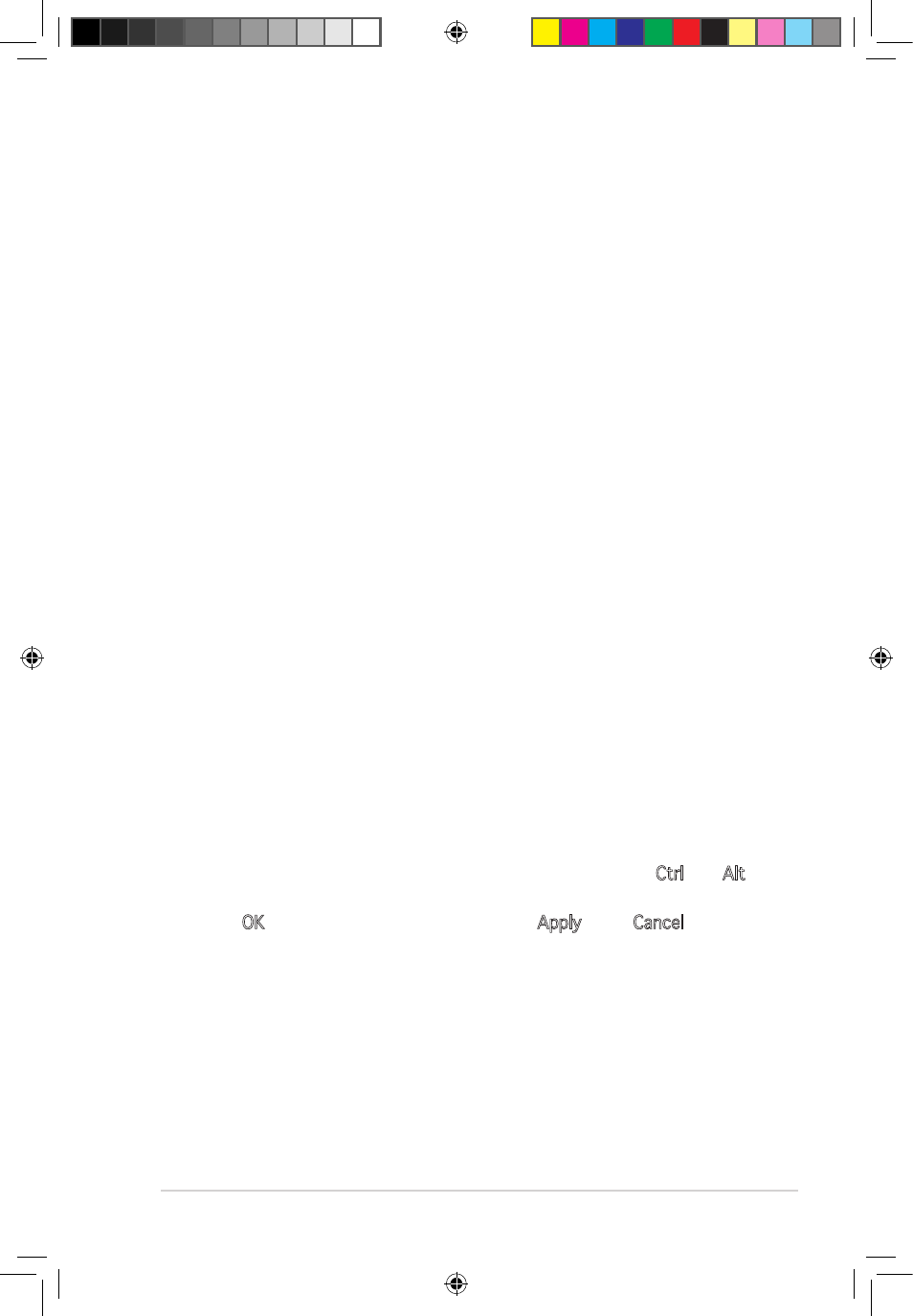
5
Software reference
2. ASUS GamerOSD
ASUS GamerOSD allows you to share real-time gaming experience while
playing full-screen games. Users can remotely monitor a live broadcast
using the Internet Explorer browser. With the GamerOSD, you can also
adjust GPU clock and image quality without exiting games.
2.1 System Requirements
• Intel® Pentium™ III CPU or above
• ASUS graphic card (Users who use graphic card of other brands can
only use GamerOSD for 30 days)
• 60MB avialble hard disk space or above
• 256MB system memory or above
• DirectX 9.0a or above
• Windows 2000 SP4, XP SP2, Vista
2.2 Enabling ASUS GamerOSD
After installing ASUS GamerOSD from the software CD, you must enable
this utility for first time usage.
To launch ASUS GamerOSD:
1. Right click on the empty space of Windows
®
desktop and select
Properties. From the Display Properties dialog box, select the Settings
tab then click Advanced.
2. Select the ASUS tab then ASUS OSD to display the options (see the
figure on the next page).
3. Click the Enable ASUS OSD check box.
4. Click on the Hotkey textbox then press desired keys. The Ctrl and Alt
keys are default keys.
5. Click OK to apply settings and exit or click Apply. Click Cancel if you
want to discard settings and exit.
e3325_vga sw_0829.indb 5
2007.8.29 11:33:44 AM
- EN8600 Series EN8500 Series EN8400 Series EN7950 Series EN7900 Series EN7800 Series EN7600 Series EN7300 Series EN7200 Series EN7100 Series EN6800 Series EN6600 Series EN6500 Series EN6200 Series EAX850 Series EAX800 Series EAX700 Series EAX600 Series EAX550 Series EAX300 Series EAX1950 Series EAX1900 Series EAX1800 Series EAX1650 Series EAX1600 Series EAX1550 Series EAX1300 Series EAX1050 Series EAH2900 Series EAH2600 Series EAH2400 Series A9800 Series A9600 Series A9550 Series
