3 launching asus videosecurity – Asus EN8800 Series User Manual
Page 45
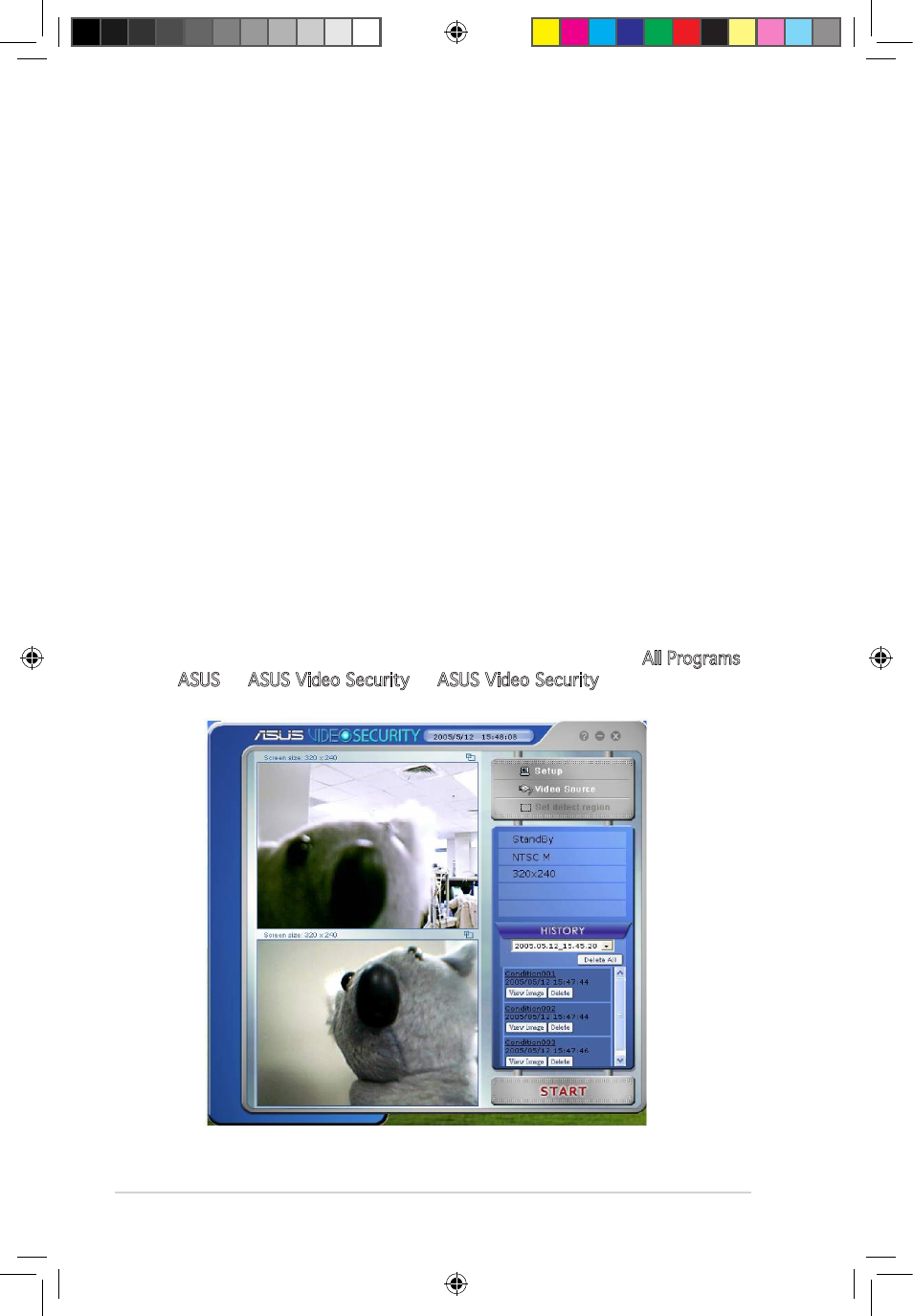
38
4.3
Launching ASUS VideoSecurity
To launch ASUS VideoSecurity:
From the Windows taskbar, click the Start button then select All Programs
-> ASUS -> ASUS Video Security -> ASUS Video Security to display the
following menu.
• VideoSecurity Online now works with all kinds of video capture
devices, which support UYVY video format. It can also handles many
different video connectors or interfaces such as USB, IEEE1394.
• When VideoSecurity Online detects something abnormal, it starts
tracing the object and record its movement.
• A more user friendly History Logging interface gives you a clear idea
of what’s going on.
• Remote monitoring. Using web browser and ASUS WebRTP ActiveX
control, you will be able to receive the streaming video data that has
been transmitted from your local system through the Internet.
• New VideoSecurity Online supports dual devices with the functionality
of preview, motion detection, tracing, snapshot, video recording
and remote surveillance. It displays the History, Screen, Main panel
windows in one screen, makes operating more convenient.
• VideoSecurity supports SkypeOut through Skype and brings users
convenience.
e3325_vga sw_0829.indb 38
2007.8.29 11:34:06 AM
- EN8600 Series EN8500 Series EN8400 Series EN7950 Series EN7900 Series EN7800 Series EN7600 Series EN7300 Series EN7200 Series EN7100 Series EN6800 Series EN6600 Series EN6500 Series EN6200 Series EAX850 Series EAX800 Series EAX700 Series EAX600 Series EAX550 Series EAX300 Series EAX1950 Series EAX1900 Series EAX1800 Series EAX1650 Series EAX1600 Series EAX1550 Series EAX1300 Series EAX1050 Series EAH2900 Series EAH2600 Series EAH2400 Series A9800 Series A9600 Series A9550 Series
