2 copying front usb data via one touch copy, Using one touch copy – Asus NAS-M25 User Manual
Page 64
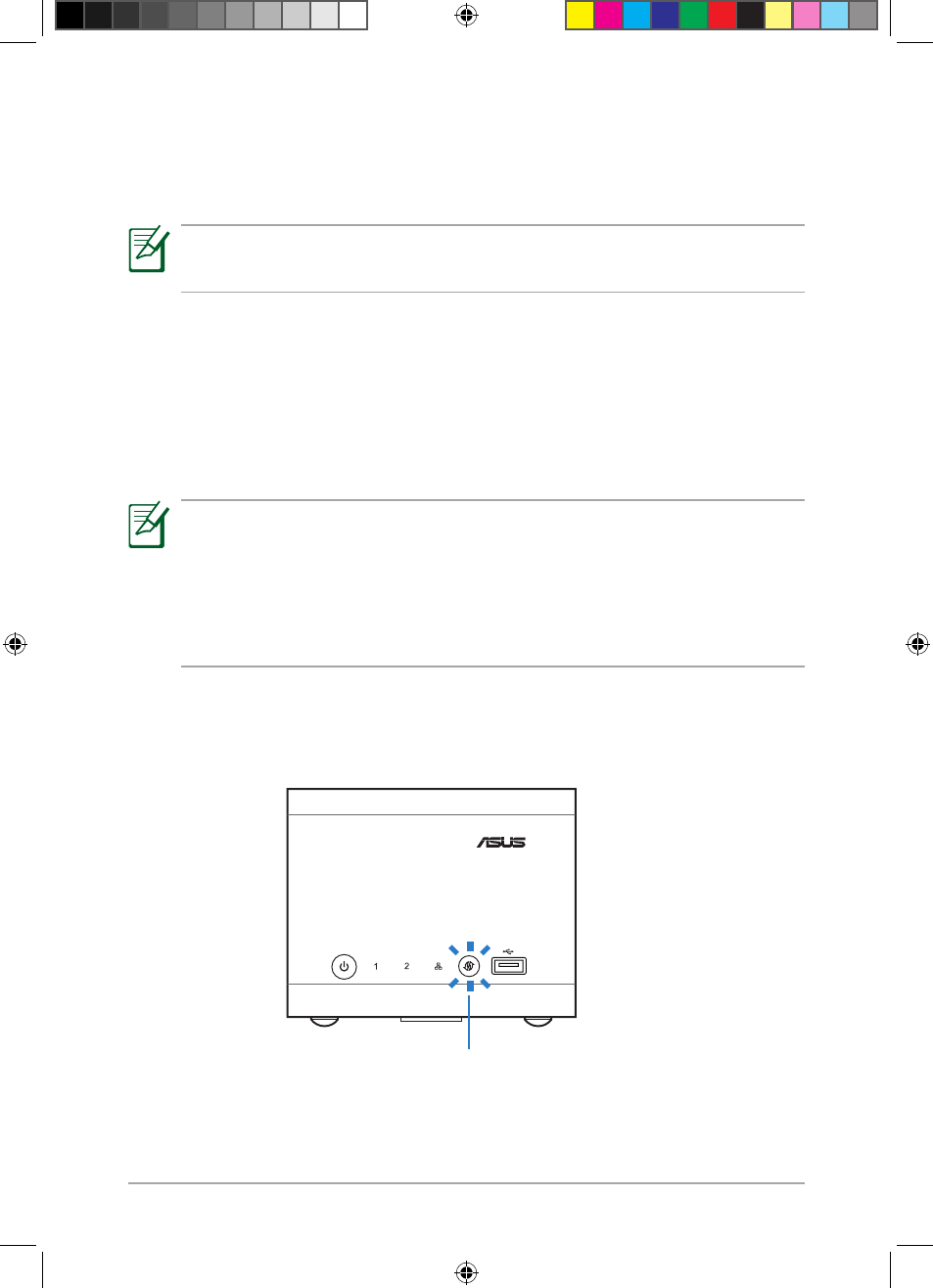
64
Chapter 5: Backing up your data
USB button
(
with LED, for the front USB .0 port only)
Using One Touch Copy
To use One Touch Copy:
1. Connect a USB storage device to the front USB .0 port. The USB LED lights solid blue.
. Press the USB button. The USB LED blinks blue, which indicates that data is being
transferred from the USB storage device to the NAS.
NOTE:
Only the front USB .0 port supports the One Touch Copy function.
5.3.2 Copying front USB data via One Touch Copy
With One Touch Copy, backing up your front USB data to NAS is only one click away.
. Wait while data is being copied to the NAS. It indicates that the copying process has
completed when the USB LED lights solid blue.
NOTES:
• When you are using One Touch Copy for the first time, pressing the USB button
automatically creates a usbcopy folder in the root directory of the NAS network folder. It
is used as the destination folder for One Touch Copy.
• If you want to manually assign a destination folder, see the next section
Manually
assigning a destination folder for One Touch Copy.
E6146_NAS-M25_Manual.indd 64
11/30/10 9:39:42 AM
