Asus NAS-M25 User Manual
Page 59
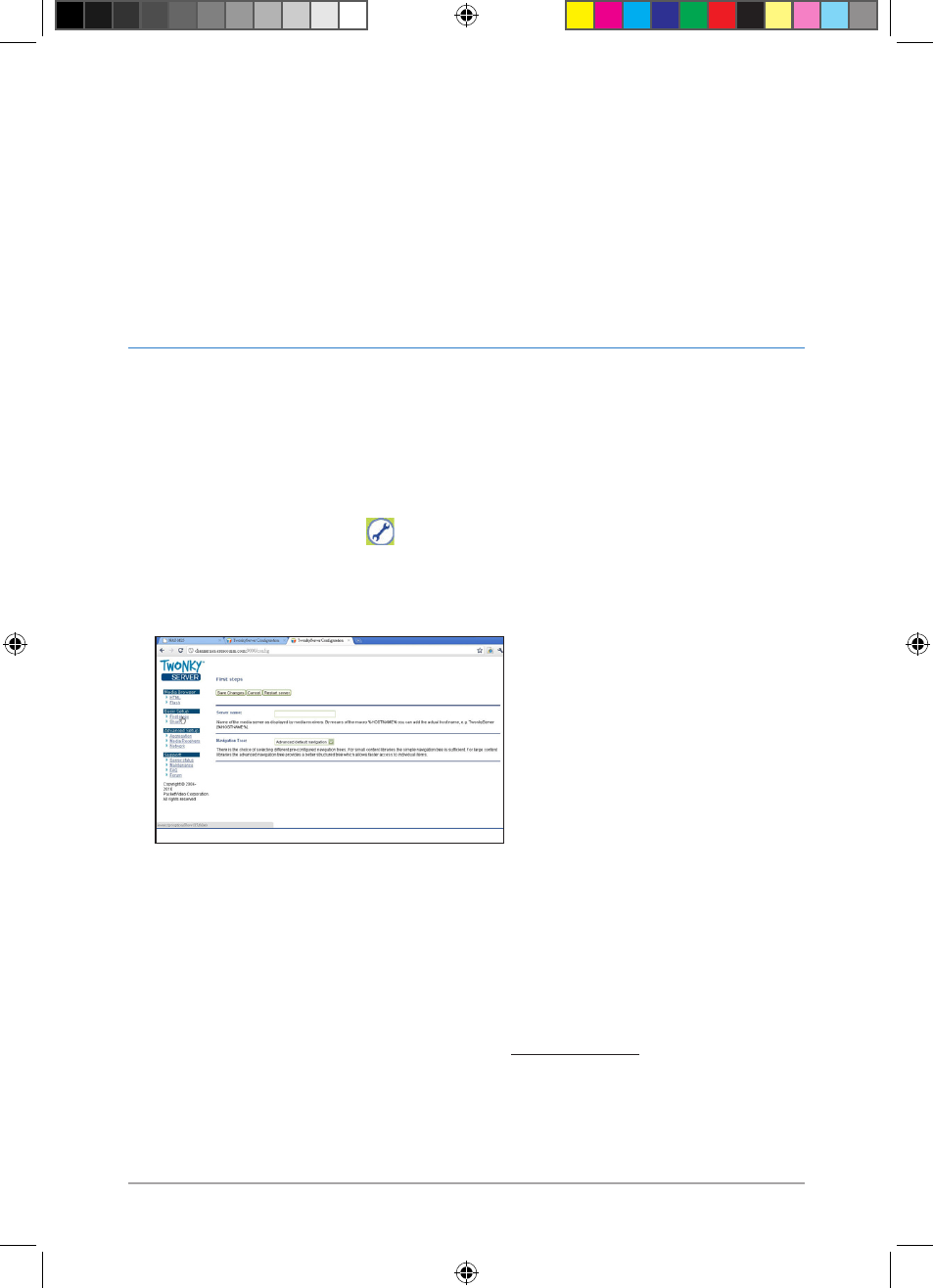
59
Chapter 4: Sharing folders and a printer
4.4
Sharing multimedia files via the Twonky
UPnP server
Twonky server is a built-in UPnP / DLNA media server that enables you to download and
share your music, pictures, and videos with UPnP-enabled client devices (also known as
media players, digital media players / DMP, or media adapters).
Actions for a Samba client
1. Launch a web browser and key in \\[NAS name] or \\[NAS IP].
. Log in NAS with the username and password.
. Download and upload files to the assigned shared folders.
Actions for a UPnP client
• UPnP/DLNA-enabled devices, such as XBOX 60, PS, or Internet TV, that are
connected to the local area network will be able to find your NAS automatically. See
the user manual of the UPnP/DLNA-enabled device.
• For your computer, you can use Windows® media player 11 or later to connect to the
UPnP server or download the XBMC UPnP client utility to connect to the Twonky UPnP
server. Download the XBMC media player from http://xbmc.org
• For mobile devices such as iPhone or Android, you can use the keywords “UPnP” or
“DLNA” to find the UPnP/DLNA applications from App Store or Android Market.
Actions for the administrator
When you log into the Twonky UPnP server for the first time, follow these steps:
1. Click the configuration icon
.
. Log in using the administator account.
. Under Basic Setup, click First Steps to set up the UPnP server.
E6146_NAS-M25_Manual.indd 59
11/30/10 9:39:37 AM
