3 back view, Back buttons / ports – Asus NAS-M25 User Manual
Page 14
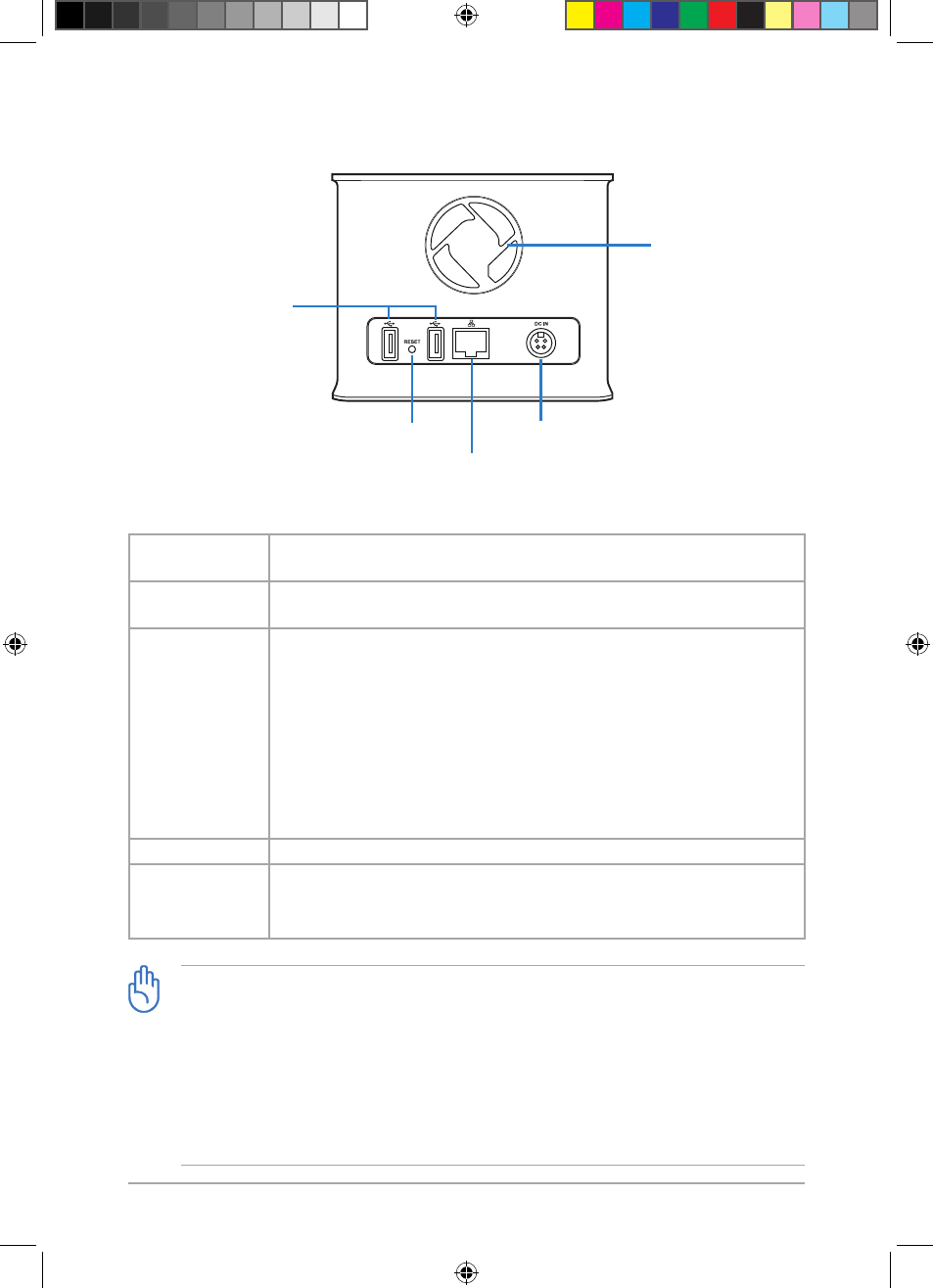
14
Chapter 1: Knowing your NAS
1.4.3 Back view
USB .0 port
• Printer sharing
• Folder sharing
• Power backup
Reset button
Gigabit LAN port
DC IN port
Reset button
Press and hold for more than five seconds until the power LED starts blinking
blue to restore NAS to its original factory default settings.
Gigabit LAN port
Connects to a Local Area Network (LAN) or directly to a computer via an
RJ-45 cable.
USB .0 port
• Printer sharing
Connect a USB printer to this port and share it with LAN clients. See
4.6
Sharing a USB 2.0 printer via Printer server for details.
• Folder sharing
Connect a USB flash drive or USB HDD to this port to add extra storage
capacity for folder sharing.
• Power backup
Connect an uninterruptible power supply (UPS) to this port to monitor
the UPS status.
DC IN port
Insert the supplied power adapter into this port.
Air vents
(
Smart Fan inside)
DO NOT block these air vents.
The Smart Fan inside automatically adjusts its speed according to the system
loading and temperature, providing proper ventilation while lowering noise.
Back buttons / ports
Air vents
(
Smart Fan inside)
IMPORTANT:
Unmount your USB .0 device before removing it from your NAS, otherwise you might lose
your data on the USB .0 device.
To unmount a USB 2.0 device:
• For the front USB .0 port, press and hold the USB button for more than three seconds.
• For the back USB .0 ports, use the Web GUI. See
3.3.22 Unmounting a USB 2.0
device for details.
E6146_NAS-M25_Manual.indd 14
11/30/10 9:39:15 AM
