19 copying your usb data to nas – Asus NAS-M25 User Manual
Page 50
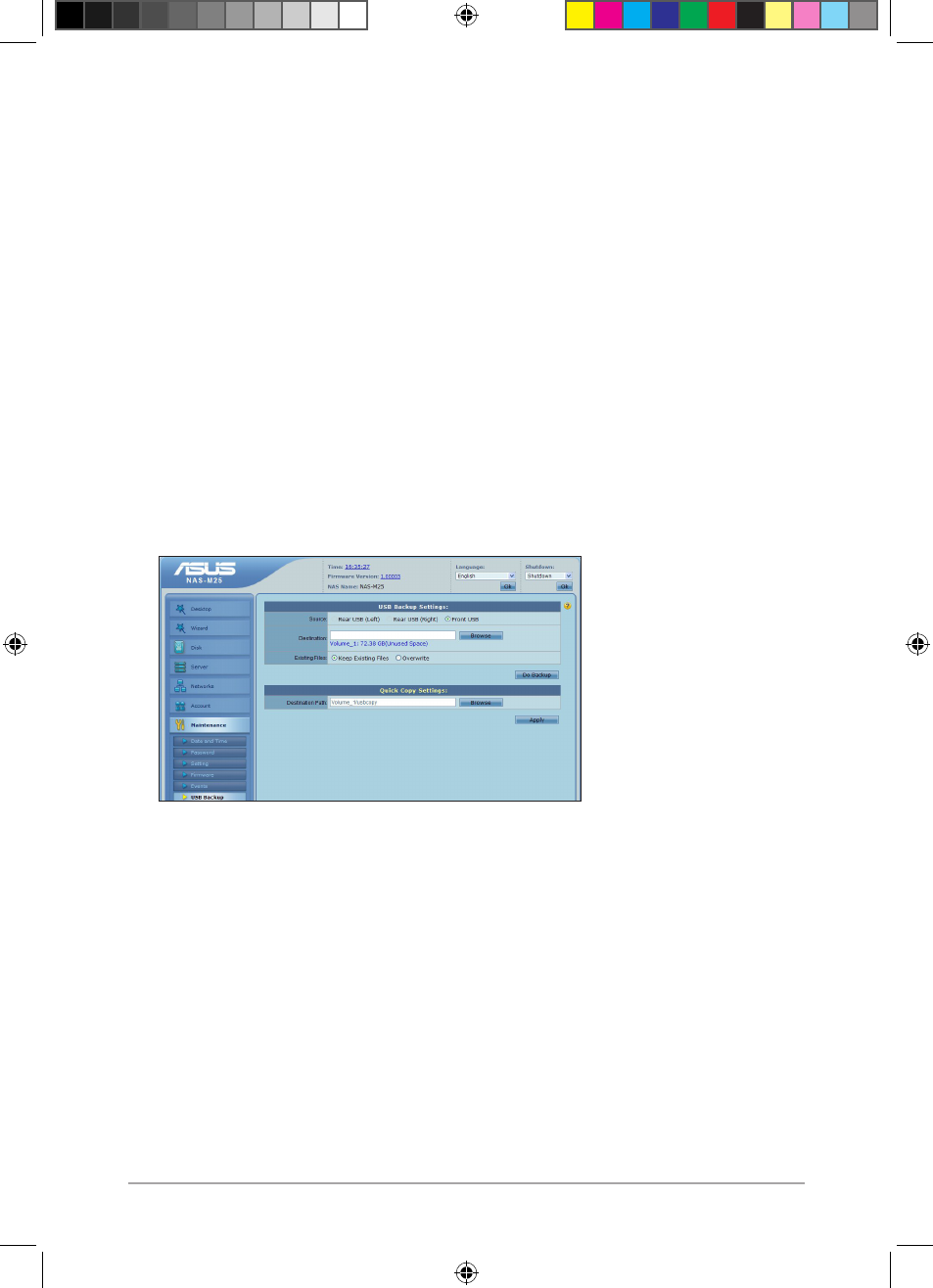
50
Chapter : Managing your NAS via its Web GUI
3.3.19 Copying your USB data to NAS
To copy your USB data to NAS:
1. Connect your USB storage device to a USB .0 port either at the front or back of the
NAS.
. From the navigation pane, click Maintenance > USB Backup.
. In the USB Backup Settings area (
only appears when you have plugged a USB .0
device to the NAS), configure the following settings:
Destination: Click Browse to specify a destination folder.
Existing Files: If a file with the same name already exists in the destination folder, tick
Keep Existing Files to keep the file in the destination folder or check Overwrite to
replace it with the one from the USB device.
4. Click Do Backup to start copying data from the USB device to the specified
destination folder. It indicates that the copying process has completed when a
Backup OK message appears next to the Do Backup button.
E6146_NAS-M25_Manual.indd 50
11/30/10 9:39:33 AM
- WL-AM602 (48 pages)
- RT-N11 (145 pages)
- RT-G31 (6 pages)
- RT-N11 (40 pages)
- RT-N11 (109 pages)
- RT-N11 (99 pages)
- RT-N11 (44 pages)
- RT-N56U (168 pages)
- RT-N56U (152 pages)
- RT-N56U (72 pages)
- RT-N56U (68 pages)
- RT-N16 (66 pages)
- RT-N16 (110 pages)
- RT-N16 (68 pages)
- RT-N16 (69 pages)
- RT-N16 (123 pages)
- RT-N16 (147 pages)
- RT-N16 (12 pages)
- WL-500gP V2 (65 pages)
- WL-500gP V2 (55 pages)
- WL-500 (12 pages)
- WL-500gP V2 (64 pages)
- WL-500gP V2 (88 pages)
- WL-500gP V2 (151 pages)
- WL-500gP V2 (11 pages)
- RT-N10LX (22 pages)
- RT-N10LX (46 pages)
- RT-N12 (VER.D1) (68 pages)
- RT-N12 (VER.D1) (68 pages)
- WL-600g (57 pages)
- WL-600g (417 pages)
- WL-600g (227 pages)
- WL-600g (18 pages)
- RT-N10E (26 pages)
- RT-N10E (46 pages)
- RT-N15U (60 pages)
- RT-N14UHP (2 pages)
- RT-N14UHP (107 pages)
- WL-320gE (20 pages)
- WL-320gE (71 pages)
- WL-320gE (58 pages)
- WL-320gE (77 pages)
- WL-320gE (172 pages)
- WL-320gE (74 pages)
- WL-320gE (361 pages)
