Creating a raid 0 set (striped) – Asus P5Q-E/WiFi-AP User Manual
Page 179
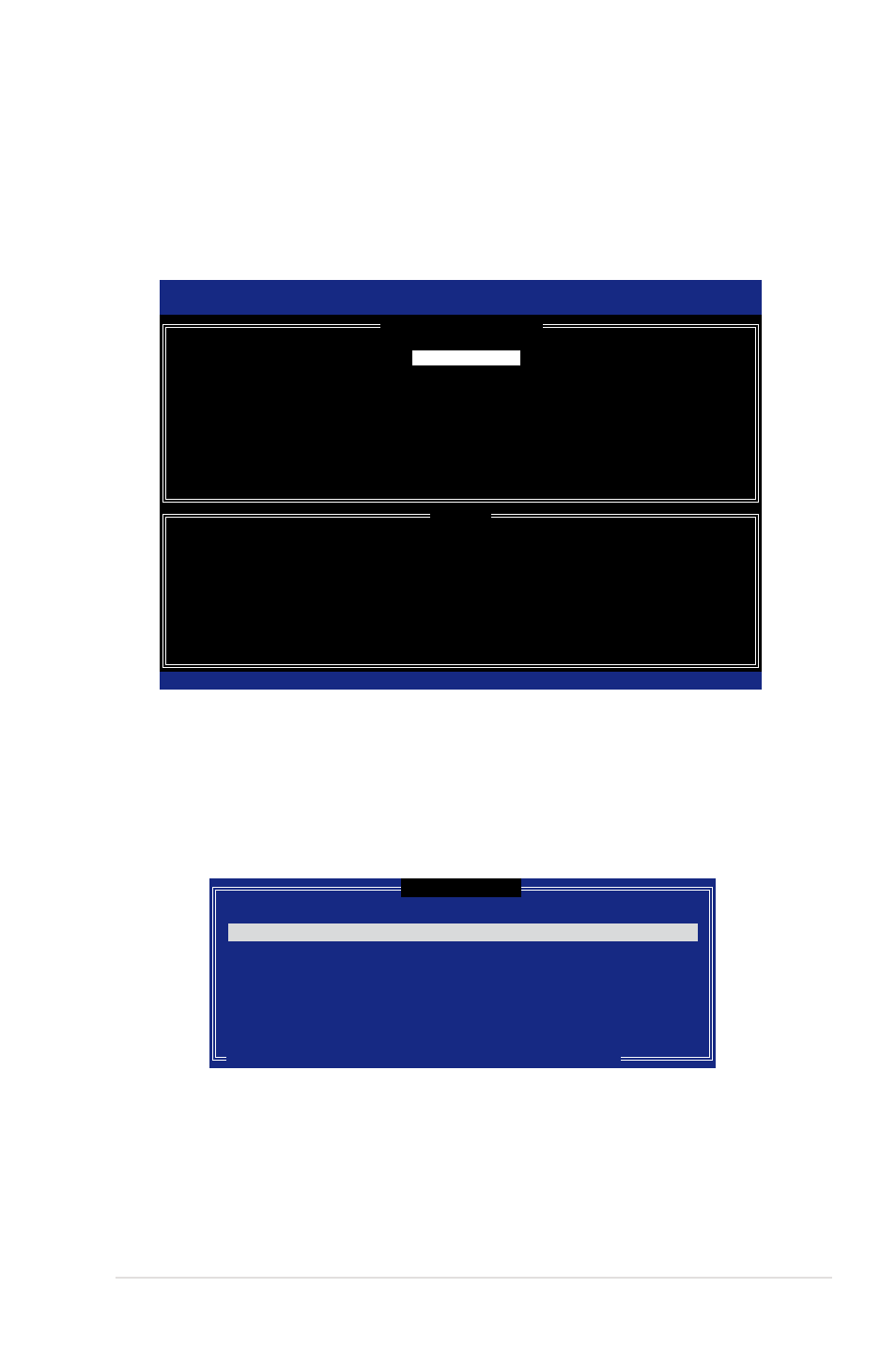
ASUS P5Q-E Series
4-63
Creating a RAID 0 set (striped)
To create a RAID 0 set:
1. From the utility main menu, select
1. Create RAID Volume and press
2. Enter a name for the RAID 0 set and press
3. When the RAID Level item is highlighted, press the up/down arrow key to
select
RAID 0(Stripe), and then press
4. When the Disks item is highlighted, press
drives to configure as RAID. The following screen appears.
Intel(R) Matrix Storage Manager option ROM v8.0.0.1027 ICH10R wRAID5
Copyright(C) 2003-08 Intel Corporation. All Rights Reserved.
[
CREATE VOLUME MENU
]
[
HELP
]
Enter a unique volume name that has no special characters and is
16 characters or less.
[↑↓]-Change [TAB]-Next [ESC]-Previous Menu [Enter]-Select
Name:
RAID Level:
Disks:
Strip Size:
Capacity:
Volume0
RAID0(Stripe)
Select Disks
128KB
XXX GB
Create Volume
[
SELECT DISKS
]
[↑↓]-Previous/Next [SPACE]-SelectsDisk [ENTER]-Done
Port Drive Model Serial # Size Status
0 XXXXXXXXXXXX XXXXXXXX XX.XGB Non-RAID Disk
1 XXXXXXXXXXXX XXXXXXXX XX.XGB Non-RAID Disk
2 XXXXXXXXXXXX XXXXXXXX XX.XGB Non-RAID Disk
3 XXXXXXXXXXXX XXXXXXXX XX.XGB Non-RAID Disk
Select 2 to 6 disks to use in creating the volume.
5. Use the up/down arrow key to highlight a drive, and then press
to select. A small triangle marks the selected drive. Press
completing your selection.
