2 drive xpert control [auto, 3 drive xpert mode update [last setting, Drive xpert control [auto] -39 – Asus P5Q-E/WiFi-AP User Manual
Page 109: Drive xpert mode update [last setting] -39
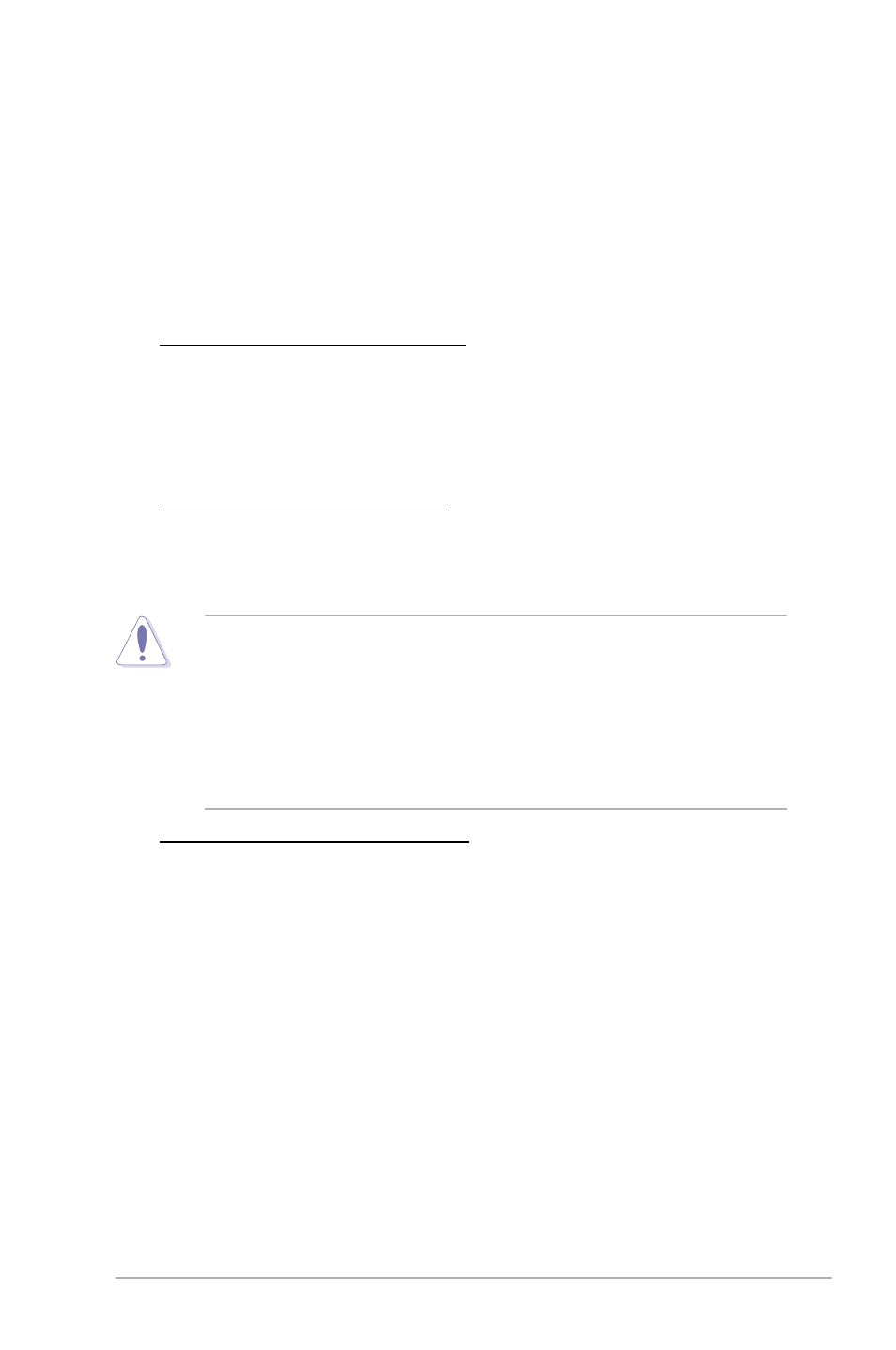
ASUS P5Q-E Series
3-39
3.8.2
Drive Xpert Control [Auto]
Allows you to enable or disable the Drive Xpert feature.
Configuration options: [Auto] [Enabled] [Disabled]
3.8.3
Drive Xpert Mode Update [Last setting]
Set this item to [Mode change] to show further settings of the Drive Xpert feature.
Configuration options: [Last setting] [Mode change]
Update To Super Speed [Press Enter]
This item appears only when you set the Drive Xpert Mode Update item
to [Mode change] and allows you to use Super Speed function. Plug two
identical SATA hard drives in the orange SATA port labeled SATA_E1
(port 0) and the white SATA port labeled SATA_E2 (port 1) and press the
Update To EZ Backup [Press Enter]
This item appears only when you set the Drive Xpert Mode Update item to
[Mode change] and allows you to use EZ Backup function. Plug two identical
SATA hard drives in the orange SATA port labeled SATA_E1 (port 0) and the
white SATA port labeled SATA_E2 (port 1) and press the
• Make necessary backup before using the Drive Xpert function:
All original data of the SATA_E2 (white, port1) hard drive will be erased for
EZ Backup setup.
All original data of the two hard drives will be erased for Super Speed
setup.
• All changes spend 5 seconds to take effect.
• Refer to 4.3.11 ASUS Drive Xpert for detailed application instructions.
Update To Normal mode [Press Enter]
This item appears only when you set the Drive Xpert Mode Update item to
[Mode change] and uses the orange SATA port labeled SATA_E1 (port 0)
and the white SATA port labeled SATA_E2 (port 1) as normal SATA ports.
