Asus P5W User Manual
Page 112
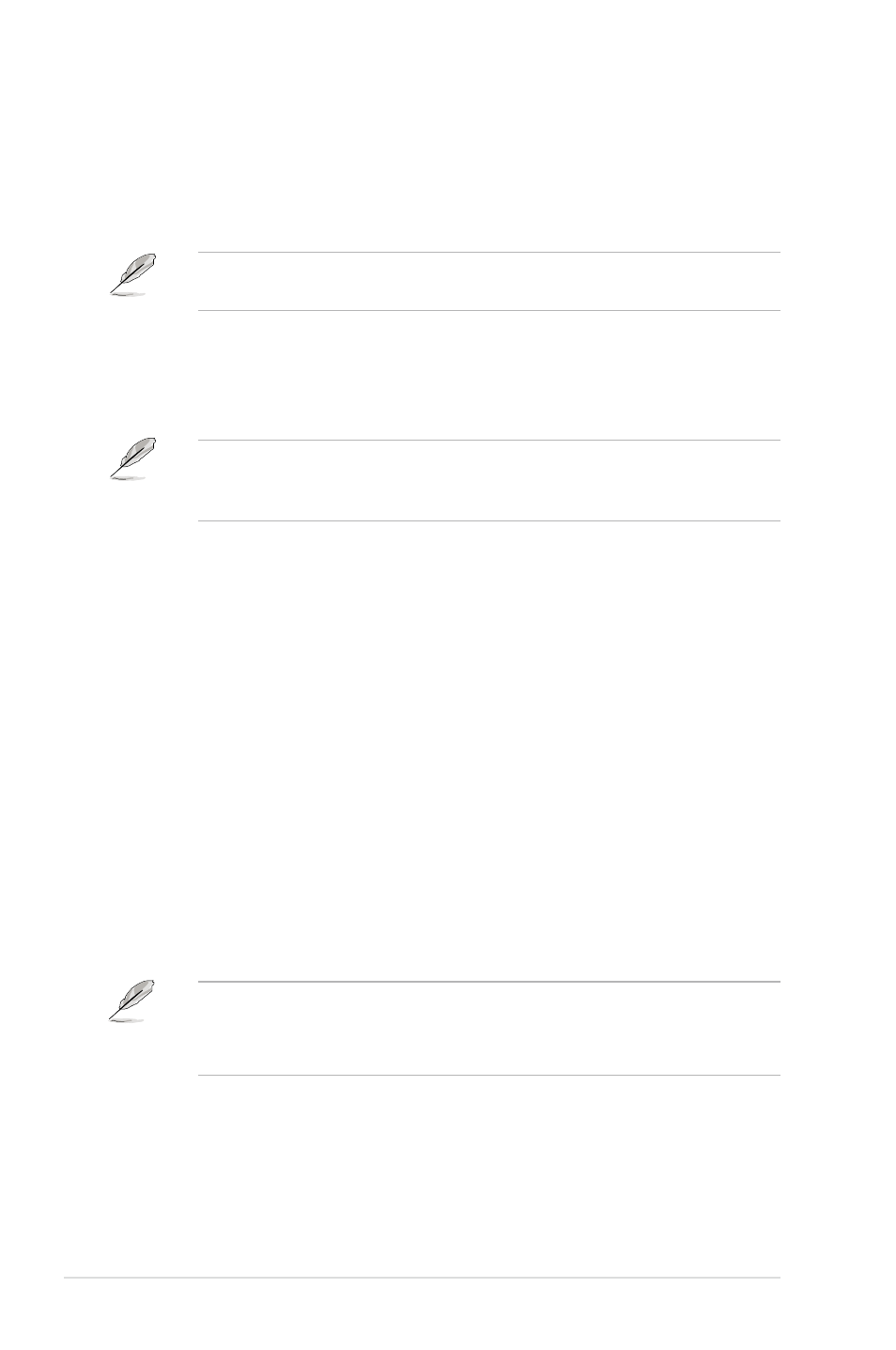
-
Chapter : BIOS setup
CPU Q-Fan Control [Enabled]
Allows you to enable or disable the CPU Q-Fan feature that smartly adjusts the
fan speeds for more efficient system operation. Configuration options: [Disabled]
[Enabled]
The CPU Q-Fan Mode and CPU Fan Profile Mode items appear when you
enable the ASUS Q-FAN Control feature.
CPU Q-Fan Mode [PWM]
Allows you to select the type of CPU fan cable connected to the CPU fan
connector. Set to [PWM] when using a 4-pin CPU fan cable. Set to [DC] when
using a 3-pin CPU fan cable. Configuration options: [PWM] [DC]
Some CPU fans with a 4-pin cable do not comply with Intel
®
’s PWM fan
specification. When using this type of CPU fan, you can not reduce the CPU fan
speed even if you set the CPU Q-Fan Mode to [PWM].
CPU Fan Profile [Optimal]
Allows you to set the appropriate CPU fan performance. When set to [Optimal], the
CPU fan automatically adjusts depending on the CPU temperature. Set this item
to [Silent] to minimize fan speed for quiet CPU fan operation, or [Performance] to
achieve maximum CPU fan speed. Configuration options: [Optimal] [Silent Mode]
[Performance Mode]
Chassis Fan1/2 Speed [xxxxRPM] or [N/A]/[Ignored]
The onboard hardware monitor automatically detects and displays the chassis fan
speed in rotations per minute (RPM). If the fan is not connected to the chassis, the
specific field shows N/A. Select [Ignored] from the item options to disable chassis
fan speed monitoring.
Chassis Q-Fan Control [Enabled]
Allows you to enable or disable the ASUS Q-Fan feature that smartly adjusts the
chassis fan speeds for more efficient system operation. Configuration options:
[Disabled] [Enabled]
• The Chassis Q-Fan function is available only on CHA_FAN1.
• The Chassis Fan Profile Mode item appears when you enable the Chassis
Q-Fan Control feature.
Chassis Fan Profile [Optimal]
Allows you to set the appropriate performance level of the chassis Q-Fan.
Configuration options: [Optimal] [Silent Mode] [Performance Mode]
