Chapter 3, 1 knowing bios, 2 updating bios – Asus M4A79T Deluxe/U3S6 User Manual
Page 59
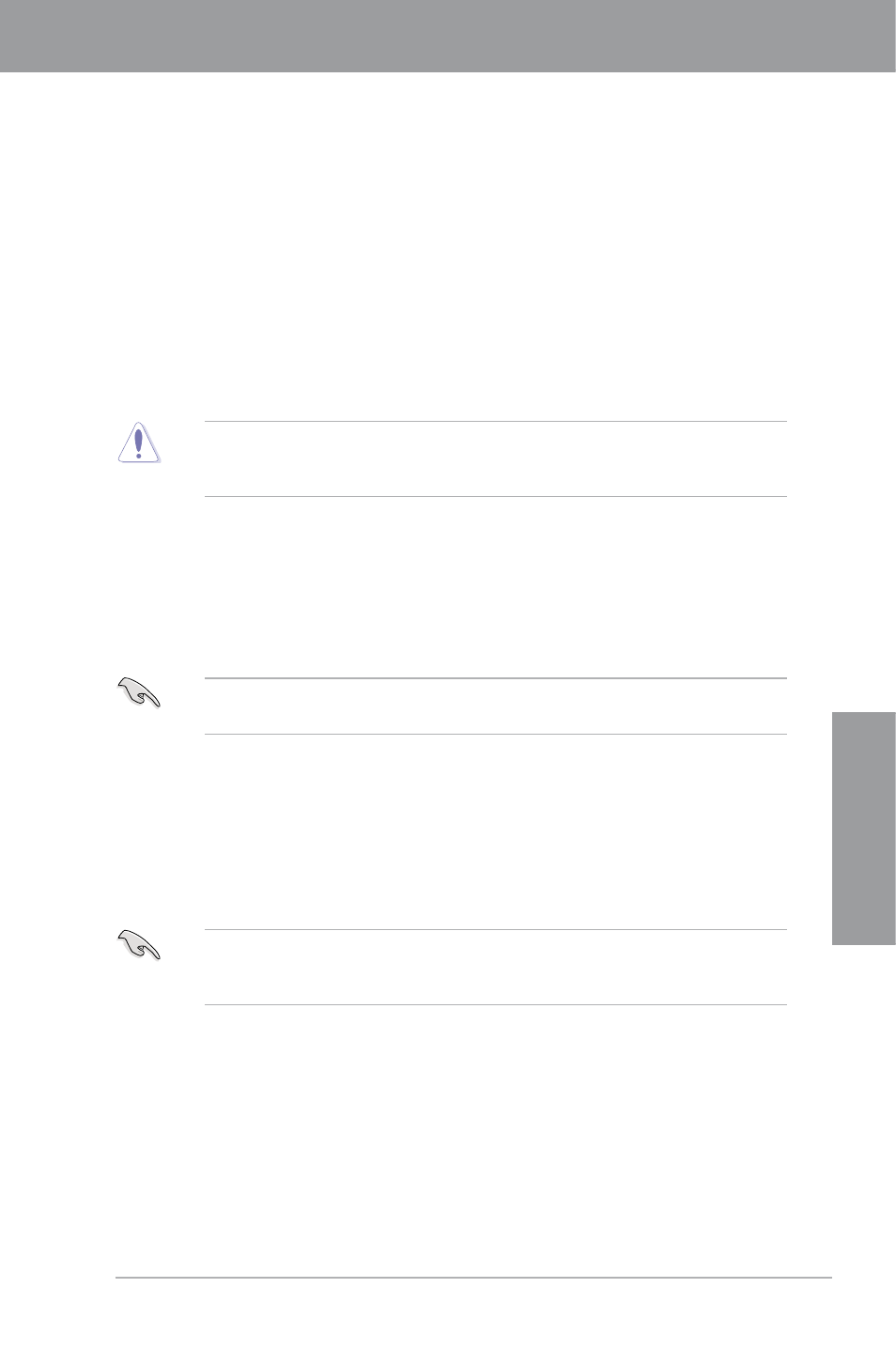
ASUS M4A79T Deluxe
3-1
Chapter 3
3.2
Updating BIOS
The ASUS website publishes the latest BIOS versions to provide enhancements on system
stability, compatibility, or performance. However, BIOS updating is potentially risky. If there
is no problem using the current version of BIOS, DO NOT manually update the BIOS.
Inappropriate BIOS updating may result in the system’s failure to boot. Carefully follow the
instructions of this chapter to update your BIOS if necessary.
Visit the ASUS website (www.asus.com) to download the latest BIOS file for this
motherboard.
The following utilities allow you to manage and update the motherboard BIOS setup program.
1.
ASUS Update: Updates the BIOS in Windows
®
environment.
2.
ASUS EZ Flash 2: Updates the BIOS using a floppy disk or USB flash disk.
3.
ASUS CrashFree BIOS 2: Updates the BIOS using a bootable floppy disk or the
motherboard support DVD when the BIOS file fails or gets corrupted.
Refer to the corresponding sections for details on these utilities.
Save a copy of the original motherboard BIOS file to a floppy disk or USB flash disk in case
you need to restore the BIOS in the future. Copy the original motherboard BIOS using the
ASUS Update utility.
Inappropriate settings of the BIOS may result in system’s instability or failure to boot.
We strongly recommend that you change the BIOS settings only with the help of a
trained service personnel.
3.1
Knowing BIOS
BIOS (Basic Input and Output System) stores system hardware settings such as storage
device configuration, overclocking settings, advanced power management, and boot device
configuration that are needed for system startup in the motherboard CMOS. In normal
circumstances, the default BIOS settings apply to most conditions to ensure optimum
performance. We recommend that you not change the default BIOS settings except in
the following circumstances:
• An error message appears on the screen during the system bootup and requests you to
run the BIOS Setup.
• You have installed a new system component that requires further BIOS settings or
update.
Chapter 3
