Audio 2, 4, 6, or 8-channel configuration, Lan port led indications – Asus P5N-VM WS User Manual
Page 42
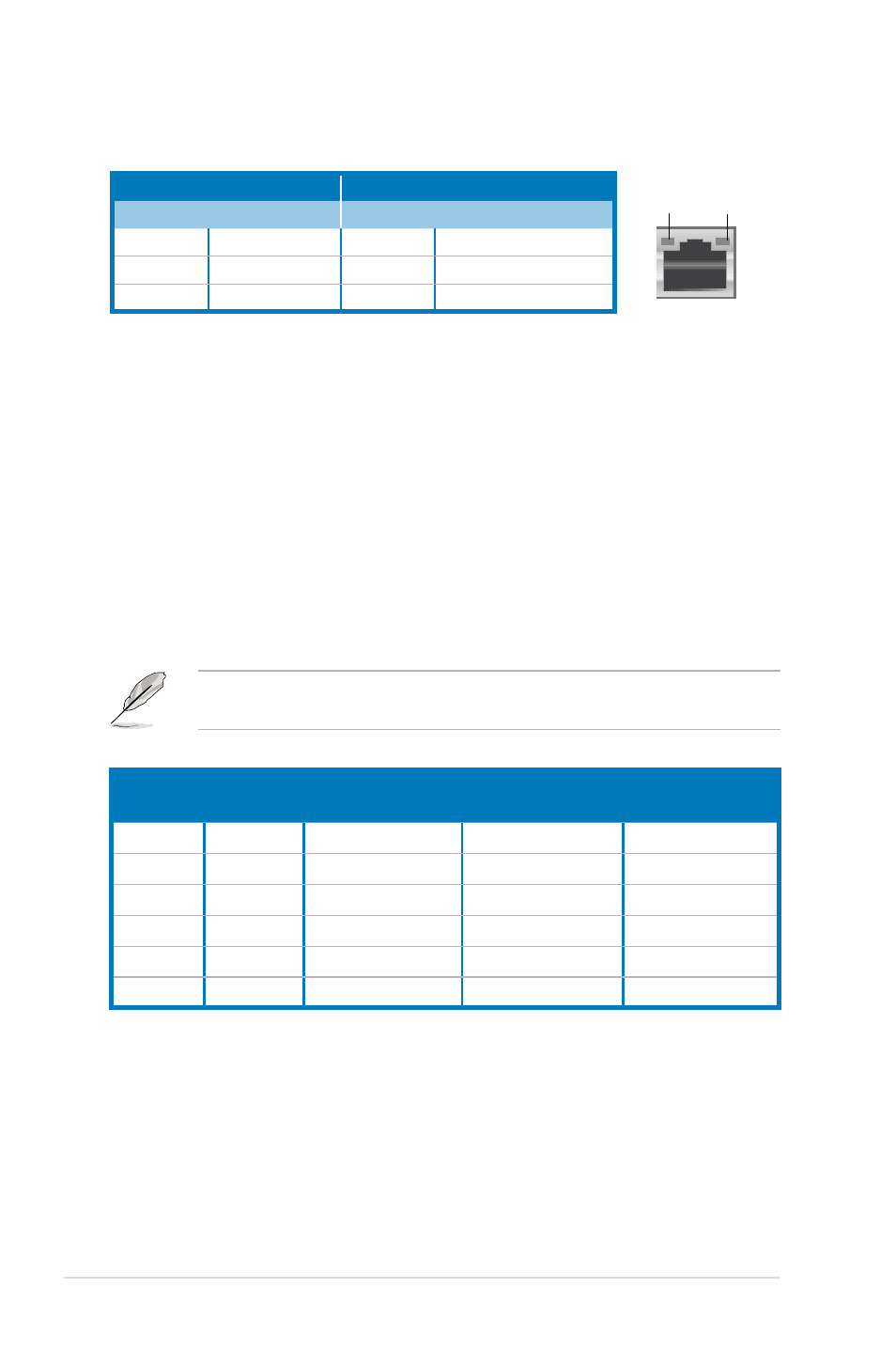
6. Center/Subwoofer port (orange). This port connects the center/subwoofer
speakers.
7. Rear Speaker Out port (black). This port connects the rear speakers in a
4-channel, 6-channel, or 8-channel audio configuration.
8. Line In port (light blue). This port connects the tape, CD, DVD player, or
other audio sources.
9. Line Out port (lime). This port connects a headphone or a speaker. In
4-channel, 6-channel, and 8-channel configuration, the function of this port
becomes Front Speaker Out.
10. Microphone port (pink). This port connects a microphone.
11. Side Speaker Out port (gray). This port connects the side speakers in an
8-channel audio configuration.
Refer to the audio configuration table below for the function of the audio ports in
2, 4, 6, or 8-channel configuration.
Audio 2, 4, 6, or 8-channel configuration
Port
Headset
2-channel 4-channel
6-channel
8-channel
Light Blue Line In
Line In
Line In
Line In
Lime
Line Out
Front Speaker Out Front Speaker Out
Front Speaker Out
Pink
Mic In
Mic In
Mic In
Mic In
Orange
–
–
Center/Subwoofer
Center/Subwoofer
Black
–
Rear Speaker Out
Rear Speaker Ou
Rear Speaker Out
Gray
–
–
–
Side Speaker Out
LAN port
LAN port LED indications
SPEED
LED
ACT/LINK
LED
Activity/Link LED
Speed LED
Status
Description
Status
Description
OFF
No link
OFF
10 Mbps connection
YELLOW
Linked
ORANGE 100 Mbps connection
BLINKING Data activity
GREEN
1 Gbps connection
12. USB 2.0 ports 1 and 2. These two 4-pin Universal Serial Bus (USB) ports
are available for connecting USB 2.0 devices.
13. USB 2.0 ports 3 and 4. These two 4-pin Universal Serial Bus (USB) ports
are available for connecting USB 2.0 devices.
14. Optical S/PDIF Out port. This port connects an external audio output device
via an optical S/PDIF cable.
15. USB 2.0 ports 5 and 6. These two 4-pin Universal Serial Bus (USB) ports
are available for connecting USB 2.0 devices.
2-22
Chapter 2: Hardware information
