1 bios menu screen, 2 menu bar, 3 navigation keys – Asus ESC1000 Personal SuperComputer User Manual
Page 72: 4 menu items, Bios menu screen -8, Menu bar -8, Navigation keys -8, Menu items -8
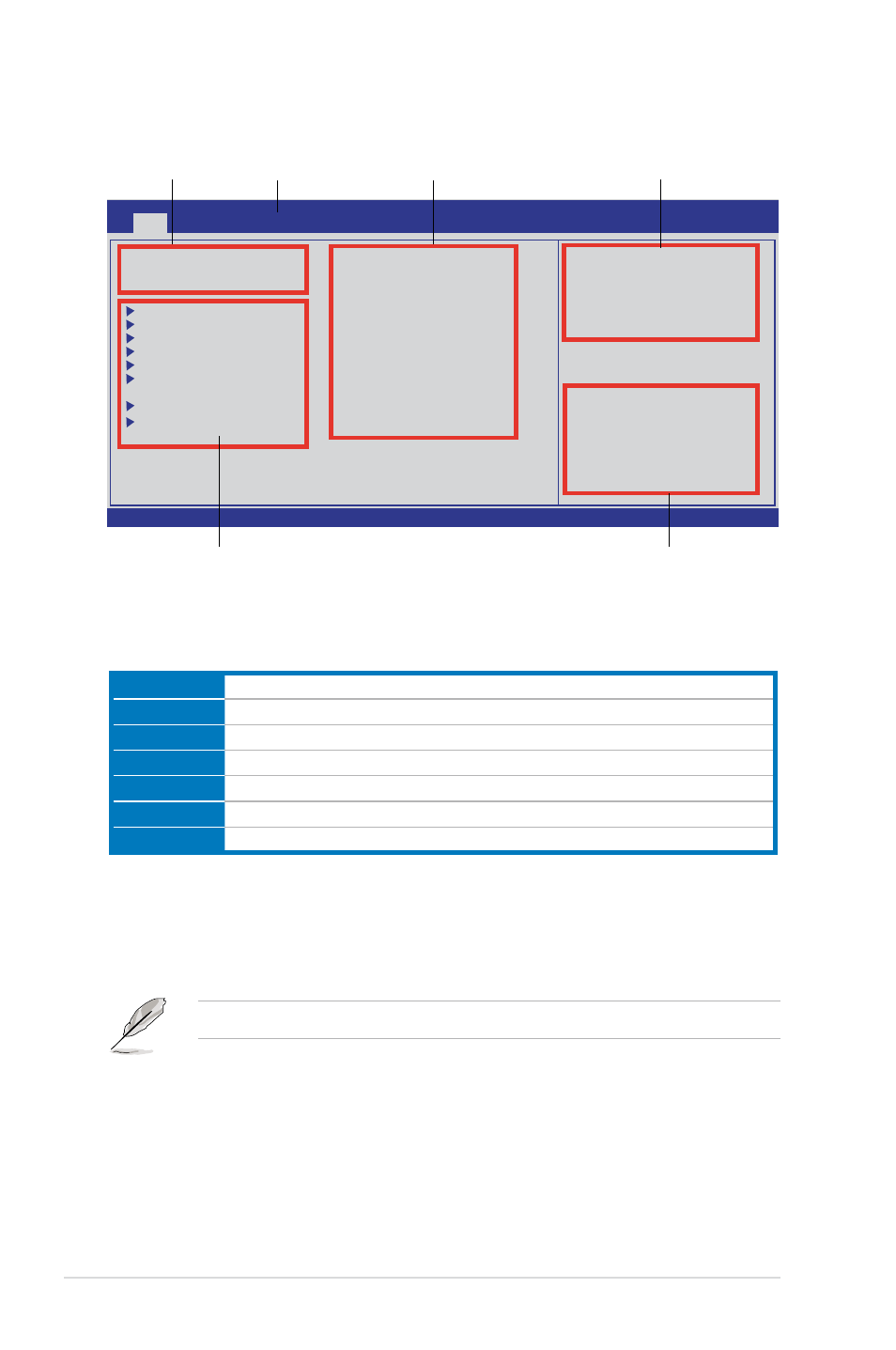
4-8
Chapter 4: BIOS setup
4.2.1
BIOS menu screen
v02.61 (C)Copyright 1985-2009, American Megatrends, Inc.
BIOS SETUP UTILITY
Main
Ai Tweaker Advanced Power Boot Tools Exit
Use [ENTER], [TAB]
or [SHIFT-TAB] to
select a field.
Use [+] or [-] to
configure system Date.
←→
Select Screen
↑↓
Select Item
+- Change Field
Tab Select Field
F1 General Help
F10 Save and Exit
ESC Exit
Navigation keys
General help
Menu bar
Sub-menu items
Configuration fields
Menu items
System Time
[11:51:25]
System Date
[Fri 03/20/2009]
Language
[English]
SATA1
[HDT722516DLA380]
SATA2
[Not Detected]
SATA3
[ATAPI DVD DH1]
SATA4
[Not Detected]
SATA5
[Not Detected]
SATA6
[Not Detected]
Storage Configuration
System Information
4.2.2
Menu bar
The menu bar on top of the screen has the following main items:
Main
For changing the basic system configuration
Ai Tweaker
For changing the overclocking settings
Advanced
For changing the advanced system settings
Power
For changing the advanced power management (APM) configuration
Boot
For changing the system boot configuration
Tools
For configuring options for special functions
Exit
For selecting the exit options and loading default settings
4.2.3
Navigation keys
At the bottom right corner of a menu screen are the navigation keys for that
particular menu. Use the navigation keys to select items in the menu and change
the settings.
The navigation keys may differ from one screen to another.
4.2.4
Menu items
The highlighted item on the menu bar displays the specific items for that menu. For
example, selecting Main shows the Main menu items.
The other items (Ai Tweaker, Advanced, Power, Boot, and Exit) on the menu bar
have their respective menu items.
