4 installing the device drivers, 5 enabling the nvidia® sli™ technology, Installing the device drivers -9 – Asus ESC1000 Personal SuperComputer User Manual
Page 179: Enabling the nvidia, Sli™ technology -9, 5 enabling the nvidia, Sli™ technology, Launching the nvidia control panel
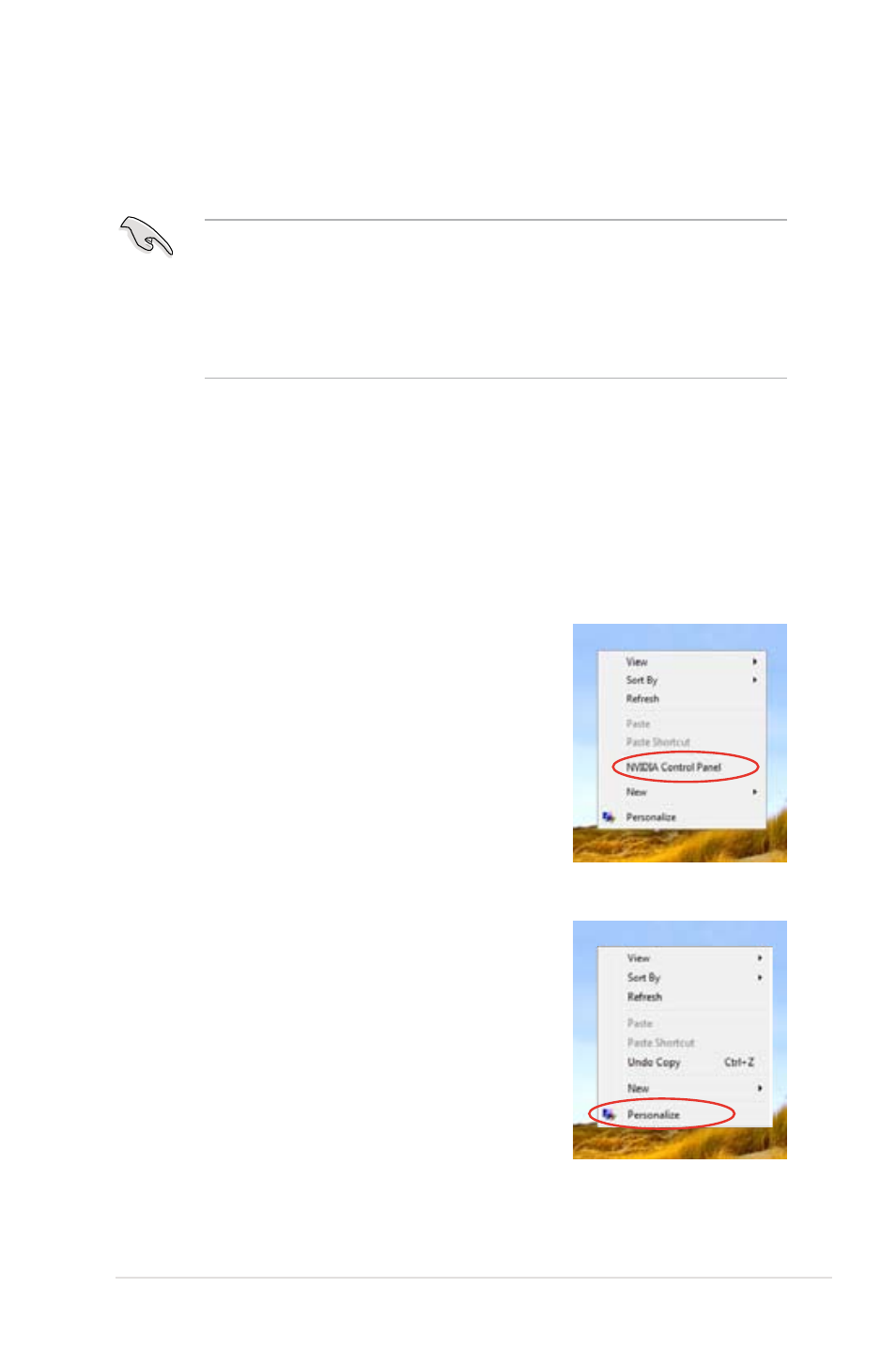
ASUS ESC1000
7-9
7.2.4
Installing the device drivers
Refer to the documentation that came with your graphics card package to install
the device drivers.
7.2.5
Enabling the NVIDIA
®
SLI™ technology
After installing your graphics cards and the device drivers, enable the SLI feature
in NVIDIA
®
Control Panel under the Windows
®
Vista™ operating system.
Launching the NVIDIA Control Panel
You can launch the NVIDIA Control Panel by the following two methods.
A. Right click on the empty space of the Windows
®
desktop and select NVIDIA Control Panel.
The NVIDIA Control Panel window appears (See
Step B5 on page 7-11).
B1. If you cannot see the NVIDIA Control Panel item
in step (A), select Personalize.
• Ensure that your PCI Express graphics card driver supports the
NVIDIA
®
SLI™ technology. Download the latest driver from the NVIDIA
website at www.nvidia.com.
• If you are using a Triple SLI system, ensure to install the NVIDIA
®
3-way
SLI driver under Windows
®
Vista™. The NVIDIA 3-way SLI technology is
supported by Windows
®
Vista™ only.
