Wipe out disk, Press to exit the wipe out disk screen – Asus ESC1000 Personal SuperComputer User Manual
Page 120
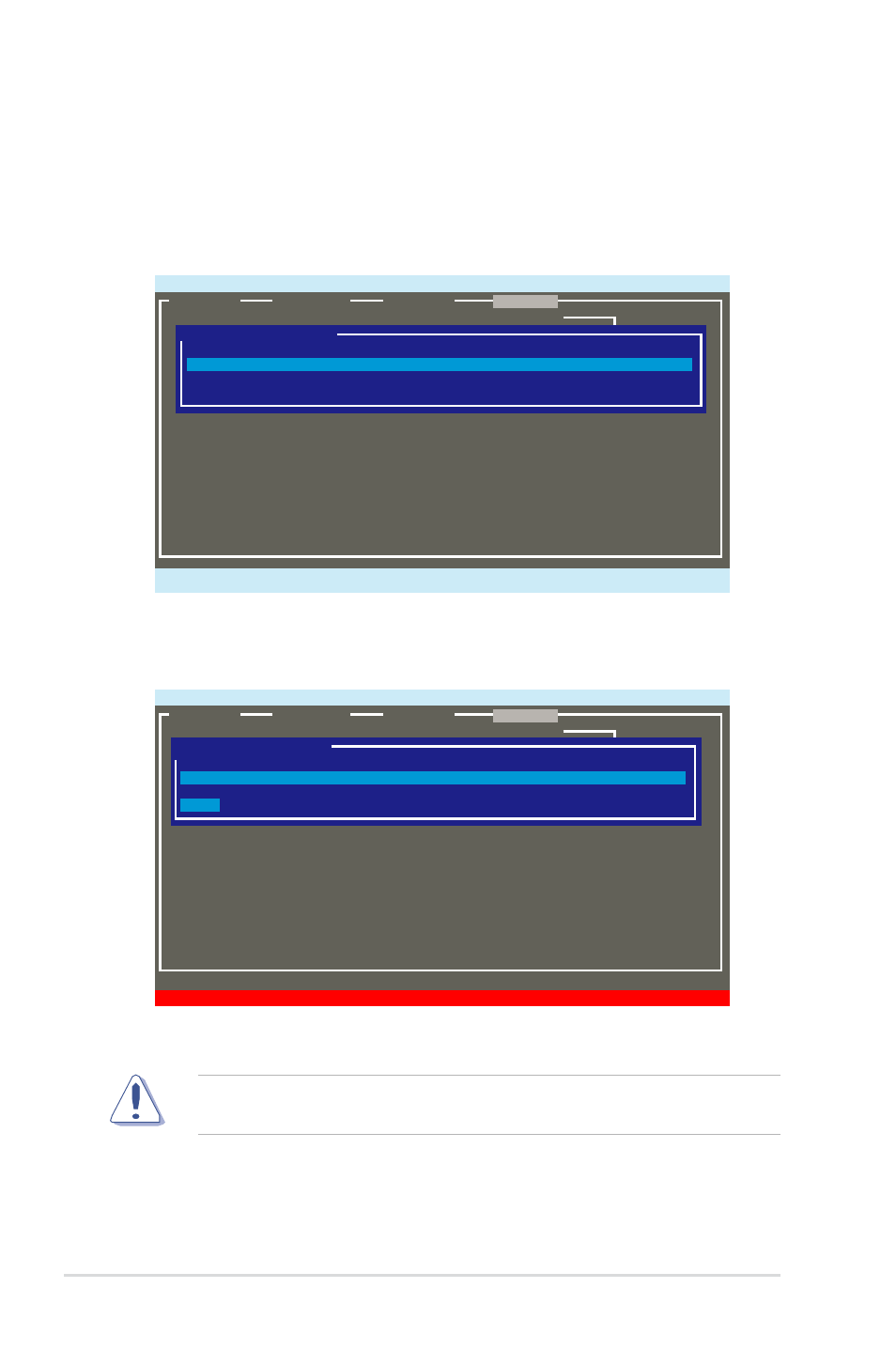
5-14
Chapter 5: RAID configuration
Wipe out disk
To erase the reserved sectors of the selected disk:
1. From the utility menu bar, select RAID > Wipe out disk, and then press
2. Select a desired disk to erase the reserved sectors. Select NEXT, and then
press
Marvell BIOS Setup (c) 2008 Marvell Technology Group Ltd.
ENTER/SPACE:Select, ESC:Back/Exit
[Selection]
[Controller]
[ Devices ]
[ RAID ]
RAID Config
Select disk to wipe out:
Port Disk Name Size Max Speed Status
0 SAS : ST3146855SS 140GB SAS 3.0 ASSIGNED
1 SAS : ST3146855SS 140GB SAS 3.0 ASSIGNED
NEXT
3. Press
You cannot recover lost data if you erase sectors of a disk. Ensure you back up
important data before erasing sectors of a disk.
Marvell BIOS Setup (c) 2008 Marvell Technology Group Ltd.
[Selection]
[Controller]
[ Devices ]
[ RAID ]
RAID Config
Delete the disk's reserved sectors?[Y]
Select disk to wipe out:
Port Disk Name Size Max Speed Status
*0 SAS : ST3146855SS 140GB SAS 3.0 ASSIGNED
1 SAS : ST3146855SS 140GB SAS 3.0 ASSIGNED
NEXT
