2 manual dns configuration, 3 locating server, 1 overview – SENA PS400 User Manual
Page 51
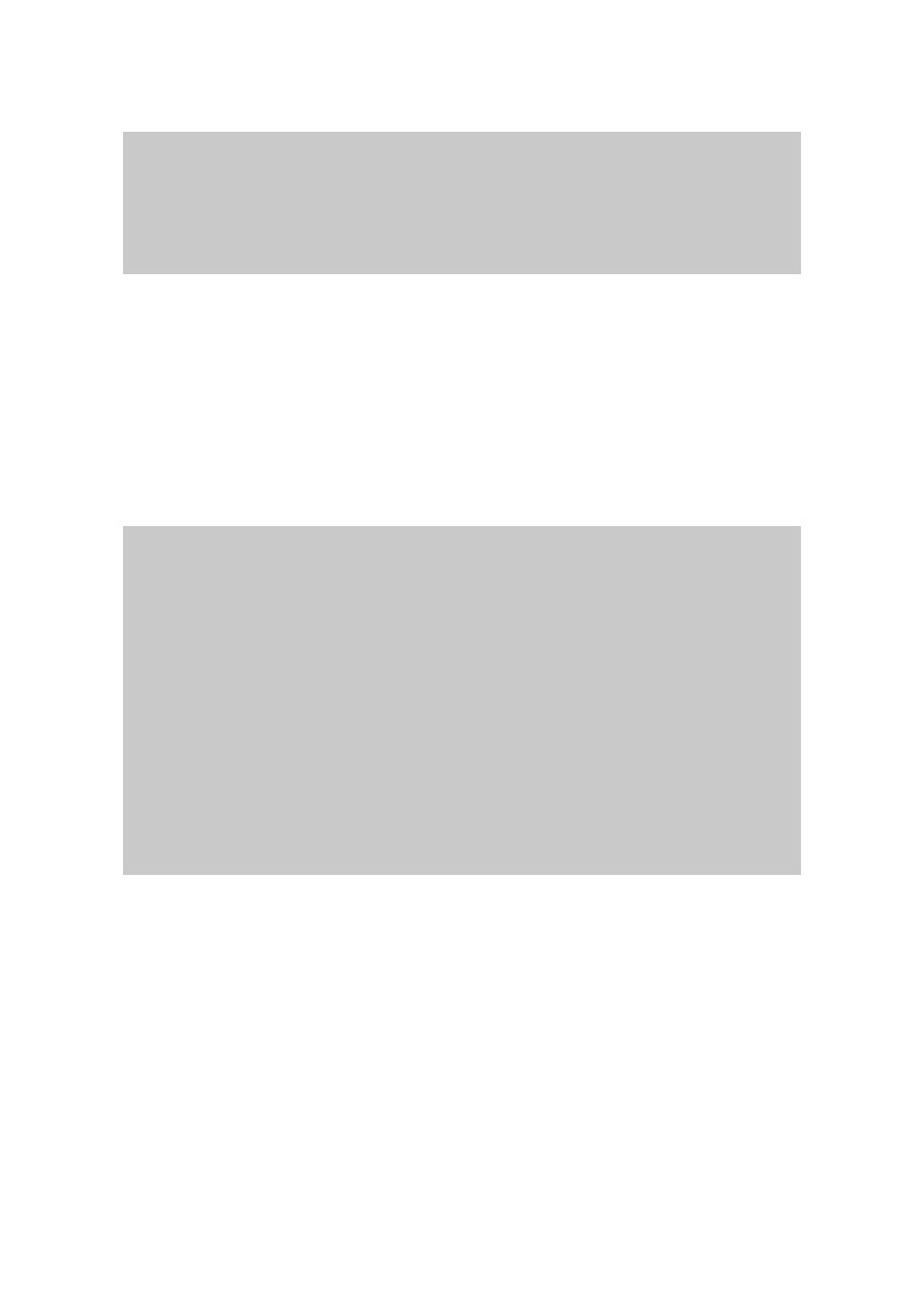
51
-----> 2 (or 3, 4, 5, 6)
Enter IP address or network of hosts allowed to access
Format) IP-address/subnet-mask
Ex1) 192.168.1.0/255.255.255.0 to allow hosts of 192.168.1.*
Ex2) 192.168.1.99/255.255.255.255 to allow hosts of 192.168.1.99
Ex3) 0.0.0.0 / 0.0.0.0
to allow any remote host
-----> 192.168.0.0/255.255.0.0
Figure 5-3. Set up the serial port access option
5.2 Manual DNS configuration
If DHCP servers or PPPoE servers do not provide DNS server configuration or if users want to use
different DNS servers from automatically provided ones, users can configure DNS servers manually.
Factory default setting of manual DNS server conf iguration is “Disabled”
---------------------------------------------------------------------------
Advanced options -> Manual DNS configuration
---------------------------------------------------------------------------
Select menu
1. Manual DNS configuration for DHCP & PPPoE : Disable
-----> 1
Do you want to configure DNS manually for DHCP & PPPoE? (y/n) : y
---------------------------------------------------------------------------
Advanced options -> Manual DNS configuration
---------------------------------------------------------------------------
Select menu
1. Manual DNS configuration for DHCP & PPPoE : Enable
2. Primary DNS : 211.172.129.198
3. Secondary DNS : 211.172.129.199
-----> 2
Enter Primary DNS IP address : 211.116.26.193
Figure 5-4. Manual DNS configuration
5.3 Locating server
5.3.1 Overview
If users want the HelloDevice Pro Series to work as a server (TCP or UDP), the host acting as a client
has to know the IP address of the HelloDevice Pro Series. However, under the dynamic IP address
environment such as DHCP or PPPoE, arbitrary IP address is assigned to the PS200, which means
special consideration is required to access the current IP address of it. To tackle this problem, the
