Getting started, 1 panel layout – SENA LS100W User Manual
Page 10
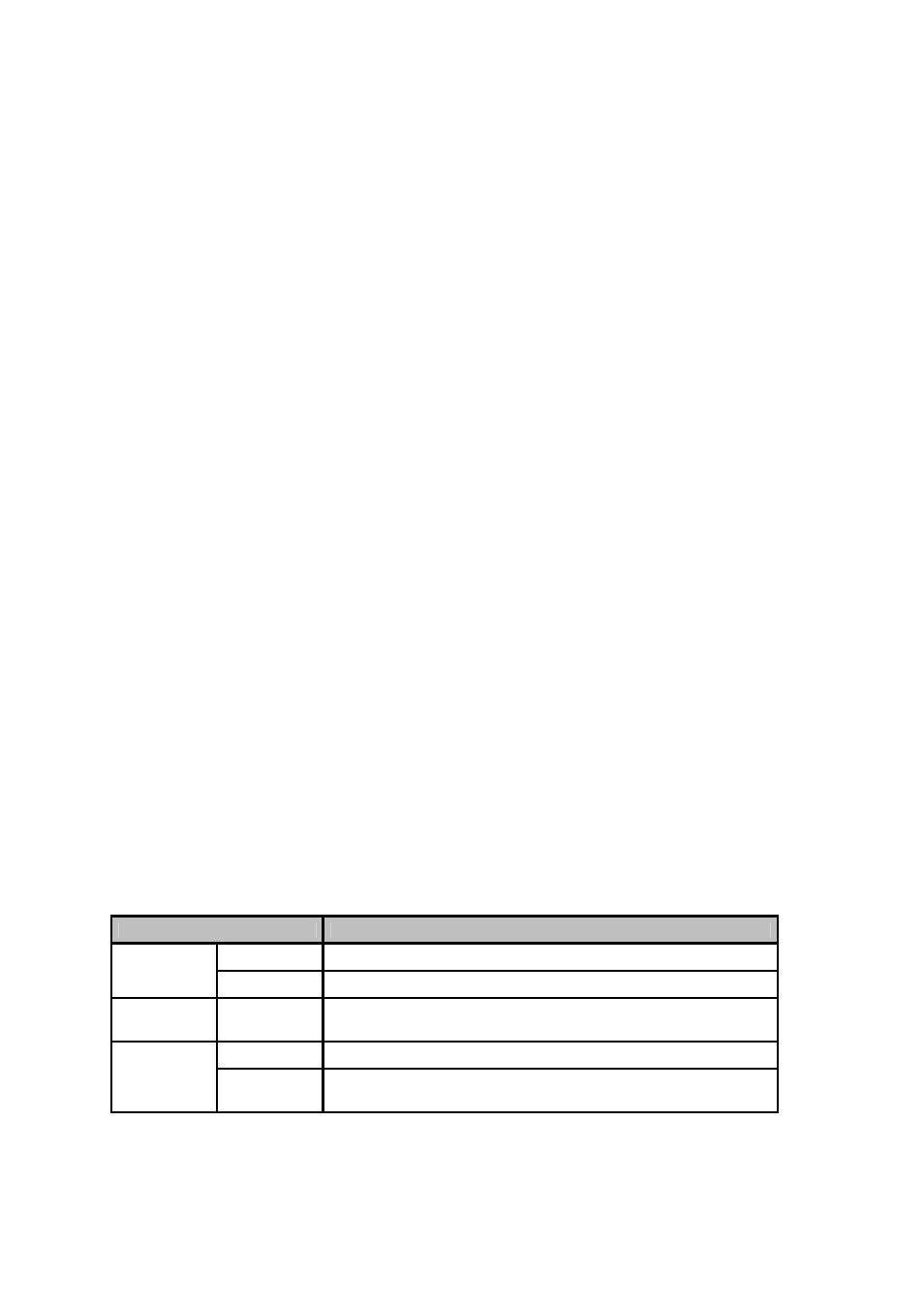
10
2: Getting Started
This chapter describes how to set up and configure the LS100W for the first time..
- 2.1 Panel Layout explains the panel layout and LED indicators.
- 2.2 Connecting the Hardware describes how to connect the power, the network, and the serial
device to the LS100W.
- 2.3 Accessing Console Port describes how to access the console port by using a serial console
at a local site or telnet console at a remote site.
- 2.4 Command Usages described how to use command set of the LS100W to configure and view
parameter values and status.
Following items are pre-required to get started.
- One DC power adapter (included in the package).
- One serial console cable for configuration (included in the package).
- One RS-232 serial cable for connecting the RS-232 serial device.
- One PC with Network Interface Card (hereafter, NIC) and/or one RS232 serial port.
- Terminal emulation program running on the PC
- One Ethernet cable
2.1 Panel Layout
The LS100W has five LED indicator lamps, which serve to display the current system status. The first
lamp indicates the status of system power supply and the second indicates whether the system is
currently running. The third lamp indicates the transmission status of the data communication serial
port. Lamps 4 and 5 indicate the IEEE 802.11b Wireless LAN connection and its activity, respectively.
Table 2-1 describes the function of each LED indicator lamp
Lamp
Function
Power
Turned on if power is supplied
Status
Ready
Turned to GREEN when system is running.
Serial Ports
Serial Rx/Tx
Blinks whenever there is an incoming or outgoing data stream
transmits through the serial port of the LS100W.
Link
Turned to ORANGE when connected to a Wireless LAN Network.
Wireless LAN
Act
Blinks whenever there is an incoming or outgoing packet transmission
activity through the LS100W Wireless LAN port.
