Serial port mode – Ocean Optics NIR User Manual
Page 12
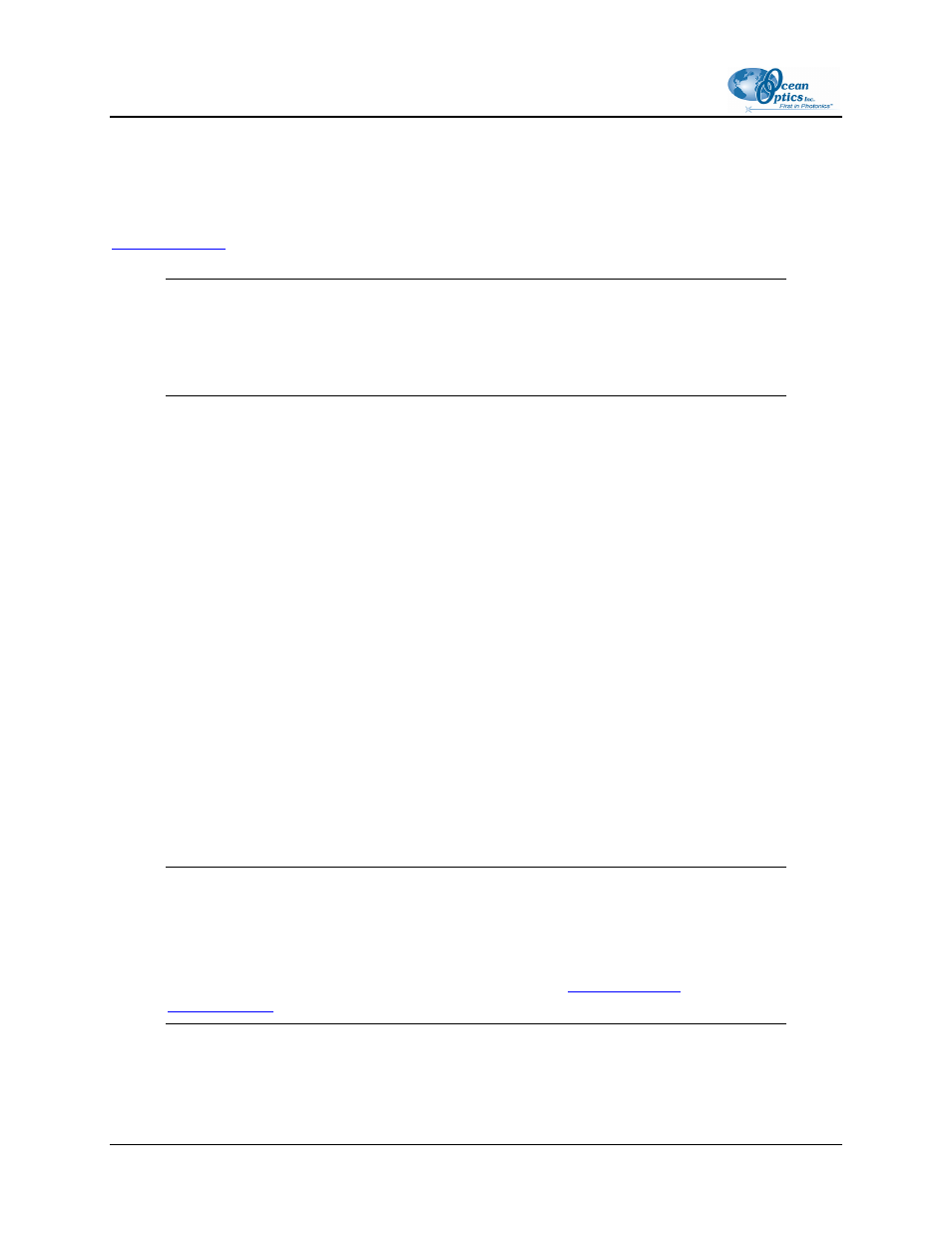
2: Installation
4. Insert the square end of the cable into the rear of the NIR Spectrometer, and then insert
the rectangular end into the USB port of the computer.
If the software was installed prior to connecting the NIR Spectrometer, the Add New Hardware Wizard
appears and installs the NIR Spectrometer drivers. If the drivers do not successfully install, or if you
connected the NIR Spectrometer to the computer before installing the software, consult Chapter 4:
Note
Windows XP users may encounter a Hardware Installation warning window regarding
Windows XP driver testing. Click the Continue Installation button at this screen, as this
is an expected warning.
Serial Port Mode
To use the serial port capacity of the NIR Spectrometer, the PC must be running a 32-bit version of the
Windows operating system.
►
Procedure
Follow the steps below to connect the NIR Spectrometer to the PC via serial port:
1. Connect one end of the serial cable to the RS-232 connector on the rear of the NIR Spectrometer,
and then connect the other end to a serial port on the PC.
2. Note the serial port number (also called COM Port) on the PC to which the NIR Spectrometer is
connected (some PCs may not have numbered ports).
3. Plug the +5VDC wall adapter (USB-CBL-PS) into an electrical outlet, then connect the power
cord to the 2.5 mm power jack (older versions may have a 1.3 mm power jack) on the rear of the
NIR Spectrometer.
The NIR Spectrometer is now connected to the PC’s serial port.
Note
Connecting the spectrometer to the PC’s serial port requires that you manually enter the
calibration coefficients from the Wavelength Calibration Data Sheet into OOIBase32
software (select Spectrometer | Configure | Wavelength Calibration tab). See the
OOIBase32 documentation for more information (refer to
for instructions on accessing OOIBase32 documentation).
6
197-00000-512-02-0707
