Using the external software trigger mode, Hr2000+, hr4000 and qe65000 spectrometers, Nir series, s2000, and s1024dw spectrometers – Ocean Optics External Triggering Options User Manual
Page 7: Spectrasuite, Ooibase32
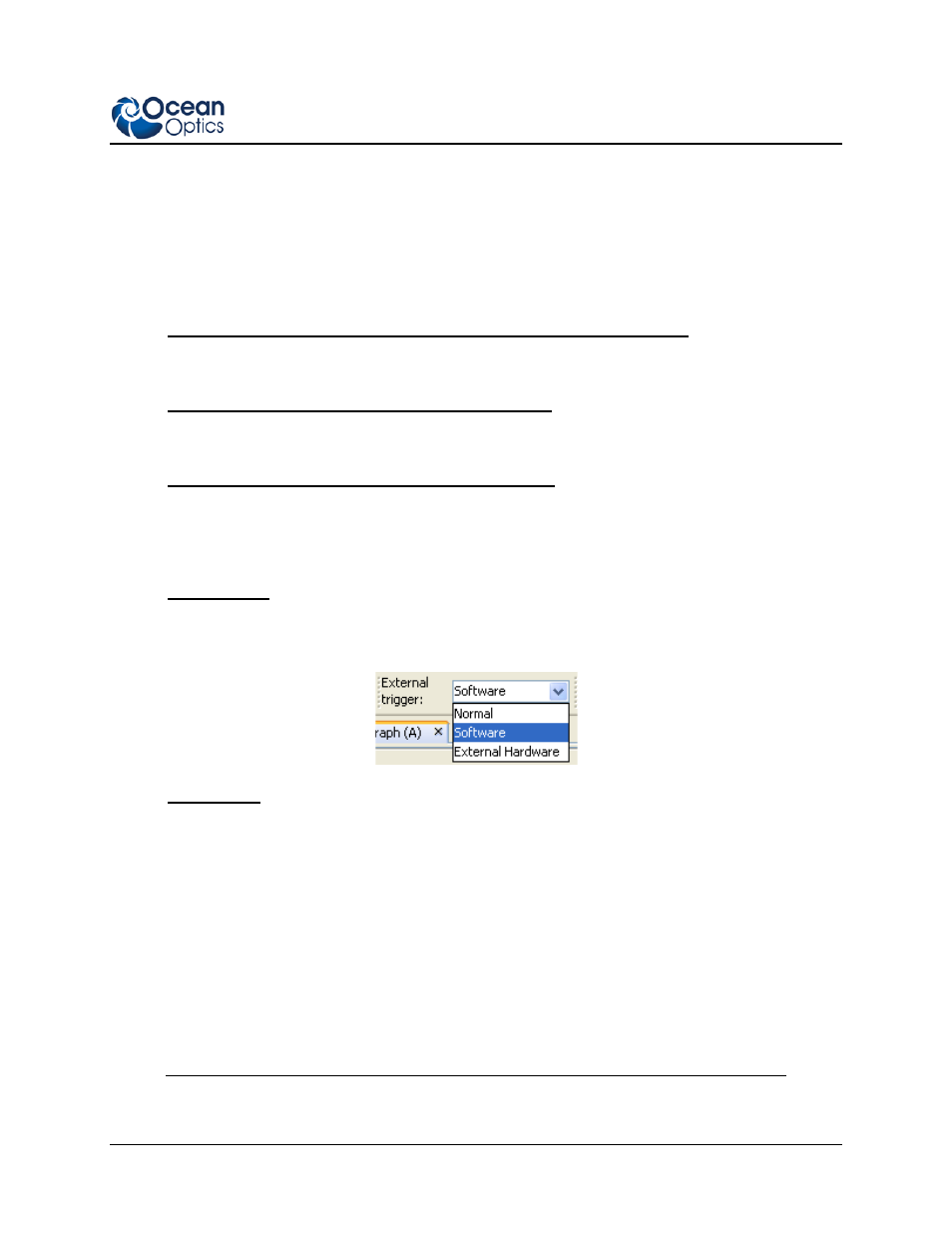
External Triggering Instructions
200-00000-000-01-201401
7
Using the External Software Trigger Mode
► Procedure
1. Connect the line to the appropriate pin on the spectrometer:
USB2000, USB2000+, USB4000, Jaz, and HR2000 Spectrometers
Supply a line from Pin 7 of the Multi-pin Connector on the spectrometer to your triggering
device.
HR2000+, HR4000 and QE65000 Spectrometers
Supply a line from Pin 10 of the Multi-pin Connector on the spectrometer to your triggering
device.
NIR Series, S2000, and S1024DW Spectrometers
Supply a line from Pin 8 of the J2 Accessory Connector to the triggering device, and then connect
Pin 10 of the J2 Accessory Connector (ground) to the ground of the triggering device.
2. Set triggering in the software:
SpectraSuite
Use the External Trigger selection box on the Trigger toolbar to set the trigger mode of the
spectrometer to Software.
OOIBase32
a.
Click the Data Acquisition icon or select Spectrum | Configure Data Acquisition from
the OOIBase32 menu bar and set the acquisition parameters in the software
b.
Select the External Trigger page on the Configure Data Acquisition screen and select
Software Trigger.
c.
Enable the Automatically save file on trigger box if you wish to save the data to a file
after each trigger.
If you enable this function, OOIBase32 displays a file save dialog box after each trigger. To
avoid manually naming a file for each trigger, you can enable the Autoincrement Filenames
function from the File | Autoincrement Filenames | Enabled option in the menu bar.
Note
