Crown Audio IQ-MSD Turbo Software User Manual
Page 35
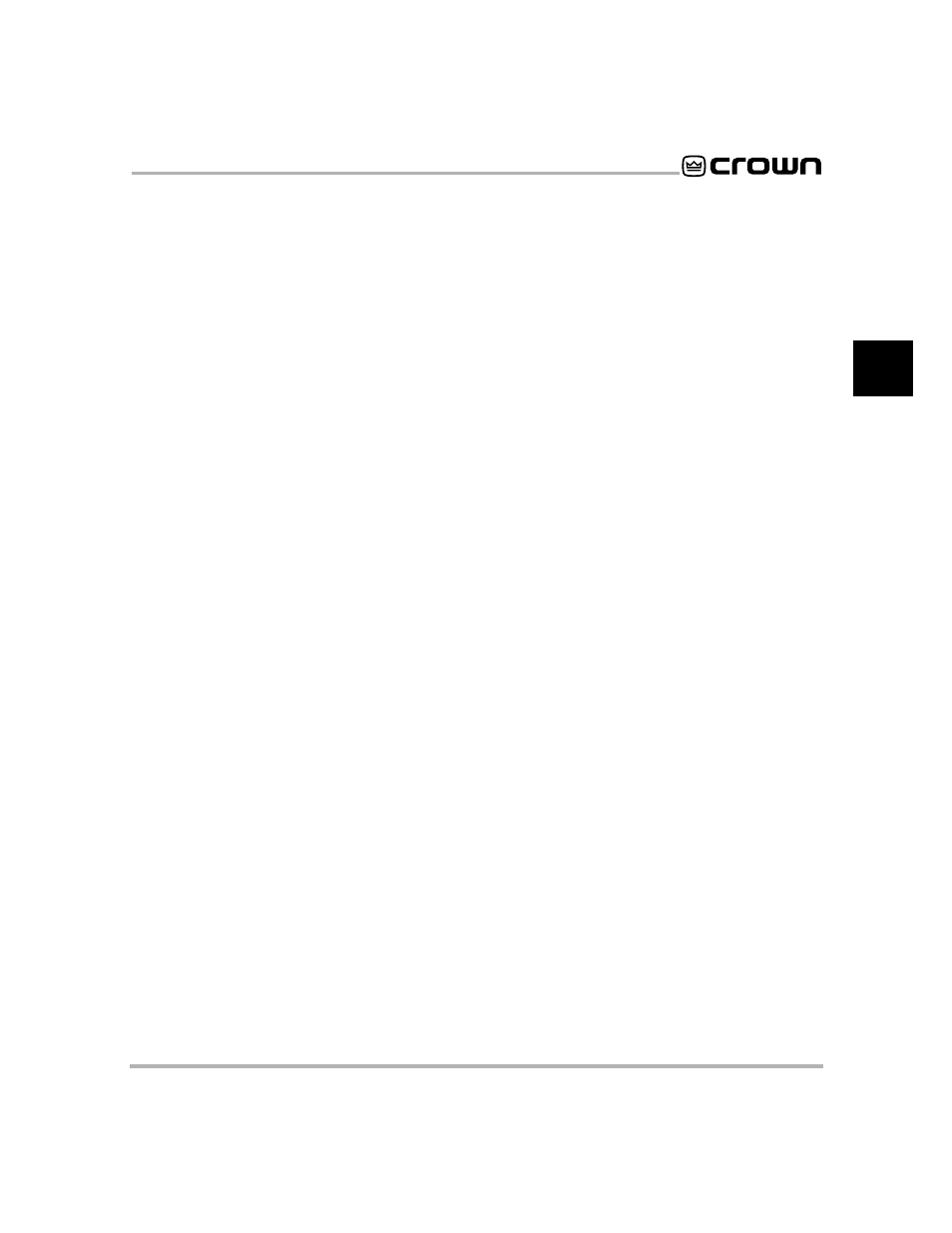
IQ–MSD Turbo 1.4 Advanced IQ System Software
Page 35
2
located back in the control block, you can toggle it on and off from the Sub-block screens by pressing
A
+
a.
When ASA is turned on, all changes are executed by the IQ System as they are made. Sub-block changes are
not engaged while ASA is turned off.
Sub-blocks are only available from text control blocks—there is no equivalent on a graphics plate. However, if is
possible to create custom sub-blocks on a graphics plate by using the objects which are available in the Toolbox.
See Section 2.8 for a discussion of the use of graphics plates.
Tip: Before changing the settings of a sub-block, it is a good idea to save the previous settings so you can
restore them, if necessary. Press
(
to save them.
2.6.1 Navigating Sub-blocks & Setting Controls
In many ways, the sub-block controls work the same as control block controls. You set on/off, level and range
controls with the same keyboard and mouse techniques. However, sub-blocks have many unique features and
this section will describe them. Please refer back to Section 2.5.2 for details of common features such as how to set
individual controls.
• Moving from One Sub-block or Sub-block Screen to Another
Unlike control blocks, sub-blocks place no limits on cursor or mouse movement because all the controls pertain to
a single IQ component.
Keyboard: You can freely move from one sub-block to the next with the
Z
and
Y
keys or the mouse ({). This
includes Sub-block screens for those IQ components that have more than one. Pressing
Y
when you are
already at the bottom of a Sub-block screen will send you to the next control at the top of the next Sub-block screen
and visa versa. Use
Z
or
Y
to move up or down from one Sub-block screen to the next. Use
}
to move to the
first Sub-block screen. Use
~
to move to the last Sub-block screen. Note:
“Home”
}
and “End”
~
do not
function in drone Sub-block screens.
Mouse: Move the mouse ({) up and down without clicking or dragging to move up and down the sub-blocks and
Sub-block screens.
• Moving Among Sub-blocks of Similar Components
Keyboard: Press
C
+
Q
and
C
+
R
to move sideways from the sub-block of one IQ component to the next.
This can only be done between similar IQ components. For example, you can move from the sub-block of one
SMX-6 mixer to another, but not from an SMX-6 to an AMB-5. Note: This feature is only supported for amplifier
and mixer sub-blocks. It is not supported by drone sub-blocks.
• Locally Copying & Pasting in a Mixer Sub-block
The local copy and paste feature allows you to copy the setting of one input control to another. It is only available
for mixer sub-blocks, it only works with adjacent columns and it is only available for input controls. It cannot be
used for output controls like the Limit Threshold control of the SMX-6 Output Compress/Limiter.
