B&B Electronics 850-39950 - Manual User Manual
Page 9
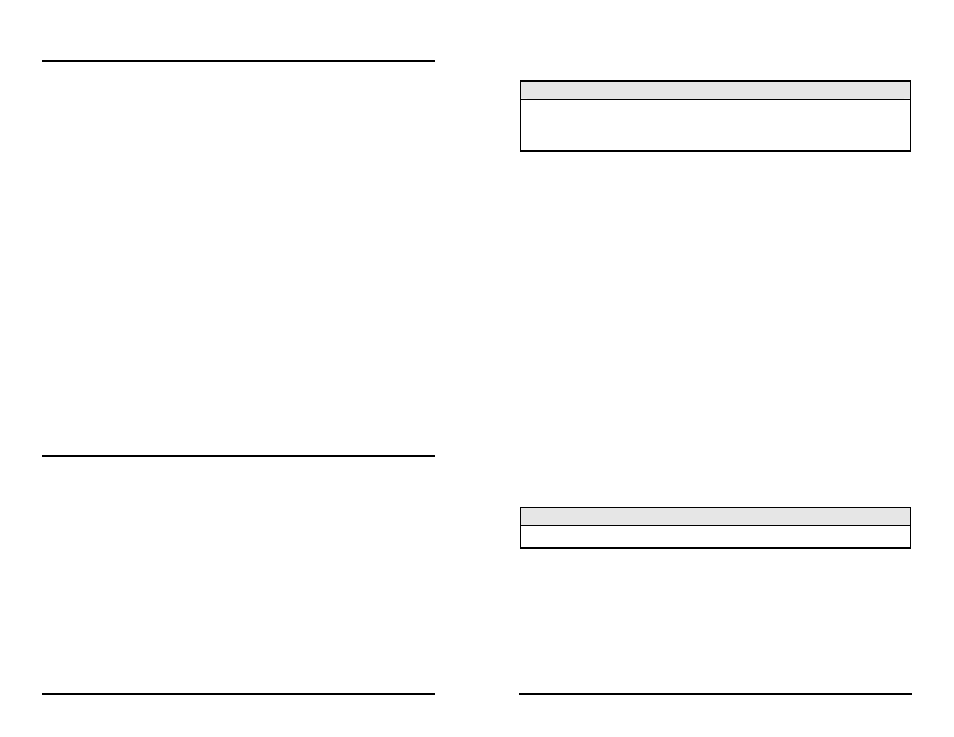
12
Before using iView²
iView² is a network management application designed for use on the IMC Networks
intelligent networking devices. It features a graphic user interface (GUI) and gives
network managers the ability to monitor and control products from a variety of
platforms. iView² can also function as a snap-in module for HP OpenView Network
Node Manager.
System Requirements
To run iView², the management PC must be equipped with the following:
• 29 MB free disk space, 64 MB RAM
• Windows: NT 4.0 Service Pack 5, 2000 Professional, or XP
• Microsoft SNMP Services Installed
• Microsoft IE 4.0 or Higher (not required as default browser)
• Microsoft IIS required for Web Server version
Java versions require the following:
• 25 MB free disk space, 64 MB RAM
• Any OS capable of running Java (Windows 98 or above, Solaris, LINUX)
• Java Runtime v 1.3
Strongly recommended:
• 128 MB RAM
• Pentium III 650Mhz or Faster
• 17” Monitor @ 1024 x 768 Resolution or higher
Installing and Using iView²
Please consult the iView² CD for installation information. The iView² help file
provides assistance in configuring/managing IMC Networks’ modules.
When Using iView² with HP OpenView
During the installation, the iView² application will ask if HP OpenView is installed on
the management PC. Click Yes to integrate the appropriate files. Once in
OpenView, select IMC Networks from the toolbar to view the IMC Networks devices.
5
The switch has two settings. OFF is the normal operating position and ON is the
locked position.
IMPORTANT USAGE INFORMATION
Leave the SNMP Write Lock switch in the OFF position during day-to-day operation.
ONLY move the switch to the ON position when changing the SNMP management
board.
The SNMP management module can be removed and replaced when necessary. A
saved firmware file can be uploaded to the second SNMP module to retain
configuration settings. Make sure that the SNMP Write Lock switch is set to the ON
position. Save the firmware file periodically in case there is a need to replace the
SNMP management module (refer to the About Serial Port Configuration section for
more information).
When the management module is removed while the SNMP Write Lock switch is set
to OFF, the application module configurations revert to DIP switch settings. Make
sure the DIP switches are set to the same configuration as the SNMP management.
Re-installing the same management module will return the application modules to
the SNMP management configuration. Installing a new management module when
the switch is set to OFF will cause the installed application modules to use the
management settings of the new module. Make sure to always reconfigure
application modules when moving them from one chassis to another.
Using the SNMP Write Lock Switch
To lock the SNMP module settings by using the SNMP Lock Switch, perform the
following:
1. Set the SNMP Write Lock switch to OFF.
2. After configuring all application module settings by using SNMP, use iConfig to
make a backup copy of the SNMP management module firmware.
NOTE
These first two steps are typically performed during initial installation.
3. To replace the SNMP management module, first set the SNMP Write Lock
switch to ON.
4. Remove the old SNMP management module and replace it with another SNMP
module.
5. Access the SNMP management module using iConfig. Select the Administration
tab and click on List Tasks. Highlight Flashsav and click the Terminate button.
6. Update the new board with the firmware backup made in step 2.
