B&B Electronics 850-39950 - Manual User Manual
Page 10
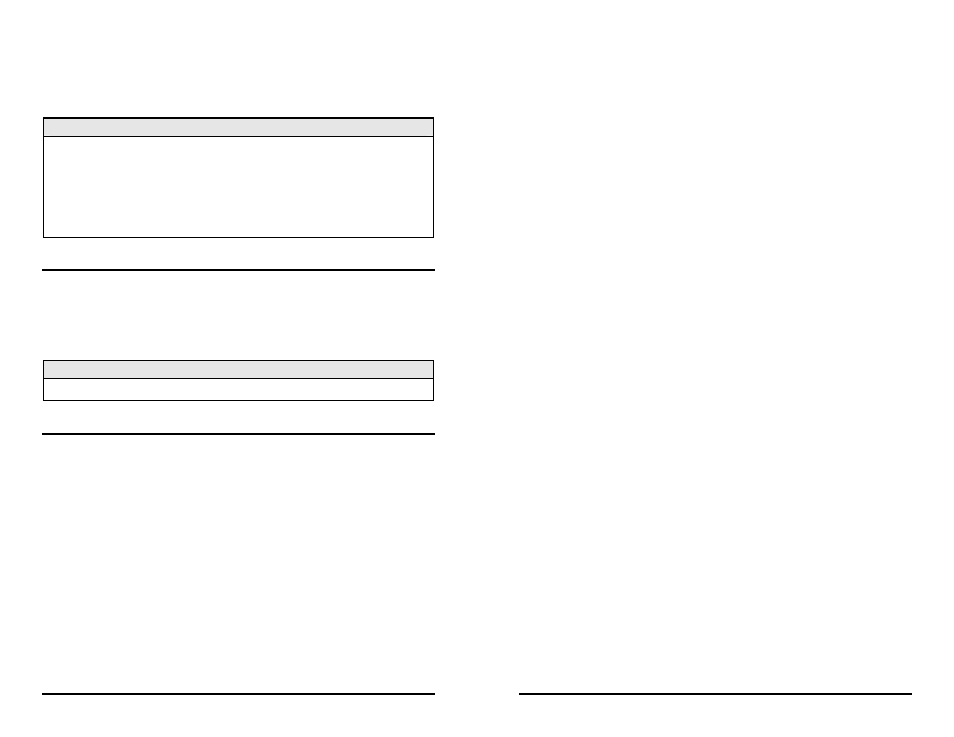
6
7. Reboot the SNMP management module with the reboot command to enable
changes.
8. After rebooting, set the SNMP Write Lock switch back to OFF. The previously
made settings are now active.
NOTE
When an SNMP card is removed while the Write Lock switch is set to ON, the current
application module settings are retained.
Never power-cycle the chassis while the Write Lock switch is set to ON. This will
reset the SNMP card back to its original factory settings.
SNMP (iView
2
) communication with the chassis is disabled when the Write Lock
switch is set to ON.
Using Telnet
The iMediaChassis/3 supports Telnet for remote configuration. Assign the
iMediaChassis/3 an IP address before using a Telnet session (refer to the Assigning IP
Information section for more information). All of the configurations that are available
from the serial port are also available from Telnet. Use only one Telnet session at a
time. Do not use an RS-232 serial session and a Telnet session at the same time.
NOTE
A Telnet session uses the same password as the iConfig application.
About DHCP
There is a DHCP client in the SNMP Management Card. By default, the DHCP client
is disabled. If a DHCP server is present on the network and DHCP is enabled, the
DHCP client will initiate a dialogue with the server during the boot up sequence.
The server will then issue an IP address to the management card. Once the new IP
address is received, the iMediaChassis/3 will reboot so that the new IP address will
take effect. Refer to the About Serial Port Configuration for more information about
Enabling/Disabling DHCP. When there is no DHCP server on the network, use
iConfig or serial configuration to manually set the IP addresses.
When DHCP is enabled, the IP address (default 10.10.10.10 or user configured) is
saved. When DHCP is disabled, the saved IP address will be reinstated and the
device will reboot.
DHCP servers give out lease times: devices renew their leases based on the
administrator-specified time. If a device cannot renew its lease, and the lease
expires, the device will be given the IP address 10.10.10.10 and will reboot.
11
Type the name of the action and press Enter.
• tasks
Displays the task list including the task priority.
• memory
Displays the memory usage.
• cleandb
Removes all information in the database except the IP address of device.
• download
Opens the firmware TFTP download screen.
• version
Displays the firmware version and build date.
• reboot
Reboots the unit.
• accounts
Allows management of Usernames/Passwords account. Administrators must
maintain a password list.
• modules
Displays a list of installed modules including slot location.
Downloading Files
The iMediaChassis/3 accepts firmware downloads from a central server by using TFTP
protocol. Use serial configuration or a Telnet session to perform this download.
Make sure the IP Address and the name of the file are correct in the Current Values
section of the Main Configuration screen. If this information is not correct, make the
appropriate changes. To download a file, press the Space Bar from the Command
List section of the Main Configuration screen (serial configuration). Type download
and press Enter to display the Download a File screen. This screen displays the IP
Address of the TFTP server and the name of the file. Press Enter to start downloading
the file.
If the download is interrupted, do not reset the module or reboot the chassis. Close
the session, then open a new TFTP session.
