Installation, Front panel operation, Installing – TC Electronic P2 User Manual
Page 8: Bypass
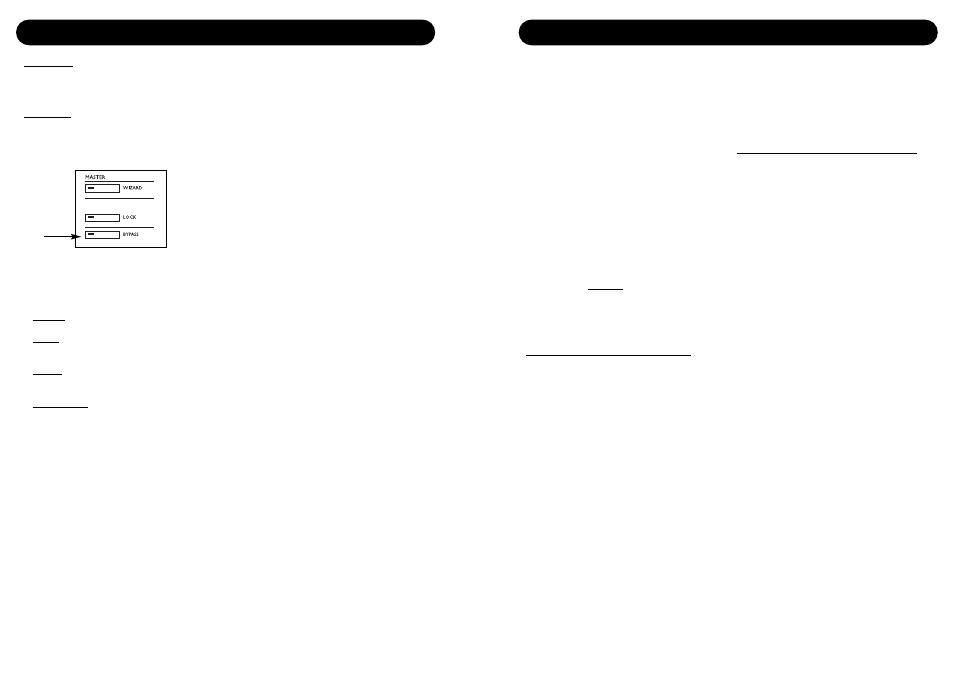
12
13
INSTALLATION -
OF THE TC ICON SOFTWARE EDITOR
Requirements for running the TC Icon
Software Editor
• A Pentium PC, or compatible, with any of the
following operating systems: Windows 95,
Windows 98, Windows NT, Windows 2000,
Windows ME or Windows XP.
The CD-ROM
The CD delivered with the TC Icon Software
Editor contains:
• A folder called: TC Icon Software Editor -
update version. Use this if the MS Installer*
is already on your computer.
• A folder called: TC Icon Software Editor + MS
Installer (use this if MS Installer is not on
your computer - see below)
• The P2 Manual in PDF format.
Installing
- the TC Icon Software Editor
Your computer probably holds the required MS
Installer program and you only need to run the
file called: TC Icon x.xx.msi
This file is located on the CD in the folder
called:
TC Icon Software Editor - update version
• Exit all programs on your computer and open
the CD contents.
• Open the folder called: TC Icon Software
Editor - update version.
• Copy the file called TC Icon x.xx.msi to a
location on your computer.
• Double-click on the Icon and follow the
instructions.
A TC Icon shortcut will appear both on the
desktop and in the Start menu.
Problems?
If you during the process described above have
discovered that the required MS Installer
program is NOT already on you computer you
should run the installation file including the MS
installer: TC Icon x.xx.zip
This file is located in the folder called:
TC Icon Software Editor + Microsoft Installer.
This file includes both the Microsoft Installer
Service as well as the TC Icon Software Editor
• Exit all programs on your computer and open
the CD contents.
• Open the folder: “The TC Icon Software
Editor + MS Installer” and double click on:
“TC Icon x.xx.zip”.
• Select a location to unzip to. Windows/Temp
is automatically suggested.
• Press FINISH.
• Restart your computer on request.
• After restart, the installation of the TC Icon
Software Editor will proceed.
• Follow the instructions.
A TC Icon shortcut will appear both on the
desktop and in the Start menu.
*
The MS installer is a small installation program by Microsoft
necessary to run a regular .msi-update.
The program is installed in most computers running Windows
98 SE and up.
FRONT PANEL OPERATION
Lock Recall:
No presets can be recalled via the eight front
panels preset keys and the Wizard function is
also disabled.
Lock Panel:
The entire front panel, recall functions, Bypass
and Card dump functionality is disabled.
Bypass
The function of the front panel BYPASS key is
set via the System Front page on the TC
ICON editor.
Four Bypass modes are available:
• Normal:
No delay in bypass. Dither active.
• Relay:
Bit transparent digital plus analog Bypass
relay.
• Codec:
No delay in bypass.
Bypass is bit transparent.
• Codec Delay:
Delay is active in bypass.
Bypass is bit transparent. The Delay time is
set on the Engine Main page.
Note: If P2 is used with data-reduced signals
such as MPEG, DOLBY E or DTS, use one of
the Codec Bypass modes described above.
It is also possible to lock the front panel
BYPASS key so no unintended bypass can be
performed.
