Typical setups, Basics - front panel – TC Electronic P2 User Manual
Page 7
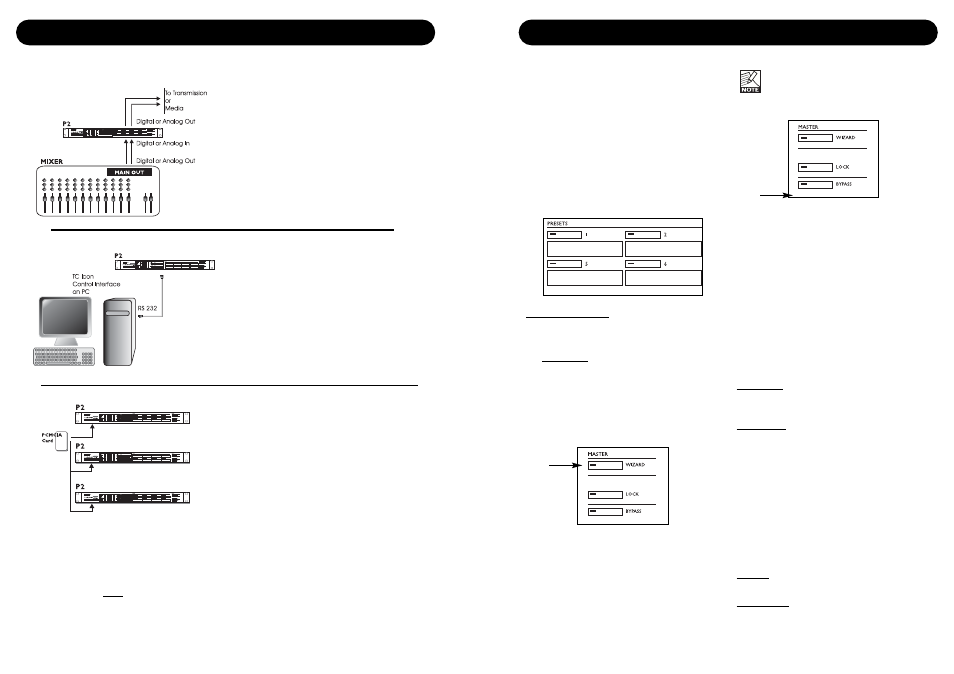
10
11
TYPICAL SETUPS
Connecting and Setting up the P2
In use - no TC Icon Editor/PC connection
necessary.
• Connect your audio source material to P2
Inputs. Options are balanced Analog, digital
AES or S/PDIF.
• Connect Outputs to relevant media.
• Select preset via the eight front panel
PRESET keys.
Note that; Input type, Sync settings, and
Sample Rate Conversion settings are set on
preset level via the TC Icon PC Editor on the
Engine I/O page.
Administrators Setup for preset programming
plus Wizard and Lock definition using the
TC Icon PC Editor.
• Connect a free RS232 serial COM port on
the computer to the RS232 connection on
the rear of P2.
• Start the TC Icon PC Editor and select
appropriate COM port.
(Read TC Icon installation procedure section)
Make audio connections if these are necessary
for programming.
P2 Card slot. (not supplied)*
• Go to the System/Card page.
• Decide whether you wish to exclude System
Preset 1 that holds overall Clock settings,
Analog Trim levels, Dither, Status Bit settings
and settings for GPI. To exclude System
Preset activate the “Exclude System Preset”
key.
Then press CREATE CLONE CARD.
• Remove card and go to the target P2 unit.
• Power off target P2 unit.
• Insert the card and power up using the front
panel POWER key while holding the LOCK
key pressed.
• Press the LOCK key again. In this mode the
LOCK key operates as “CONFIRM”.
BYPASS can be used to abort operation.
The Front bank is now copied to the “target P2”
and the 8 presets can be loaded using preset
keys 1-8 depending on the defined lock mode.
* PCMCIA cards can be acquired through any
TC Electronic dealer
BASICS - FRONT PANEL
Two levels of P2 operation
First of all the “every-day-use” where the less
experienced user basically selects predefined
presets and occasionally the Wizard that
intelligently analyze program material and
suggests compression settings for that
particular material.
Secondly the “Administrators level” accessed
only via the TC Icon Software Editor on PC.
This is where Presets, I/O, Wizard, Lock and
System settings are setup.
Recall
• Press one of the eight keys to recall a preset.
Front Panel Presets:
The 8 Front Panel presets can be instantly
recalled via the front panel preset keys.
Recalling presets via the eight front-panel keys
are total recalls. Both system parameters and
preset settings are recalled.
These presets are created by the Administrator
via the TC Icon Editor and are not edited in
everyday use.
Wizard
A function used to optimize level based on an
examination of a section of material.
• Play programming material containing both
high and low-level passages.
• Press WIZARD to start the Wizard.
• Press again after a period of time; 5-10
seconds.
• The Wizard has now suggested optimal
settings for your specific program material.
Note that; the Wizard can be locked by
the Administrator via the TC Icon Editor.
Lock
The Administrator can setup various lock
functions/modes for the P2 via the System/
Front page in the TC Icon PC Editor. Setting up
via the TC Icon Editor is explained later in the
manual. This section merely lists the options.
The Administrator sets up both how the Lock
function can be activated/deactivated from the
front panel, but also which functions that are
locked once Lock is activated.
Lock Activation
Two modes are available for Lock
activation/deactivation. These modes are
defined and setup by the Administrator via the
TC Icon PC Editor.
Hold mode: The Lock mode can be activated/
deactivated by pressing and holding the LOCK
key for approx. 2.5 seconds.
Code mode:
The Lock mode can be activated by pressing
the LOCK key for two seconds.
To unlock; the LOCK key must be pressed
followed by entering a four digit code (within 5
seconds) using the eight front panel preset
keys (1-8).
Separate codes for lock and unlock can be
defined by the Administrator.
Lock Define
One of four Lock definitions can be selected via
the editor by the Administrator.
Disable:
No lock function is available.
Lock Wizard:
Wizard function is disabled and cannot be
activated via the front panel WIZARD key.
Cloning P2’s using a standard PCMCIA card
Once the Administrator have designed and
setup presets for various applications using the
TC Icon PC Editor, other P2’s in the house may
be easily cloned using a standard PCMCIA
card.
In other words; it is NOT necessary to hook up
every single P2 to a computer to set these up.
• Load appropriate presets into U1 Front Panel
Bank of the P2 you wish to clone.
• Insert an unprotected PCMCIA card into the
