Front panel overview – TC Electronic P2 User Manual
Page 5
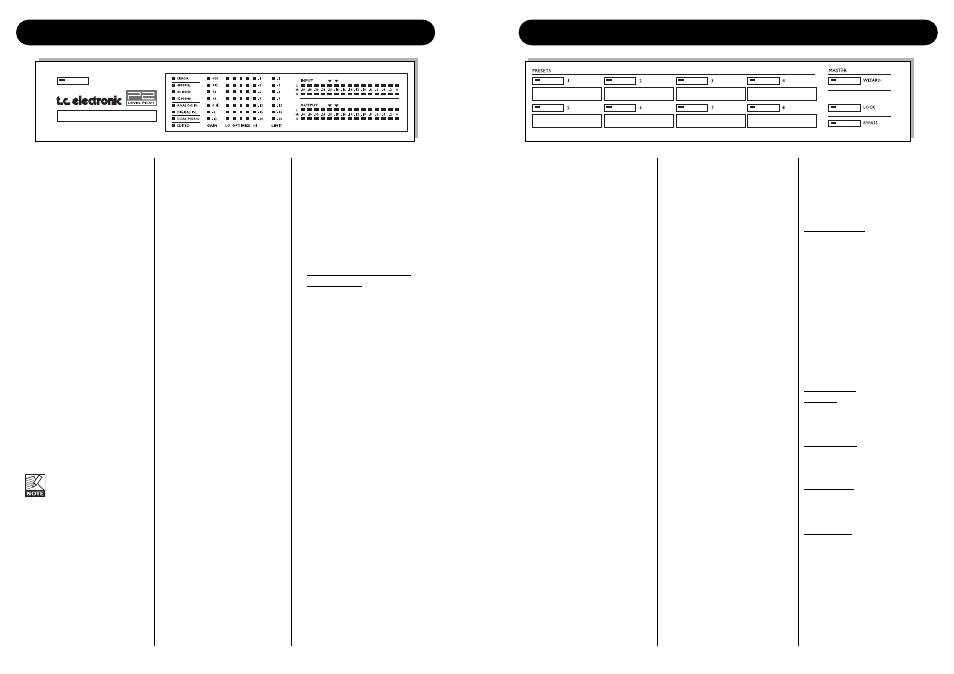
FRONT PANEL OVERVIEW
6
7
FRONT PANEL OVERVIEW
POWER On/Off
Switches power On/Off.
To completely disconnect from
mains the Rear panel POWER
switch must be used.
PCMCIA slot
For software updates and
preset backups.
ERROR LED
Indicates various error states.
48/44.1/32 kHz LEDs
Indicates current Sample Rate.
ANALOG IN/DIGITAL IN
Indicates currently selected
Input type.
DUAL MONO LED
Indicates that the P2 is
operating in Dual mono mode.
EDITED LED
Indicates that the currently
recalled preset has been
edited but not stored.
This LED will also be lit
when the Wizard has
been activated.
GAIN meter
Indicates the max gain applied
on either channels. The
indication is “wideband” type.
OPTIMIZE meters
Indicates the gain optimization
on each of the 5 bands.
LIMIT meter
Indicates the max limitation
performed on either channels.
INPUT/OUTPUT meters
• The Input meters indicate
the level of the Input signal
after the In Gain control.
(set via the TC Icon control
interface).
• The Output meters indicate
the current Output level.
• Threshold value for meter
color change:
For both Input/Output
meters: Below -20dB the
meter LEDs are green.
From -20dB to 0dB LED
color can be green or
yellow.
The value for this color
change is set via the TC
Icon Editor on the System
Front page.
PRESET keys 1-8
Presets can be recalled from
these keys. Press preset keys
1-8 to instantly recall Front
presets. This type of presets
include settings of all gain and
processing parameters.
Keys can be locked by the
Administrator.
Below each key you can write
preset names. Use the
supplied lithographic crayon or
similar.
WIZARD key
Using the Wizard function the
P2 listens to a section of the
program material; analyzes
and thereafter automatically
adjusts settings using the ALC
to achieve optimal level thus
keeping dynamics intact.
Via the TC Icon Editor three
Wizard compression modes
can be set: Light, Normal or
Heavy. The Wizard mode is
set by the Administrator.
It is NOT possible to change
Wizard mode via the P2
frontpanel.
When the Wizard is activated
the Edited LED will be lit.
To prevent unintended use of
the Wizard the WIZARD key
can also be locked. All lock
functions are set via the TC
Icon PC Editor. When Wizard
is locked it is inoperable from
the front panel controls.
LOCK key
The LOCK key is used to
lock/unlock various functions.
This is set up via the TC Icon
Editor.
Lock Activation
Via the TC Icon Editor two
Lock activation modes can be
selected.
In one mode two separate four
digit codes can be set to
unlock and lock. The code is
set up via the TC Icon PC
Editor.
With the other lock mode
selected lock/unlock can be
performed simply by holding
the LOCK key pressed for 2.5
seconds.
Lock Modes:
Disable:
Wizard is disabled and no front
panel keys are locked.
Lock Wizard:
Wizard is disabled but Preset
recall keys are active.
Lock Recall:
Preset recall is disabled but
Wizard function is active.
Lock Panel
:
No front panel controls are
active until LOCK key is
pressed followed by the four
digit code.
BYPASS key
Press to bypass all processing.
Input audio signal will be
passed unprocessed to the P2
Outputs.
