Tone generator, Presets, Tone generator -16 presets -16 – Cobalt Digital COMPASS 9362 HD_SD-SDI Test Signal Generator User Manual
Page 42: 9362 function submenu list and descriptions
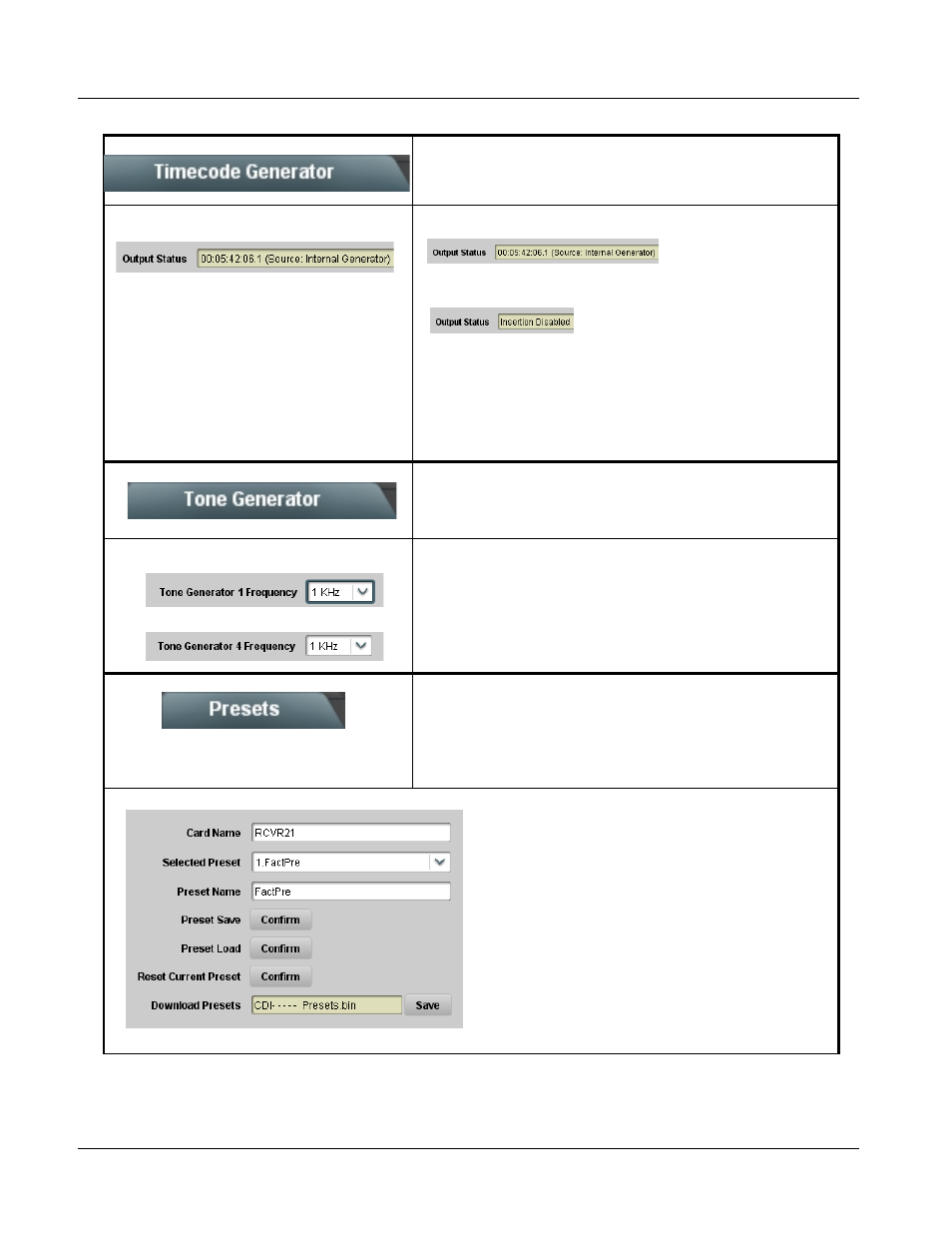
3
9362 Function Submenu List and Descriptions
3-16
9362 PRODUCT MANUAL
9362-OM (V4.1)
(continued)
• Output Status Display
Displays the current timecode being generated as follows:
• Output status OK and enabled for output using an insertion control
(described below).
• Timecode disabled by no insertion selected on an insertion control
(described below).
Note: • Least significant 0 or 1 digit marks odd or even field for
interlaced-format outputs. For progressive formats, digit toggles to
mark each frame (i.e., frames 0 thru 59 are marked as 0.0 thru
29.1).
• Status display may not indicate running real time updating due to
network delays on DashBoard communications.
Tone Generator
Sets the test tone frequency for each of four tone
generators (Tone Generator 1 thru 4).
• Frequency Selection Lists
Selects the frequency for each of the four tone generators. 18 discrete
sine wave frequencies are available, ranging from 50 Hz to 16 kHz
(default frequency is 1.0 kHz).
Note: Unity-gain signal level is equivalent to -20 dBu.
Presets
Allows up to 16 card user settings configuration presets
to be saved in a Preset and then recalled (loaded) as
desired. All current settings (including list selections
and scalar (numeric) control settings are saved when a
Preset Save is invoked.
Table 3-2
9362 Function Submenu List — continued
•
•
•
The Preset Name field and Preset Save button
allow custom user setting configurations to be
labeled and saved to a Preset for future use.
The Preset Load button and the Selected Preset
drop-down list allow saved presets to be selected
and loaded as desired. When a preset is loaded, it
immediately becomes active with all user settings
now automatically set as directed by the preset.
Saved presets can be uploaded to a computer for
use with other same-model COMPASS™ cards.
Each of the items to the left are described in detail on
the following pages.
