Banks Power Ford Trucks: (Diesel ’03 - 07 6.0L Power Stroke) Power Systems- PowerPack & Stinger w EconoMind ('03-07) Compatible w_ Optional PowerPDA User Manual
Page 31
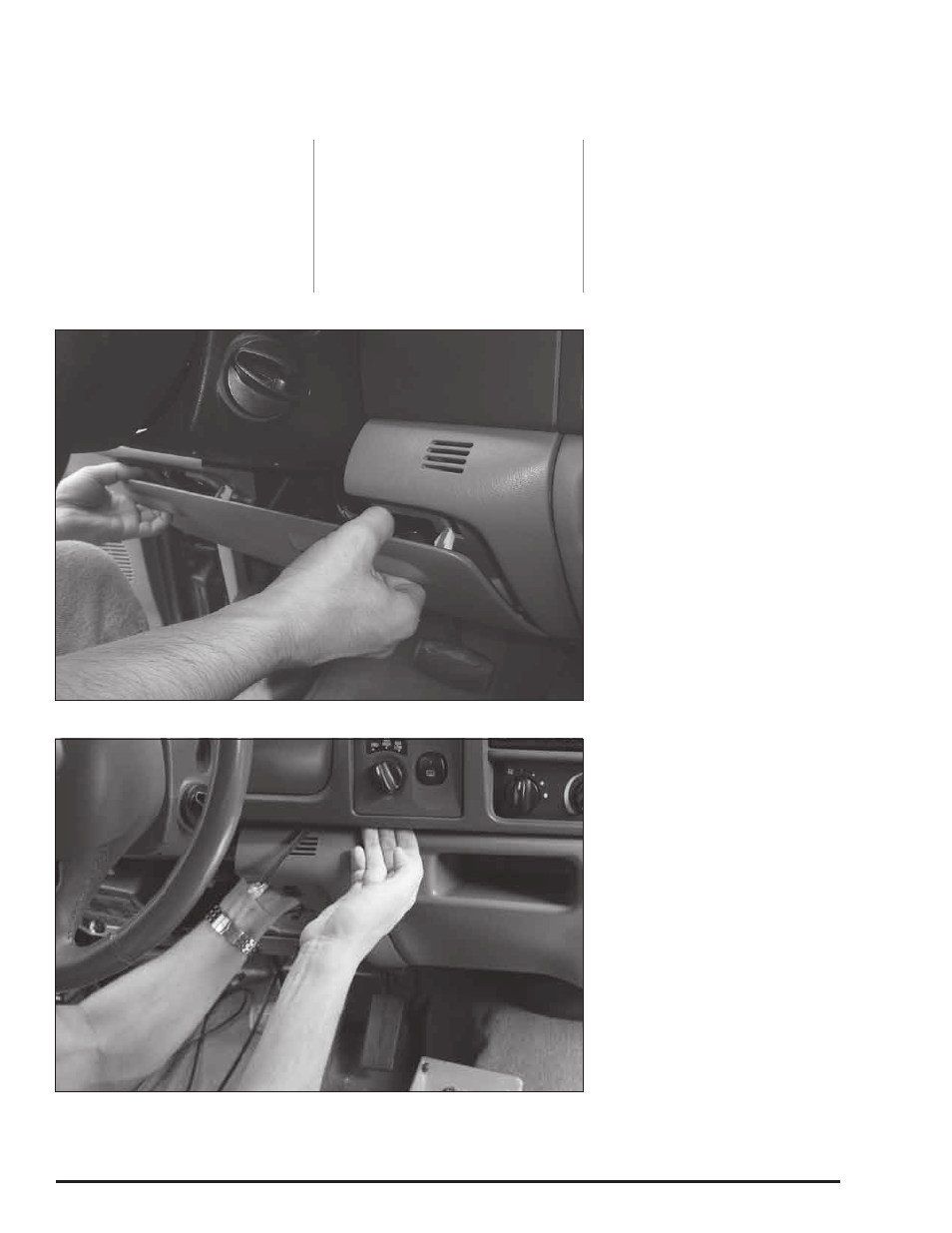
96811 v.10.0
31
the Docking Station. Take care not to
force this process.
-(Ford 03-04) Skip to Section 6
Ford (’05-07)
14.
Remove the fuse access panel
below the steering column by pulling
on it with the handles as shown in
Figure 43.
15.
Remove the smaller dash panel
immediately to the right as shown in
Figure 44. Unclip it by pulling in the
area shown in the picture.
16.
Locate the RJ12 cable (simular
to telephone connector) from your
OttoMind6 Wiring harness and route
it to the bottom of the Docking
Station behind the panels you’ve just
removed.
17.
connect the RJ12 cable to the
left most receptacle on the bottom of
the Docking Station.
WARNING: THE CHARGING CABLE
ON THE DOCkING STATION
IS DESIGNED TO SuPPLy A
CONSTANT LOW-VOLTAGE POWER
SOuRCE (+5VDC) TO THE BANkS
POWERPDA AND IS “LIVE”
AS LONG AS THE SySTEM’S
OBD II INTERFACE CABLE IS
COMPLETELy INSTALLED AND THE
RJ12 CONNECTOR IS PLuGGED
INTO THE DOCkING STATION.
ALTHOuGH THIS CHARGING
CABLE IS SHORT AND ITS
CIRCuITRy IS FuSE-PROTECTED,
THE uSER IS ExPECTED TO TAkE
APPROPRIATE MEASuRES TO
PREVENT SMALL CHILDREN AND/
OR PETS FROM CONTACT WITH
ANy PART OF THIS SySTEM.
18.
Refit the dash panel by carefully
snapping it back into place. Refit
the fuse access panel and tuck and
secure any excess cable behind the
panels for a clean appearance.
19.
Your Docking Station is now
installed and is ready for the
Banks PowerPDA. Install the Banks
PowerPDA into the Docking Station.
Be sure the Banks PowerPDA is
completely seated in the Docking
Station against the lower support
bracket.
20.
Plug the Docking Station’s
charging cable into the charging
receptacle on the lower edge of the
Banks PowerPDA.
NOTE: There may be a snug fit when
installing the Banks PowerPDA into
the Docking Station. Take care not to
force this process.
-END, SEcTION 5-
Figure 43 Ford (’05-07)
Figure 44 Ford (’05-07)
