Banks Power Ford Trucks: (Diesel ’03 - 07 6.0L Power Stroke) Power Systems- PowerPack & Stinger w EconoMind ('03-07) Compatible w_ Optional PowerPDA User Manual
Page 30
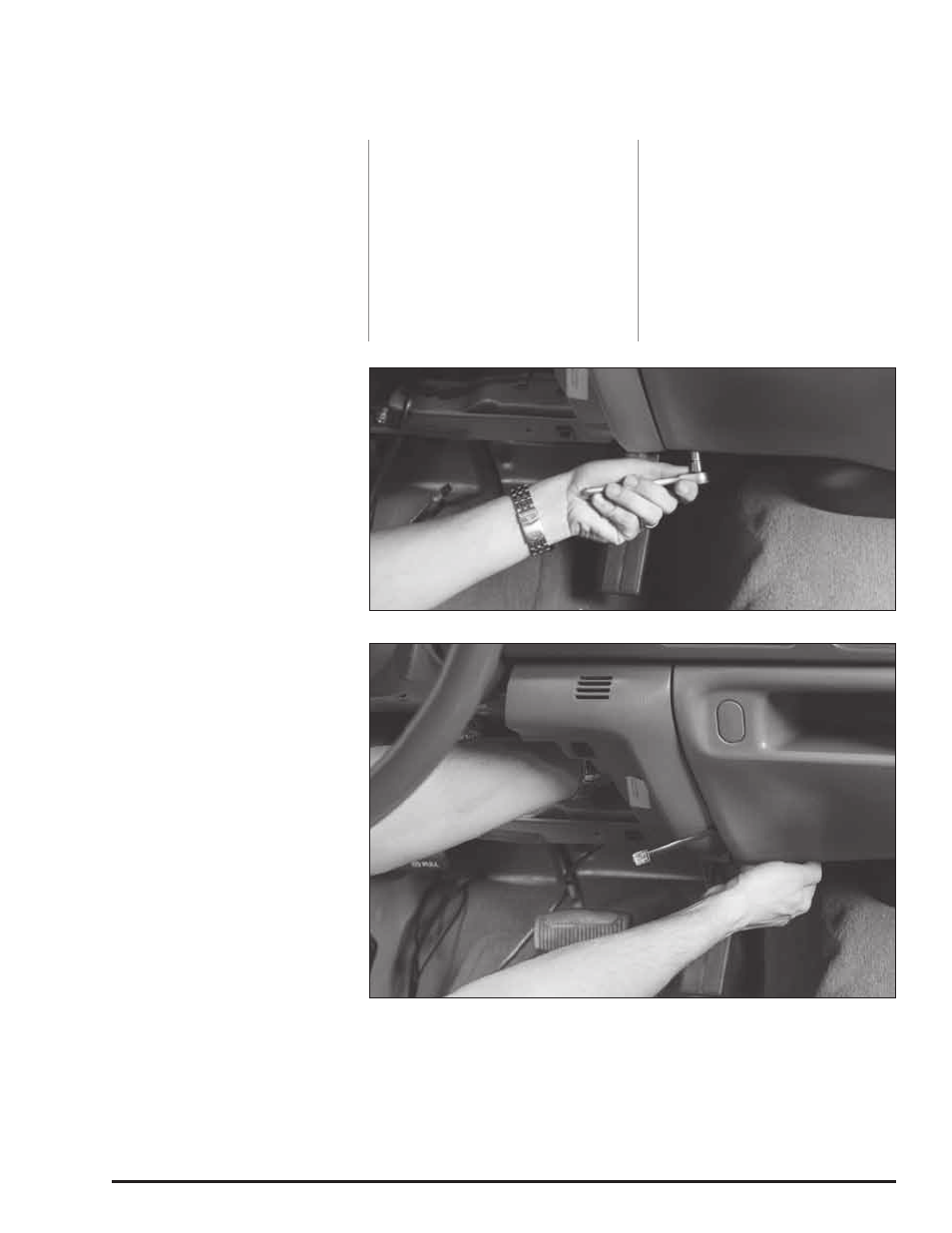
30
96811 v.10.0
3.
After test fitting, remove the liner
from the adhesive tape on the back
of the Docking Station.
4.
carefully align and secure the
Docking Station to the dash in the
same location as it was test fit. Press
the Docking Station firmly against the
dash for one minute to ensure good
adhesion.
5.
Ford (‘03-’04): Locate the self-
drilling screw supplied in your kit.
6.
Ford (‘03-’04): Install the screw
through the large access hole in the
bottom of the Docking Station. Doing
this will put a permanent hole in
the dashboard panel. Be certain of
the location of the Docking Station
before installing the screw.
Connecting the Banks
PowerPDA Vehicle Command
Center
Ford (’03-04):
7.
Remove the fuse access panel
below the steering column. It is
secured by four 1⁄4-turn plastic
screws.
8.
Remove the smaller dash panel
immediately to the right as shown
in Figures 41 and 42. Unclip it by
pulling in the area shown in the
picture.
9.
Locate the RJ12 cable (simular to
telephone connector) from your
OttoMind6 Wiring harness and route
it to the bottom of the Docking
Station behind the panels you’ve just
removed.
10.
connect the RJ12 cable to the
left-most receptacle on the bottom
of the Docking Station.
WARNING: THE CHARGING CABLE
ON THE DOCkING STATION
IS DESIGNED TO SuPPLy A
CONSTANT LOW-VOLTAGE
POWER SOuRCE (+5VDC) TO
THE BANkS POWERPDA AND
IS “LIVE” AS LONG AS THE
SySTEM’S OBD II INTERFACE
CABLE IS COMPLETELy
INSTALLED AND THE RJ12
CONNECTOR IS PLuGGED
INTO THE DOCkING STATION.
ALTHOuGH THIS CHARGING
CABLE IS SHORT AND ITS
CIRCuITRy IS FuSE PROTECTED,
THE uSER IS ExPECTED TO TAkE
APPROPRIATE MEASuRES TO
PREVENT SMALL CHILDREN AND
OR PETS FROM CONTACT WITH
ANy PART OF THIS SySTEM.
11.
Refit the dash panel by carefully
snapping it back into place. Refit
the fuse access panel using the four
fasteners removed earlier. Tuck and
secure any excess cable behind the
panels for a clean appearance.
12.
Your Docking Station is now
installed and is ready for the
Banks PowerPDA. Install the Banks
PowerPDA into the Docking station.
Be sure the Banks PowerPDA is
completely seated in the Docking
Station against the lower support
bracket.
13.
Plug the Docking Station’s
charging cable into the charging
receptacle on the lower edge of the
Banks PowerPDA.
NOTE: There may be a snug fit when
installing the Banks PowerPDA into
Figure 41 Ford (’03-’04)
Figure 42 Ford (’03-’04)
