Velleman WS2800 Software User’s Guide User Manual
Page 39
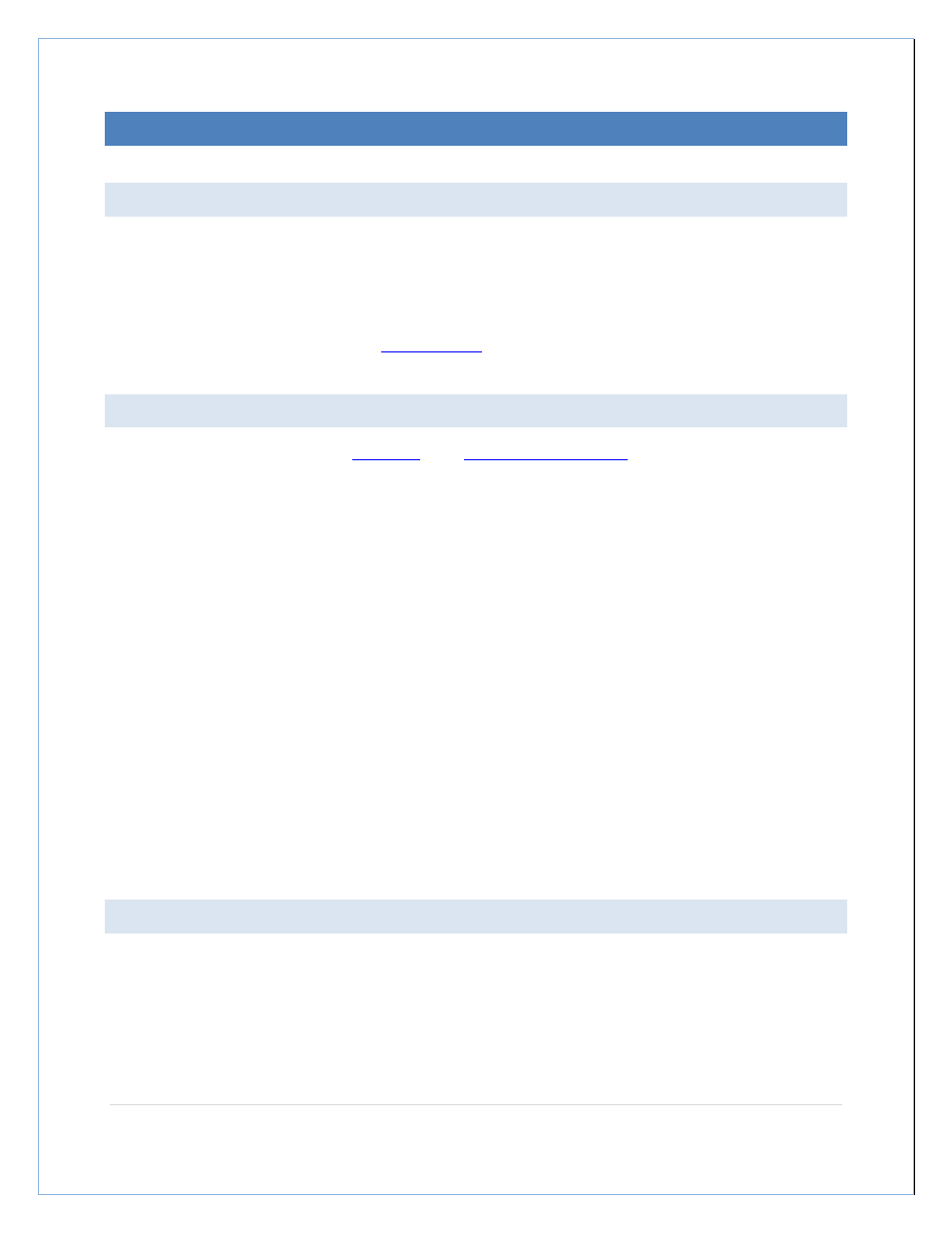
P a g e
| 39
TROUBLESHOOTING / FAQ
HEAVY WEATHER PRO LOSES CONNECTION WITH MY WEATHER STATION OVERNIGHT.
Many computers temporarily disable or “put to sleep” some of their hardware if they sit idle for awhile. This
includes USB ports, which is what Heavy Weather Pro (the USB communication device) uses to talk to your
weather station. If Heavy Weather Pro loses contact with the USB device, it will be necessary to re-synchronize the
weather station and USB device.
To re-synch, please refer to the section on
synchronization
.
HOW DO I EXPORT DATA FROM HEAVY WEATHER?
To export history data, first select the
history tab
in the
File Management window
. Then select the file you wish to
export, and click the menu option Export as text. Choose a location to export the data file, and click Ok. Heavy
Weather Pro will create a comma-delimited text file at the chosen location.
To import into Excel:
In Heavy Weather 1.1, Double-click the history file name that you wish to export, from the left hand
column. (If you do not have a list in the left, click View, History Files).
Go to FILE and select EXPORT AS TEXT. Create a file name in the pop up box. Please note the location of
this file. Ex. C:\Program Files\HeavyWeather\January.
Open Excel. Select File, Open. When the open box appears, on the bottom under FILES OF TYPE select
TEXT FILES.
On the top where it says LOOK IN, select the file location. Ex. C:\Program Files\HeavyWeather
With the Heavy Weather folder open, you should see the text file you just created (January).
Select that file and a 3-step Wizard will appear. On the first screen choose DELIMITED. Then select ‘Next’.
On the second screen under Delimiters select SEMICOLON.
Click ‘Next’, and the last box will appear. No need to change anything unless you would like the date
formatted differently. Click finish. Your data should appear in Excel. You may need to adjust the cell
width.
THE WIND, OUTDOOR TEMP, DEWPOINT AND WINDCHILL ARE BLANK
When the Wind, Outdoor temperature, dewpoint and windchill show no data, it is likely that the weather station
has lost communication with its external sensors. Check the weather station to see if these properties are
displaying no data there also. If so, it may correct itself within a few minutes, because the weather station will
periodically attempt to re-connect to the external sensors. If the weather station does not reconnect to the
sensors within 15 to 30 minutes, please refer to the user’s guide for your weather station for instructions regarding
