Velleman WS2800 Software User’s Guide User Manual
Page 12
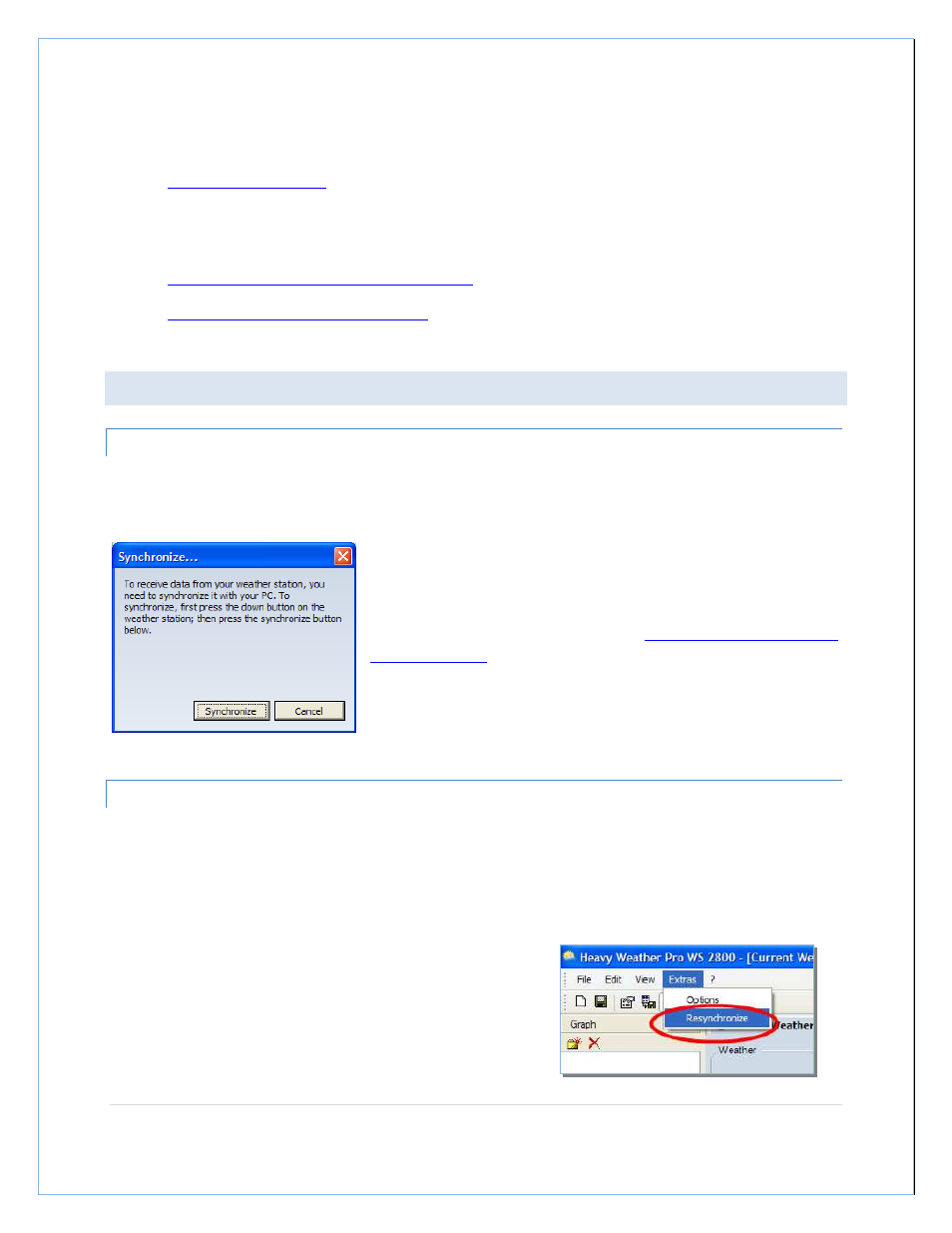
P a g e
| 12
3. The Heavy Weather Pro software is installed.
IF YOU HAVE NOT YET INSTALLED THE HEAVY WEATHER PRO SOFTWARE, please refer to the section on
installing Heavy Weather
before continuing.
Ok, if the things listed above are complete, let’s begin the synchronization of our weather station with our
computer (USB device)! To do this, we need to:
1.
Put the weather station into Synchronize mode.
2.
Put the software into Synchronize mode.
PUTTING THE HEAVY WEATHER PRO SOFTWARE IN SYNCHRONIZE MODE
SYNCHRONIZING DURING (OR IMMEDIATELY AFTER) INSTALLATION
If you begin the synchronizing process directly from the installation, you will see a dialog on your computer like the
one below.
If you see this dialog, skip to the section on
Putting the Weather Station in
Synchronize Mode
.
SYNCHRONIZING ANY TIME (OTHER THAN DURING INSTALLATION OF THE SOFTWARE)
If for any reason the weather station and USB communication device/software lose connection with each other
(replacing the batteries, shut down of the computer, etc), or if you are setting up the Heavy Weather Pro software
for the first time and did not synchronize with the software during installation, you can always redo the
synchronization.
To start the synchronization process manually:
•
Locate the menu bar at the top of the Heavy Weather
Pro software application.
•
Click the “Extras” menu choice.
•
Select “Resynchronize”.
