Monitor adjustment, Adjusting the monitor angle, Touch panel calibration – Sony XAV-70BT User Manual
Page 51: Setting the background screen, Selecting the picture quality — picture eq, Selecting the picture quality, Picture eq
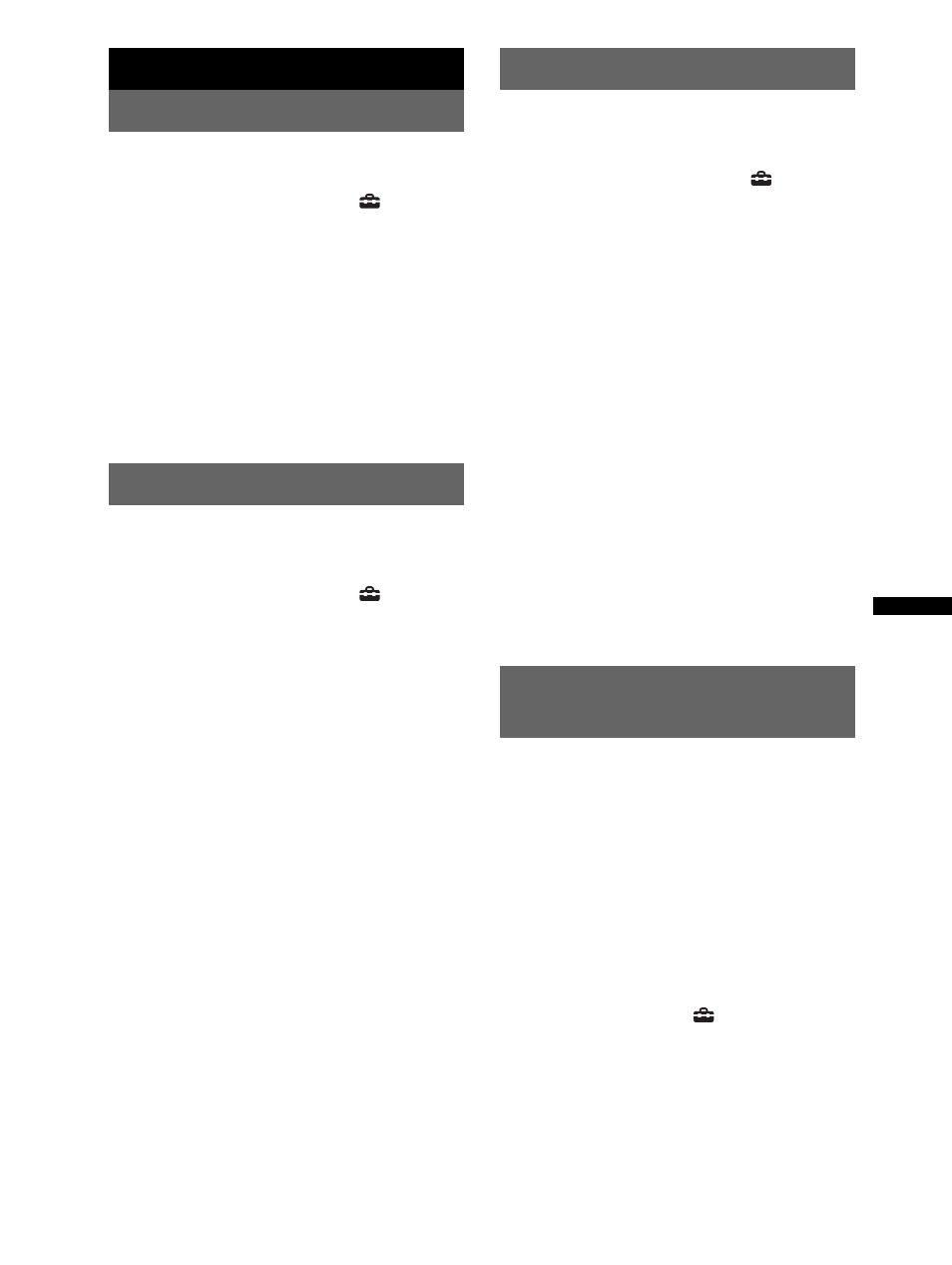
51
Monitor Adjustment
Adjusting the monitor angle
You can adjust the monitor angle for best
viewing.
1
Touch “Source List,” then
.
2
Touch “General.”
The general setting menu appears.
3
Touch v/V to scroll, then “Monitor
Angle.”
The setting display appears.
4
Touch –/+ to adjust the angle.
The adjustment is stored.
The monitor retains the angle even after the
front panel is opened and closed.
To return to the previous display, touch “Back.”
Touch panel calibration
Touch panel calibration is required if the
touching position does not correspond with the
proper item.
1
Touch “Source List,” then
.
2
Touch “General.”
The general setting menu appears.
3
Touch v/V to scroll, then “Touch Panel
Adjust.”
The setting display appears.
4
Touch the targets in sequence.
The calibration is complete.
To cancel calibration, touch “Cancel.”
Setting the background screen
You can select the screen theme, visualizer and
picture brightness for the background screen
according to your preference.
1
Touch “Source List,” then
.
2
Touch “Screen.”
The screen setting menu appears.
3
Touch “Screen Select.”
The options appear.
4
Select the screen theme.
Touch “Screen Theme,” then the desired type.
5
Select the visualizer.
Touch “Visualizer,” then the desired type.
6
Select the picture brightness.
Touch “Day / Night mode,” then one of the
following options.
“Auto”: Switches the brightness
automatically when you turn the lights on.
(Available only when the illumination control
lead is connected.)
“Always Day”: Fixes the brightness suitable
for day time use.
“Always Night”: Fixes the brightness
suitable for night time use.
To return to the previous display, touch “Back.”
Selecting the picture quality
— Picture EQ
You can select a picture quality suitable for the
interior brightness of the car.
The options are indicated below.
“Dynamic”: Vivid picture with bright, clear
colors.
“Standard”: Standard picture quality.
“Theater”: Brightens the monitor; suitable for
darkly-lit movies.
“Sepia”: Applies a sepia tone to the picture.
“Custom 1,” “Custom 2”: User-adjustable
settings (page 52).
1
During video/image playback, touch
“Source List,” then
.
2
Touch “Screen.”
The screen setting menu appears.
3
Touch “Picture EQ.”
The options appear.
4
Touch the desired option.
To return to the previous display, touch “Back.”
