11 system configuration – VEGA MoRoS Modem - ISDN 1.3 User Manual
Page 57
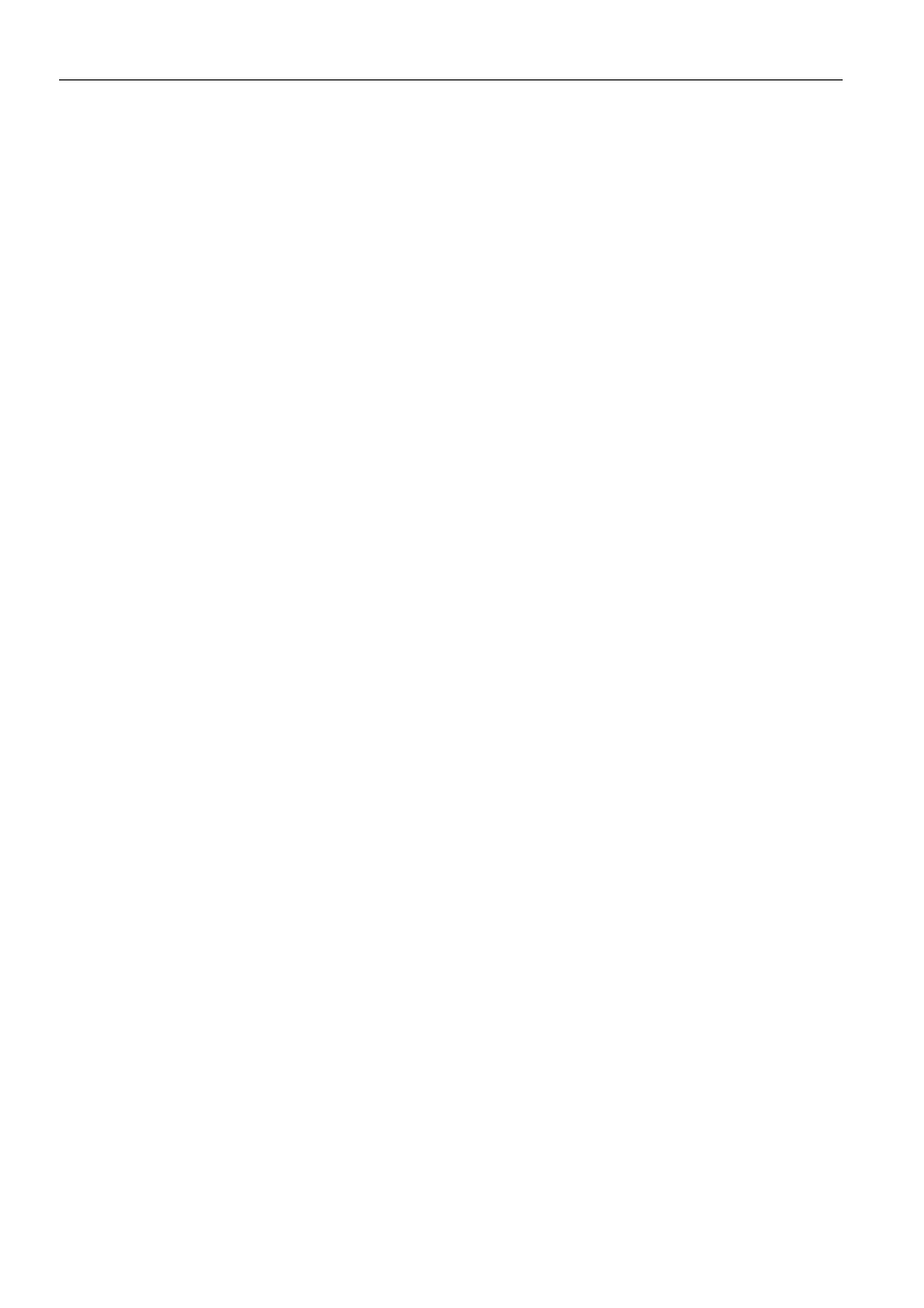
MoRoS Modem - ISDN 1.3
Functions
57
Configuration with the web interface
To query the states of the outputs, click on the button "Update" in the menu
"Outputs" on the page "Output states" (Figure 21, page 40 above, position 3).
You can see the state of the outputs next to the text "Output 2:" after you re-
loaded the page. (Figure 21, page 40 above, position 2).
12.10.2
Switch Outputs
The switch outputs of the MoRoS Modem - ISDN 1.3 can be updated via the web inter-
face.
Configuration with the web interface
To switch the states of the outputs, use the radio buttons to select "Open" or
"Closed" for each output in the menu "Outputs" on the page "Output states"
(Figure 21, page 40 above, positions 4 and 5).
Save the settings by clicking "OK" (Figure 21, Page 40, above, Position 6).
12.11 System Configuration
12.11.1
Display System Messages
The MoRoS Modem - ISDN 1.3 displays system data such as firmware version, serial
number, hardware version or firmware checksum, together with short system messages
about events and errors on the system data page. For analysis purposes, you can see the
detailed messages of the MoRoS Modem - ISDN 1.3 on the web interface.
Configuration with the web interface
To view the detailed system messages via the web interface, click on the ar-
row next to the text "Display the detailed system log" (Figure 22, page 40
above, position 3).
12.11.2
Downloading the Last System Messages
The MoRoS Modem - ISDN 1.3 displays short system messages (Figure 22, page 40 above,
position 5) about events and errors on the page "System data". For analysis purposes, you
can download the last messages of the MoRoS Modem - ISDN 1.3 in a file which contains
all system messages.
Configuration with the web interface
To download the system messages of the MoRoS Modem - ISDN 1.3, click on
the arrow next to the text "Downloading the last system messages" (Figure
22, page 40 above, position 4).
