VEGA Capacitive electrodes EL Profibus PA User Manual
Page 37
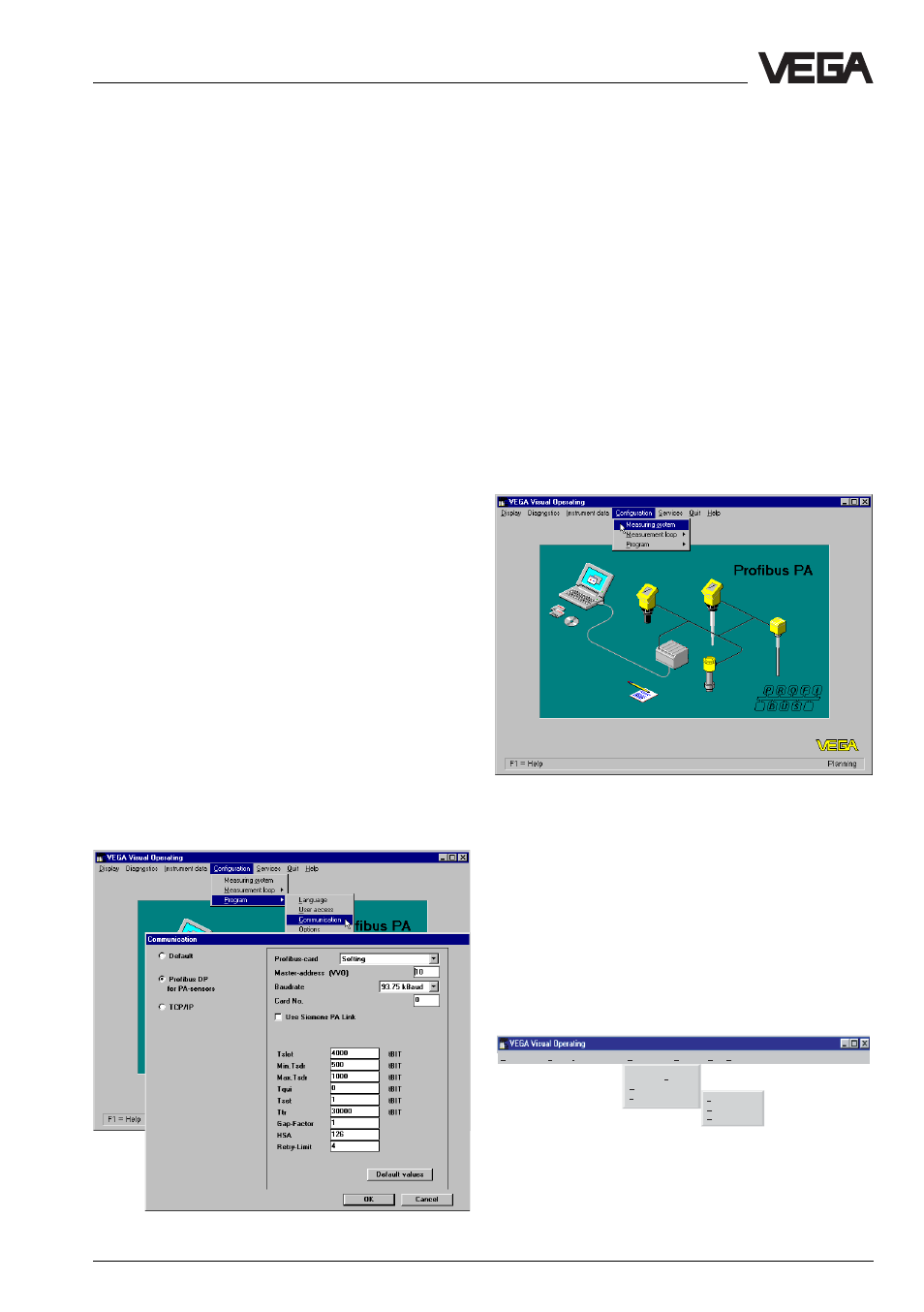
Capacitive electrodes EL - Profibus PA
37
First of all, click to "Profibus DP (for PA sen-
sors". Then choose the Profibus card which
is installed in your PC and click to
OK
. Then
restart VVO. If you are connected via a
VEGACONNECT 3, choose the option
Standard
.
For a connection via VEGACONNECT 3, you
need VVO version 2.80 or higher.
Sensor configuration
If you start VVO as described above, i.e. if
you have connection to the Profibus, you will
see the following presentation on your
screen. Click to
Configuration
, then to
Measuring system
.
Display Diagnostics Instrument data
Configuration Services Quit Help
Measuring system
Measurement loop >
Program
>
Language
User access
Communication
If you have already connected several VEGA
sensors to the bus, you select the sensor
you want to configure - in this case the ca-
pacitive electrode. The serial number and the
bus address of the sensor will be displayed
to ensure a clear identification. Through
VEGACONNECT 3 you can access only one
sensor.
Configuration
Setup
• Switch on the power supply of the con-
nected sensor.
• Start the adjustment software VVO (VEGA
Visual Operating) on your PC.
• In the entrance screen, you choose with
the arrow keys or the mouse the item
Plan-
ning and click to OK. You should only
choose
Planning if you are authorised to
modify the instrument parameters. Other-
wise choose
Operator or Maintenance. In
the window "User identification", you are
asked for the name and the password.
• For setup (
Planning) you enter under
name:
VEGA and under password also:
VEGA. It does not matter if you use capital
or small letters.
VVO recognises automatically the type of the
connected sensor and immediately after-
wards indicates with which sensor a connec-
tion exists.
The following adjustment steps are de-
scribed in their sequence and should be
carried out in the same order during the initial
setup.
For further information, see the operating
instruction manual of the adjustment program
VEGA Visual Operating (VVO).
If you do not get a connection to the instru-
ment, click to
Configuration
, choose
Pro-
gram
and click to
Communication
.
