Veris Technologies 3100 Soil EC Mapping System (1997-2008 CF card drive 1.77D) - Operating Instructions User Manual
Page 20
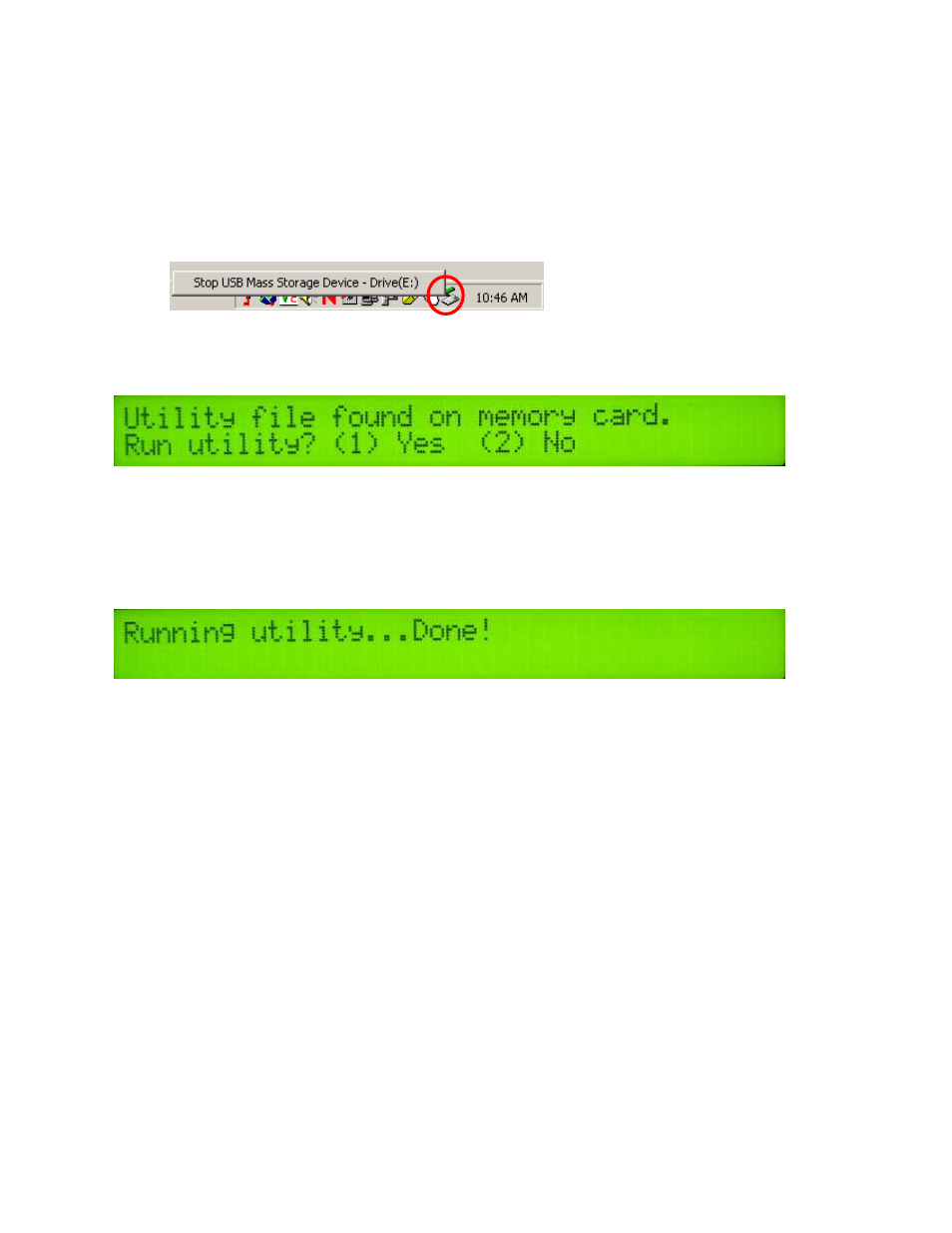
Veris Technologies
Pub. #OM 1CM02-1
20
1.
Shut Instrument off and remove CompactFlash card. Always turn the
instrument off before removing the CF card.
2.
Insert CompactFlash card into CompactFlash card USB reader.
3.
Plug USB reader into computer.
4.
Copy the file VERIS.BAT from your computer to the CompactFlash card.
5.
Left mouse click on the green arrow in your computer’s system tray and again
on the button “Stop USB Mass Storage Device”.
6.
Click “OK” on the window that appears. It is now safe to remove the card
reader from your computer.
7.
Insert CompactFlash card into the Instrument and restart the Instrument.
During bootup, the following screen will appear:
**NOTE: The instrument WILL NOT function without the CF card inserted. If the
instrument is turned on without the CF card inserted, the display will only
show black bars on the first line. If this occurs, shut down the instrument,
insert the CF card, and restart the Instrument.
8.
Press (1) to continue with the update procedure. Press 2 to continue to the
main title screen.
9.
After the utility is complete, the following screen will appear:
The Instrument will continue to the main title screen in a few seconds.
Instructions follow for specific utility files:
Set Instrument Time and Date
On your PC:
1. Right-click on the file named VERIS.BAT in the time and date directory.
2. Select Edit from the menu that appears.
3. Follow the instructions at the beginning of the file for changing the time and
date listed.
4. Select File and Save from the toolbar.
5. Close the file and follow the directions above for changing the I
nstrument’s
time and date.
