Quick-start guide, Step 2 b, Page 3 of 13 – TROY Group MICR_IRD M600 series Security Printing Solutions Quick-Start Guide User Manual
Page 3
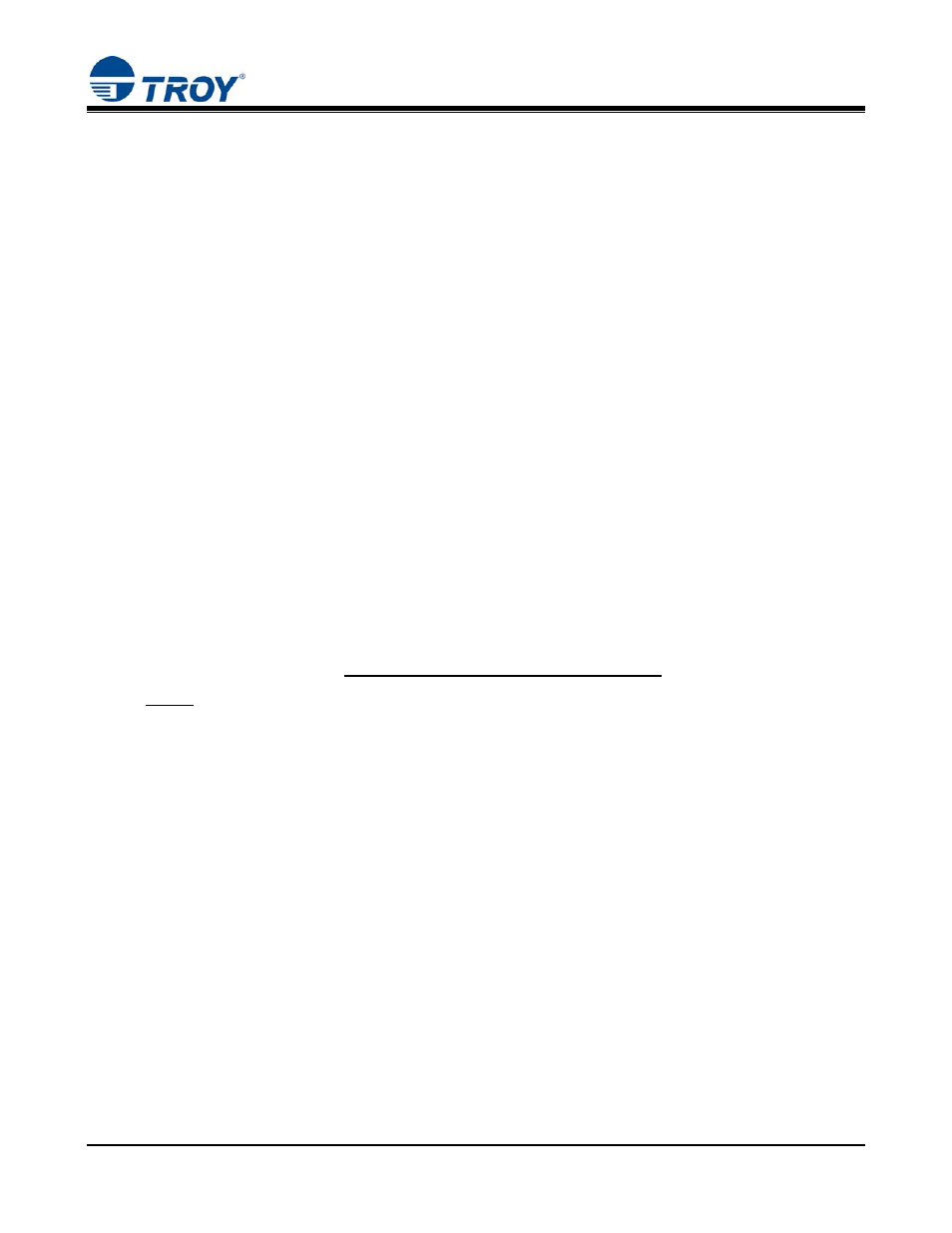
Security Printing Solutions
Quick-Start Guide
Document #50-70436-001 Rev. C
Page 3 of 13
STEP 2 b:
.
Install the HP UNIVERSAL PCL 5 Printer Driver (UPD) for
Microsoft
®
Windows
™ Vista, 7 and Server 2008
IMPORTANT: Use the HP Universal PCL 5 printer driver that can be downloaded from HP’s website or found on
the CD that came with the new TROY printer. Some of the steps listed below and/or software screens may differ
slightly in appearance depending on your operating system.
IMPORTANT: If installing a TROY printer to Server 2008, install and configure the TROY printer on the server
only and share the printer. At the local workstation(s) you will install the shared printer that has been installed on
the server.
1. Close all applications before installing the HP Universal PCL 5 printer driver.
2. If you have the TROY Security Printing Solutions CD, insert it into your computer’s CD drive,
otherwise you will need to download the driver from either TROY or HP’s website.
3. Before beginning the installation process, you will need to know the operating system you are using on
your computer. If you already know the operating system you are using, proceed directly to step #4. If
you are not sure, right-click on My Computer (located on the Windows desktop), and then click on
Properties to view the type of operating system installed on your computer. If you are using Windows
Vista or Server 2008 (x86 or x64), proceed to the next step. If you are using Windows 7 (x86 or x64) or
Server 2008 R2 skip to Step 5.
4. Prior to installing, User Account Control (UAC) will need to be disabled. To disable UAC, open the
Start menu then click Control Panel. From Control Panel, select User Accounts. From the User
Accounts window, select the link titled Turn User Account Control on or off. Uncheck the box that
enables UAC and click OK. This
will prompt you to reboot the machine. Click Restart Now to
reboot the machine. Once you have rebooted, continue to Step 6.
5. Prior to installing, User Account Control (UAC) will need to be disabled. To disable UAC, open the
Start menu then click Control Panel. From Control Panel, select User Accounts. From the User
Accounts window, select the link titled Change User Account Control Settings. Sliding the gauge all
the way to the bottom will disable UAC. Once you have slid the gauge to the bottom click OK. This
will prompt you to reboot the machine. Click Restart Now to reboot the machine. Once you have
rebooted, continue to Step 6.
6. From the Start menu, click on Control Panel, and then double-click on Printers.
7. Double-click on Add Printer, click on Next, choose the Local Printer (do not check the ‘Automatically
detect and install my Plug and Play printer’ box) and then click on Next.
8. Select the appropriate printer port from the displayed list or create a new port and then click on Next to
continue
9. From the Add Printer Wizard window, click on Have Disk.
10. From the Install From Disk window, click on Browse.
