Ohaus DISCOVERY SEMI-MICRO AND ANALYTICAL BALANCES Manual User Manual
Page 14
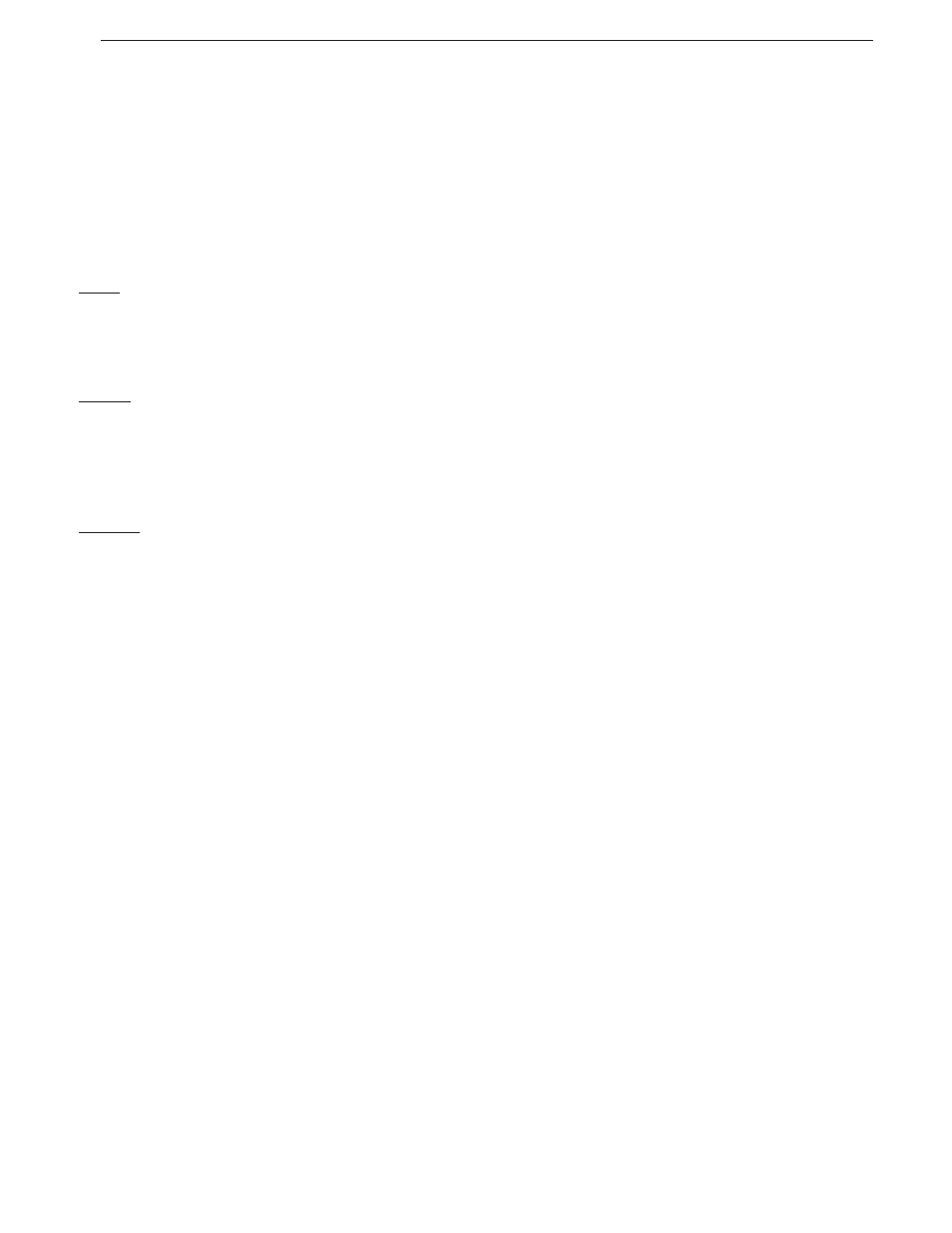
EN-10
Ohaus Discovery
3.3 Using the Button Control Functions
3.3.1 Setting the Balance to Zero
Remove the load from the pan and press the Zero button to set the display to zero.
When the weighing pan is empty, the Center of Zero indicator turns on when the measurement is within + 1/4 division (d) of the zero setting.
3.3.2 Taring
Taring refers to the action of allowing for the weight of a container so that only the weight of objects held in the container (net weight) is dis-
played.
To Tare
Place the empty container on the pan and press the Tare button.
Add material to the container. The net weight of the material is displayed.
To clear the Tare value, remove the container from the pan and press the Tare button.
Auto Tare
Auto Tare automatically tares the first item placed on the pan.
Auto Tare must be set ON in the Setup sub-menu (See Section 3.7.3 Setup Sub-menu).
The secondary display shows CONTAINER (blinking). When the container is placed on the pan, it is automatically tared and Net weight is
displayed. The Tare value is automatically cleared when the container is removed from the pan.
Preset Tare
A preset tare may be entered by using a computer connected to the COM 1 Connector. To enter a Preset Tare, send the xT command to the bal-
ance where x is the value in grams. Enter a value of 0 to clear the preset tare.
3.3.3 Changing Units of Measure
The Discovery balance can be configured to measure in a variety of units, including custom units. The Unit Sub-menu is used to enable or dis-
able a specific unit.
To select a unit of measure:
Press and hold the Unit button, then release it when the desired unit is displayed.
Note: If the desired unit is not displayed, it must be turned on in the Unit menu (See Section 3.7.6).
3.3.4 Changing Application Modes
The Discovery balance can be configured to operate in various application modes. The Mode Sub-menu is used to enable or disable a specific
application mode.
Press and hold the Mode button and release it when the desired mode is shown on the secondary display. Note: If the desired mode is not
displayed, it must be turned on in the Mode menu. (See Section 3.7.5).
3.3.5 Printing
Data
Press the Print button to send the displayed value to the COM port (See Section 3.10).
3.3.6 Calibration
Press the Cal button to enter the calibration mode. (See Section 3.7.2).
