MSD 7531 Programmable Digital-7 Plus Installation User Manual
Page 18
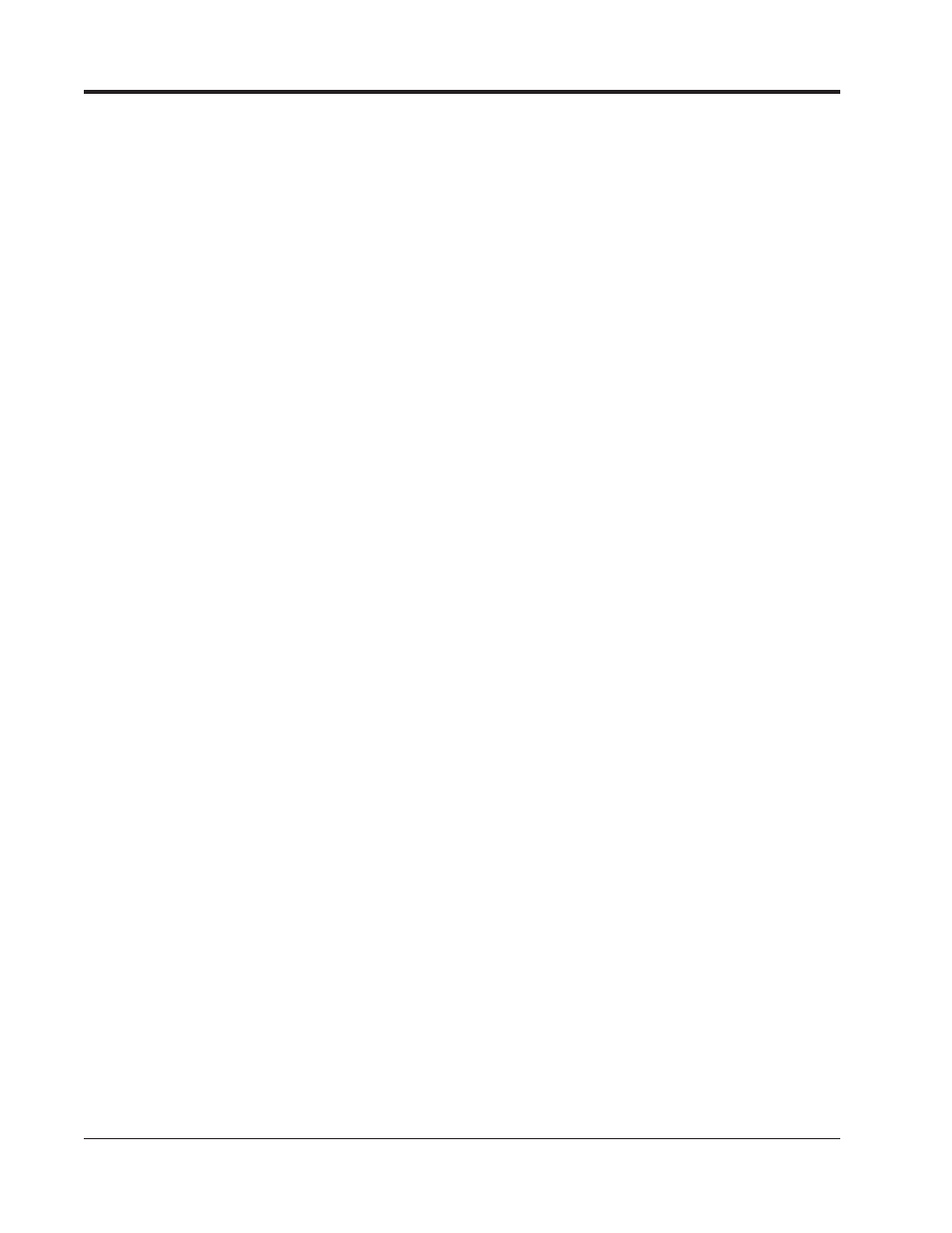
18
INSTALLATION INSTRUCTIONS
M S D
• W W W . M S D P E R F O R M A N C E . C O M • ( 9 1 5 ) 8 5 7 - 5 2 0 0 • F A X ( 9 1 5 ) 8 5 7 - 3 3 4 4
RpmSw: When the Value function is selected, this will show the RPM Activated Switch as
being On or Off.
Step1: When the Value function is chosen, this will show On or Off to distinguish when the
step retard is active.
Step2 Same as Step1.
Step3: Same as Step1.
RevLaunch: This shows when the launch rev limit was activated by showing On or Off.
RevBurn: This tells when the burnout rev limit was activated by showing On or Off.
Note: When Rev Launch and Rev Burn are activated at the same time, the Spool Rev Limit
Valve is active.
CamSync: When value is selected, this will show On when the ignition is receiving a cam sync
signal. It will show Off if there is no cam sync signal.
HISTORY ANALYZE WINDOW
Deg BTDC: Key in your total timing setting in this space. With this information the History column will
be able to show what the timing is when a retard or step retard is activated and assigned the BTDC
function.
PSI Gauge Reference: Key in the atmospheric pressure so there will be a reference when viewing
the PSIg or InchHg value in the History Files.
Value Column: There is a Value column for each trace in the History Analyze window. This lets you
select how to view each trace. Note: Not all of the options will work with every trace.
Value: Plot the trace data in the same units as the Trace Window data.
Sum: The cumulative number of a trace. Useful to determine how many times the rev limit is
activated or the total number of sparks that occur during a pass.
Slope: When used with rpm it shows the rate rpm change per second.
BTDC: Timing degrees Before Top Dead Center.
PSIg: Pounds per Square Inch Gauge. Best used with the MAP trace. To use this trace, the
present atmospheric pressure must be put in to the Pressure Gauge Reference at the top of
the History Window.
InchHg: Inches of Mercury for the MAP trace.
Bestfit: Scales the trace data to fit the full screen.
FS Value: This is the reference for the Full Scale of the data. It can be unique or can be matched
to other traces by click and dragging a value from one trace FS to another FS. To restore a
trace, click on the FS Value and a unique number is assigned.
