MSD 7531 Programmable Digital-7 Plus Installation User Manual
Page 17
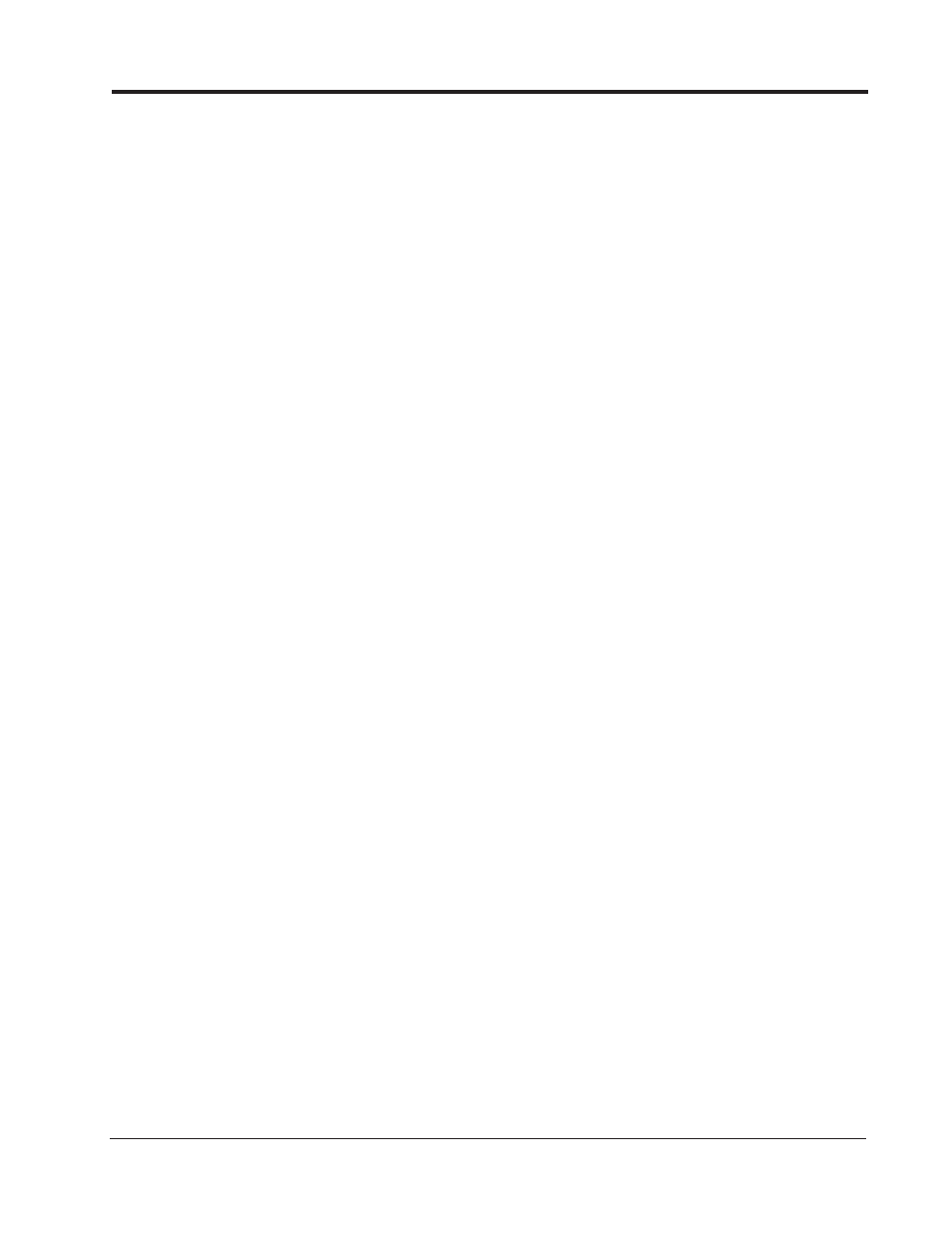
INSTALLATION INSTRUCTIONS
17
M S D
• W W W . M S D P E R F O R M A N C E . C O M • ( 9 1 5 ) 8 5 7 - 5 2 0 0 • F A X ( 9 1 5 ) 8 5 7 - 3 3 4 4
There will be two windows available in the Launch History screen; a History Analyze window and the
other is called History Traces. (If they are not there when you open the History chart, go to View and
select Trace box and Analysis box.) There is a third window available called Notes that allow you to
write any important notes to that specific run. The MSD records all of the possible information then
you decide which ones you want to view and compare. This is done by grabbing each title by clicking
and dragging it to the Analyze box or any other Trace Box.
You can open up to two complete files with a total of 32 traces in each History screen. This allows you to be
able to compare different traces or overlay multiple runs on top of each other. After you select the desired
traces you can select Clear to delete the other traces to make room for other traces to compare.
TRACE BOX AND ANALYSIS BOX
These boxes allow you to select the traces that you want to view. The Trace Box shows the 15 different
traces you can monitor. The Analysis Box allows you to pick and choose which traces you want to
place on the History Analyze graph. The entire list of items can be copied by clicking Copy at the top
of the History Analyze window, or you can click-and-drag the traces you want from the Trace window
to the Analyze window. The order of the Traces can be changed by clicking and dragging each one
to meet your desired order. You can select the value that it represents or is measured in, its color on
the screen and when it appears. You can also open other acquisition files and bring their traces into
the same History Analyze graph to compare. Up to 64 traces can be shown on the graph, with 32
from the Analyze and another 32 from the Trace box.
Both boxes have an On and Tier button. Clicking On, brings all of the traces to the Window. Selecting
Tier positions each trace so they are not sitting atop each other. The Clear button will remove all of
the traces that are not turned on. The History Analyze window also has a copy button which copies
everything from the Trace window into its list.
RPM: This is important to view as a Value for engine rpm and as a Slope to show the rate of
acceleration to assist in setting the Slew limits. It is recommended to copy two RPM traces
into the Analyze box and set one with Value and the other with Slope.
Retard: This shows the amount of retard that is being activated. When used with the Value
function it shows the amount of retard that is activated. When the BTDC function is chosen
the total timing with the retards is shown. If BTDC is selected, the current timing will be listed
(the Deg BTDC space at the top of the History Analyze window must be filled out with the
reference max timing as seen with a timing light.
MAP: The Manifold Pressure either in PSIa (value), PSIg or InchHg. A reference pressure must
be input in the PSI Gauge Reference position at the top of the screen.
Rpm Diff: This shows the rpm difference between cylinders or rate of change in rpm due to
crankshaft deflection, or even from missfires and rev limits. This is useful in setting the High
and Low Margin of the Slew limiter. The Value function should be used.
RevLim: The Sum function should be used to show you the number of times the rev limiter
is activated.
Spark: The number of sparks that occur during the run when the Sum function is selected.
Gear: This will indicate which gear the car is in throughout the pass.
ShiftLt: When the Value function is selected, this will show when the Shift Light is On or Off.
