4 managing scenes and takes, 1 adding scenes and takes, 2 deleting scenes and takes – EVS ProNotes Version 1.0 - January 2012 User Manual
Page 82: Managing scenes and takes, Adding scenes and takes, Deleting scenes and takes, How to add a scene, How to add a take, How to delete a take
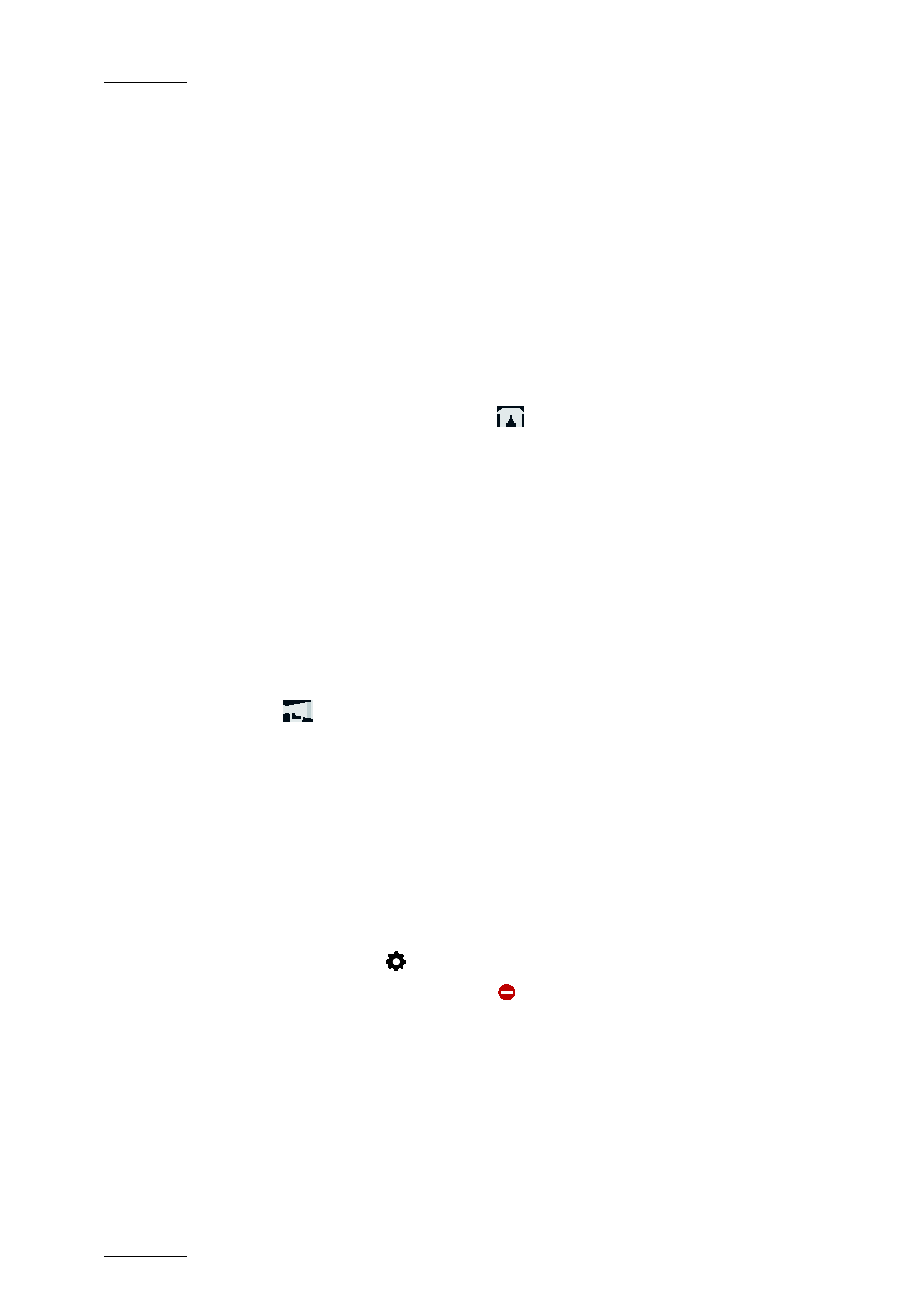
Issue 1.0.D
ProNotes Version 1.0 – User Manual
EVS Broadcast Equipment – January 2012
74
6.4 Managing Scenes and Takes
In Stand Alone Mode, you can add new, and delete existing scenes and takes. In Server
Mode, this is not possible. Scenes and takes are added in INSIO.
6.4.1 Adding Scenes and Takes
How to Add a Scene
To add a scene to the selected episode, proceed as follows:
1.
In the Scenes and Takes pane, tap
.
A pop-up appears asking you to enter a name for the new scene.
2.
Enter a name using the onscreen keyboard, and then tap OK.
The new scene is added under the existing scenes. ProNotes also automatically
creates a first take for this scene.
How to Add a Take
To add a take to a scene, proceed as follows:
1.
In the Scenes and Takes pane, select a take.
2.
Tap
.
ProNotes adds a new take under the selected take.
6.4.2 Deleting Scenes and Takes
How to Delete a Take
To delete a take, proceed as follows:
1.
In the Title bar, tap
to unlock the layout of the main screen.
In the Scenes and Takes pane the
icon appears next to the latest take in the
list. The other takes cannot be deleted yet.
