Xe "take rating pane" take rating pane, Xe "keyword grid" keyword grids, 2 customizing the main screen layout – EVS ProNotes Version 1.0 - January 2012 User Manual
Page 35: 1 introduction, 3 rearranging and resizing panes, Customizing the main screen layout, Introduction, Locked vs. unlocked mode, Rearranging and resizing panes, 2 locked vs. unlocked mode
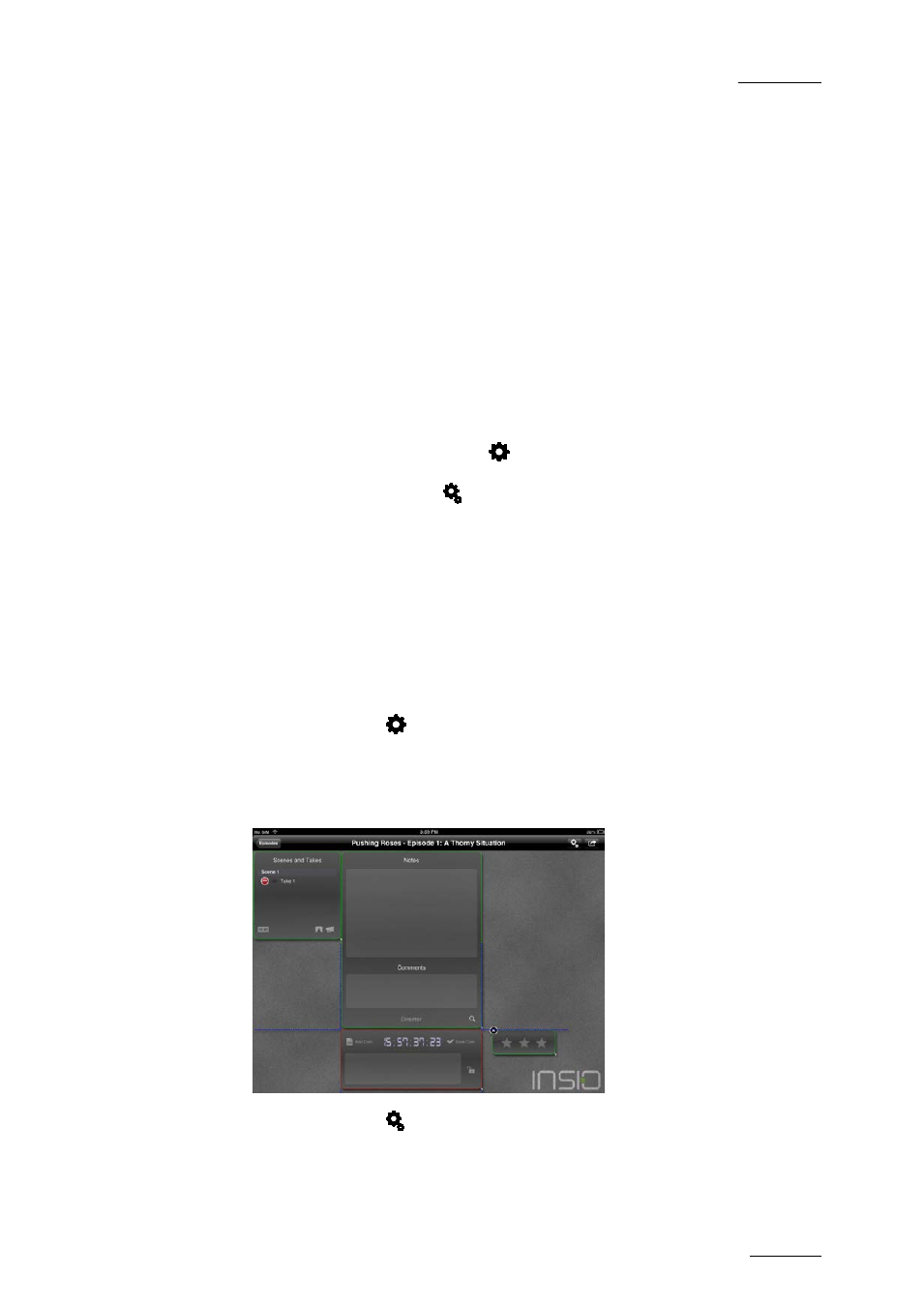
ProNotes Version 1.0 – User Manual
EVS Broadcast Equipment – January 2012
Issue 1.0.D
27
4.2 Customizing the Main screen layout
4.2.1 Introduction
The layout of the ProNotes main screen can be customized to fit the needs of various
users. Existing panes can be resized, rearranged, hidden and revealed again, and
keyword grids can be added or deleted.
The customized screen layout is associated to the role you use to log in and is also
project dependent. So, this layout will be displayed next time you log in with this role.
4.2.2 Locked vs. Unlocked Mode
By default, the main screen opens in Locked Mode. This means that you cannot change
its layout. To unlock the main screen, tap
in the Title bar. To make the user clear that
the main screen enters into Unlocked Mode, the panes that are visible in the main screen
wiggle briefly. In Unlocked Mode (
) you can add, resize, rearrange, hide and delete
panes.
4.2.3 Rearranging and Resizing Panes
How to Rearrange Panes
To rearrange a pane in the main screen, proceed as follows:
1.
In the Title bar, tap
to unlock the layout of the main screen.
2.
Arrange a pane by dragging it by its border.
While dragging, the pane border is red. Blue smart guides appear to help you
position a pane relative to another pane.
3.
In the Title bar, tap
to lock the layout of the main screen again.
