3 managing keyword categories, Managing keyword categories – EVS ProNotes Version 1.0 - January 2012 User Manual
Page 51
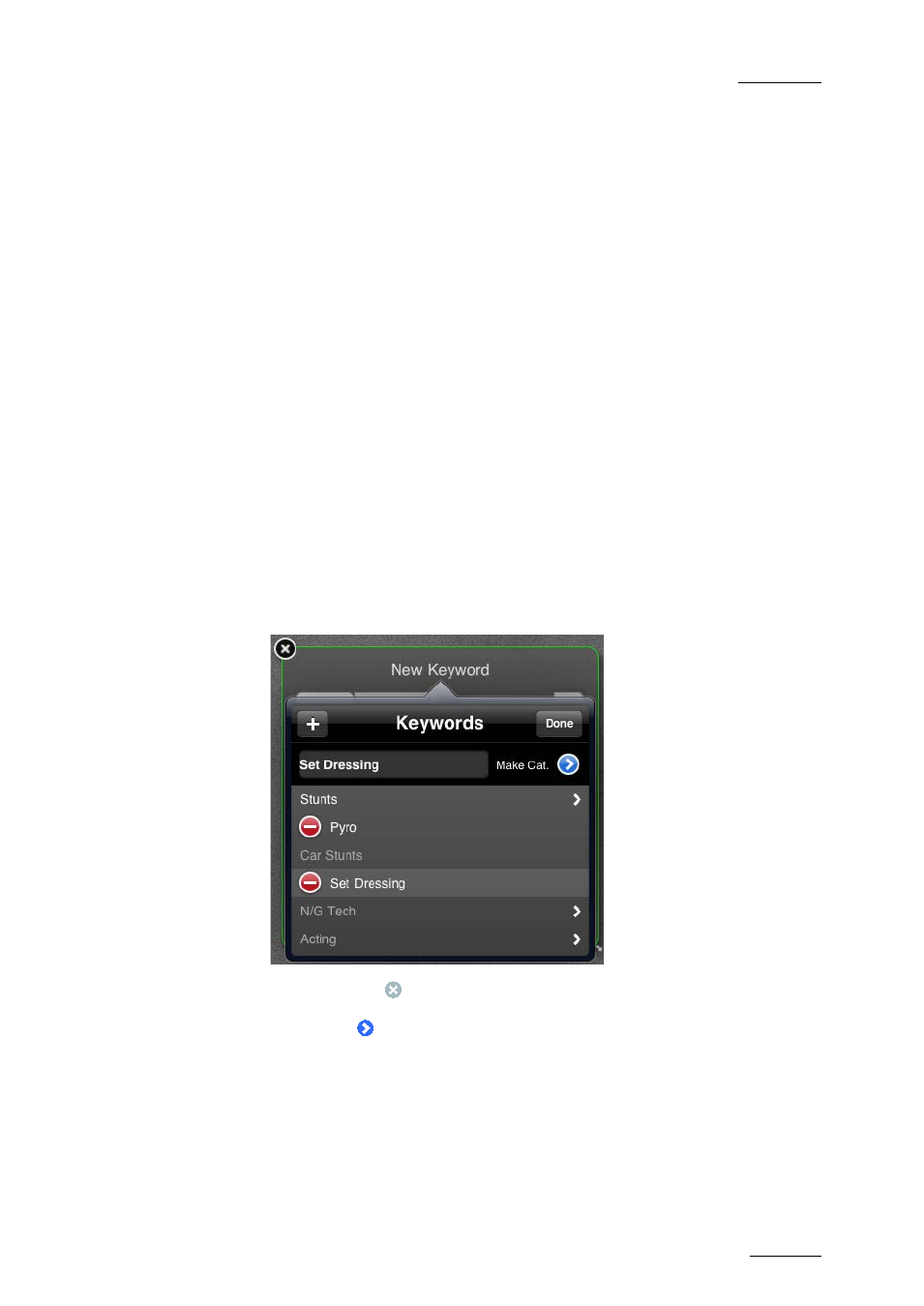
ProNotes Version 1.0 – User Manual
EVS Broadcast Equipment – January 2012
Issue 1.0.D
43
5.3.3 Managing Keyword Categories
How to Add a Keyword Category to the Keyword
Dictionary
You can add a keyword category to the Keyword Dictionary by turning an existing or a
new keyword into a keyword category. Note that only the keywords created by you with a
particular role can be turned into keyword categories, not those you created with another
role or those of other users.
To add a keyword category to the Keyword Dictionary, proceed as follows:
1.
Open the Keyword Dictionary. For more information, see section 5.3.1 ‘Opening
the Keyword Dictionary’ on page 38.
2.
Tap Edit.
The Keyword Dictionary enters into Edit Mode.
3.
Do one of the following:
•
Tap + to create a new keyword.
A text field appears displaying New Keyword. Go to step 4.
•
Select the keyword you want to turn into a keyword category.
A text field appears displaying the keyword you selected. Go to step 5.
4.
In the text field, tap
to delete New Keyword and enter your own keyword.
5.
Tap Make Cat.
.
The keyword is turned into a keyword category and the page containing its
keywords is opened. ProNotes automatically adds a first default keyword New
Keyword to this page.
