Selecting a screen layout, 1 overview of the main screen, 2 available panes – EVS ProNotes Version 1.0 - January 2012 User Manual
Page 31: Electing a, Creen, Ayout, Overview of the main screen, Title bar, Available panes, 1 title bar
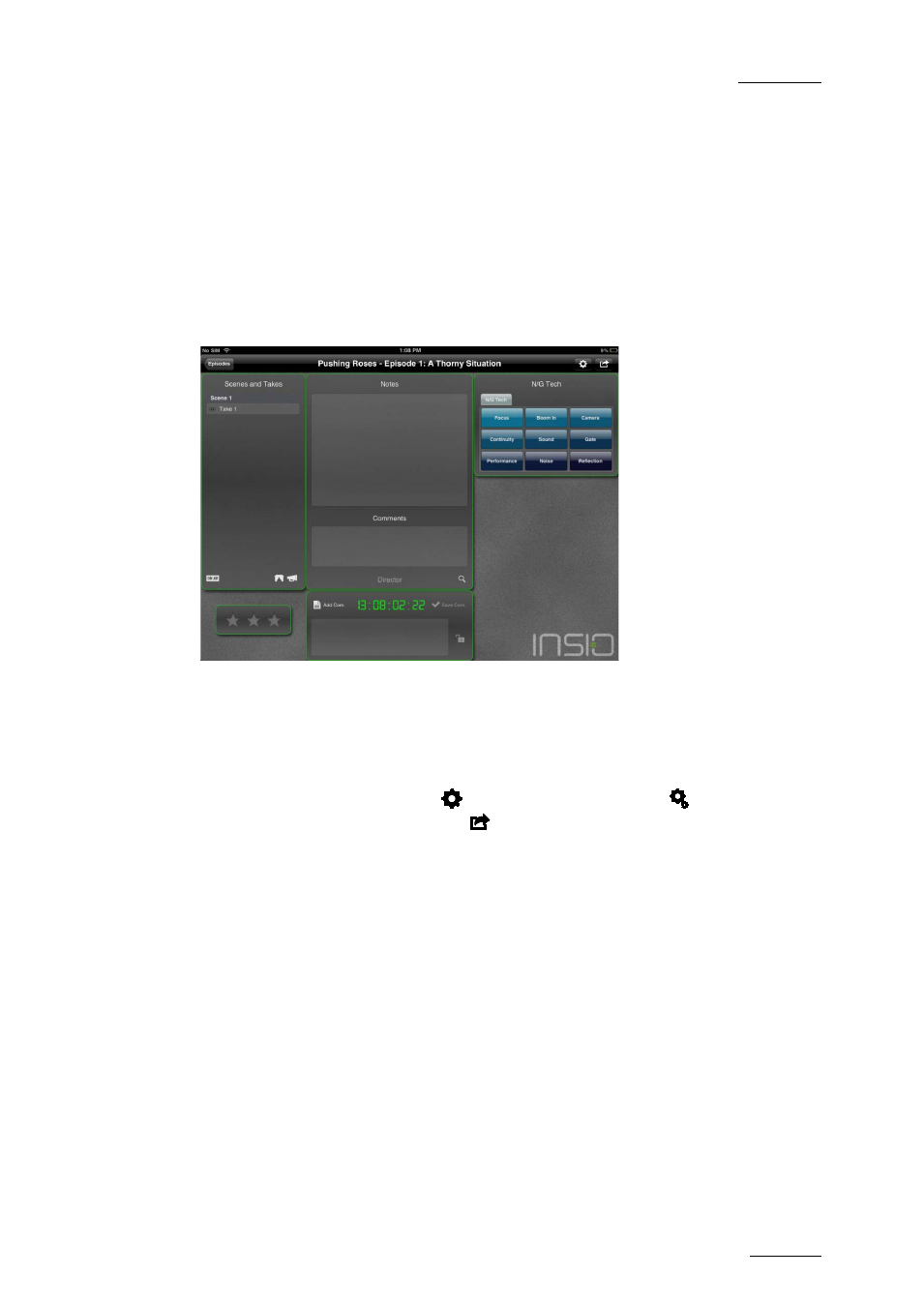
ProNotes Version 1.0 – User Manual
EVS Broadcast Equipment – January 2012
Issue 1.0.D
23
4. Selecting a Screen Layout
4.1 Overview of the main screen
The ProNotes main screen opens after you have selected an episode. The main screen
allows you to add new scenes and takes to a selected episode, manage keyword grids
and keywords, make notes and comments for a take or scene and assign an interest level
to a take, generate a Notes & Comments Report and mail or export it.
4.1.1 Title Bar
The Title bar displays the name of the project and episode you selected. In the left corner,
a button is provided to return to the Select an Episode screen. In the right corner, you
also find buttons. The first button (
) is used to unlock and lock (
) the layout of the
main screen. With the second button (
) a popover can be opened that allows you to
create a PDF report containing an overview of the notes and comments made for the
selected episode or for a specific scene, and to mail it or open it in a PDF reading app on
your iPad.
4.1.2 Available Panes
The following panes are always displayed in the main screen:
•
Scenes and Takes
•
Notes and Comments
•
Note Creation
The following panes can be hidden or revealed:
•
Take Rating pane
•
Keyword grids
