5 xe "main screen:add new panes" adding new panes, Managing keywords and keyword grids, 2 creating new keyword grids – EVS ProNotes Version 1.0 - January 2012 User Manual
Page 39: 1 introduction, Anaging, Eywords and, Eyword, Rids, Creating new keyword grids, Introduction
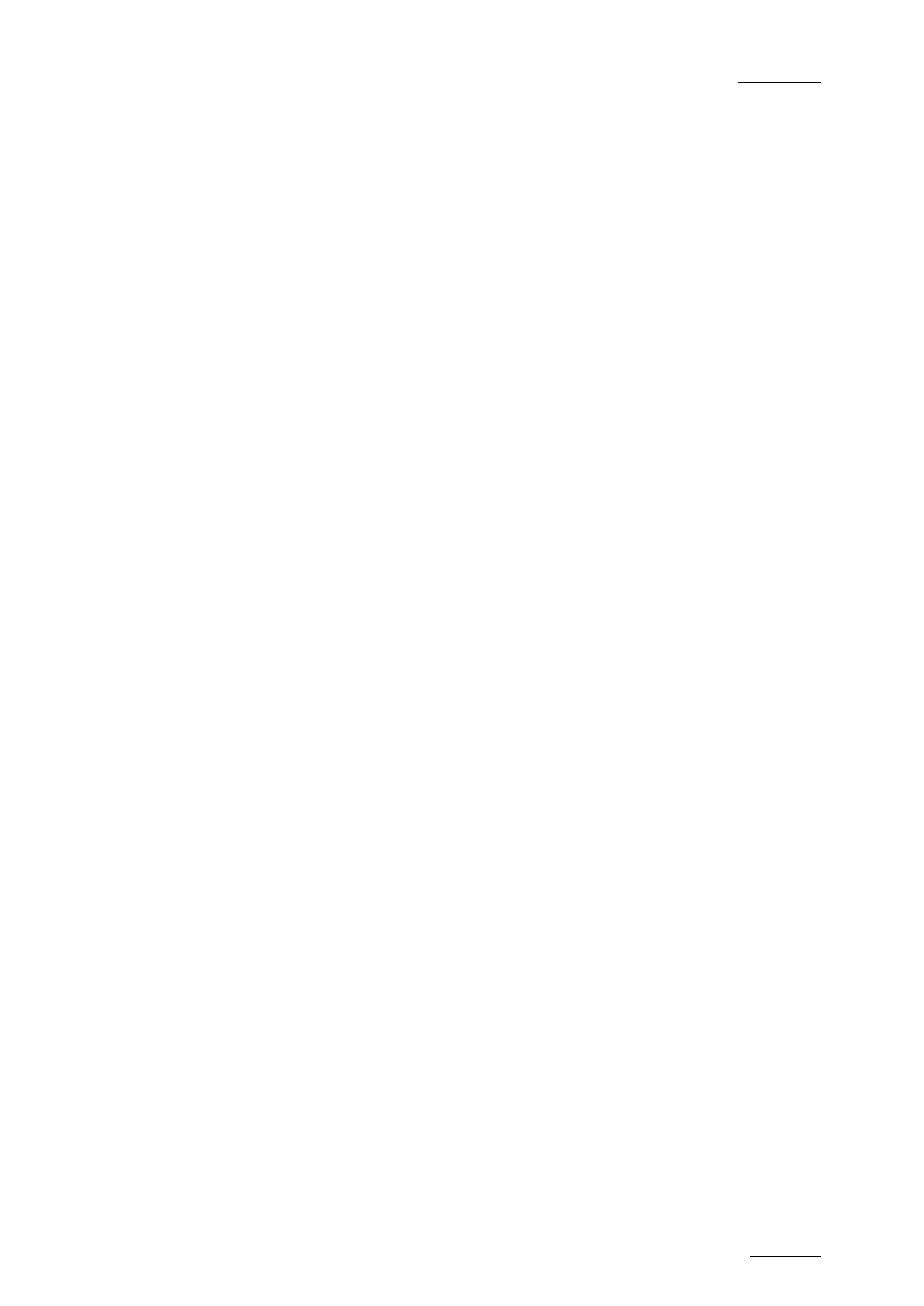
ProNotes Version 1.0 – User Manual
EVS Broadcast Equipment – January 2012
Issue 1.0.D
31
5. Managing Keywords and Keyword
Grids
5.1 About Keywords, keyword categories
and Keyword grids
ProNotes allows you to store and re-use the words you use most frequently when
commenting a scene or a take. You can add your ‘keywords’ to the ProNotes Keyword
Dictionary and group them according to keyword category.
In Stand Alone Mode, the Keyword Dictionary not only contains your own keywords and
keyword categories, but also a set of predefined keywords and keyword categories.
In Server Mode, the Keyword Dictionary can also contain keywords and keyword
categories defined by other users.
A keyword grid is a pane in the main screen that consists of one or more tabs. Each tab
groups a number of related keywords in keyword buttons. You can create a keyword grid
step by step, or you can base your keyword grid on existing keyword categories.
5.2 Creating New Keyword Grids
5.2.1 Introduction
There are two ways of creating new keyword grids. The first way is to create a grid step
by step. You create an empty grid, add one or more tabs and keyword buttons, and finally
assign keywords. The second way is to base your keyword grid on existing keyword
categories (i.e. created by you or other users, or offered by ProNotes). The second way is
much faster. The tabs, keyword buttons and keywords are added automatically to the
grid, and the grid and tabs are named automatically. ProNotes generates a default
gradient color (EVS Blue) for the keyword buttons, but you can change this color.
