9 how to set keyword cell colour, How to set keyword cell colour, Ow to – EVS IPDirector Version 5.6 - May 2009 Part 2 User's Manual User Manual
Page 80: Eyword, Olour
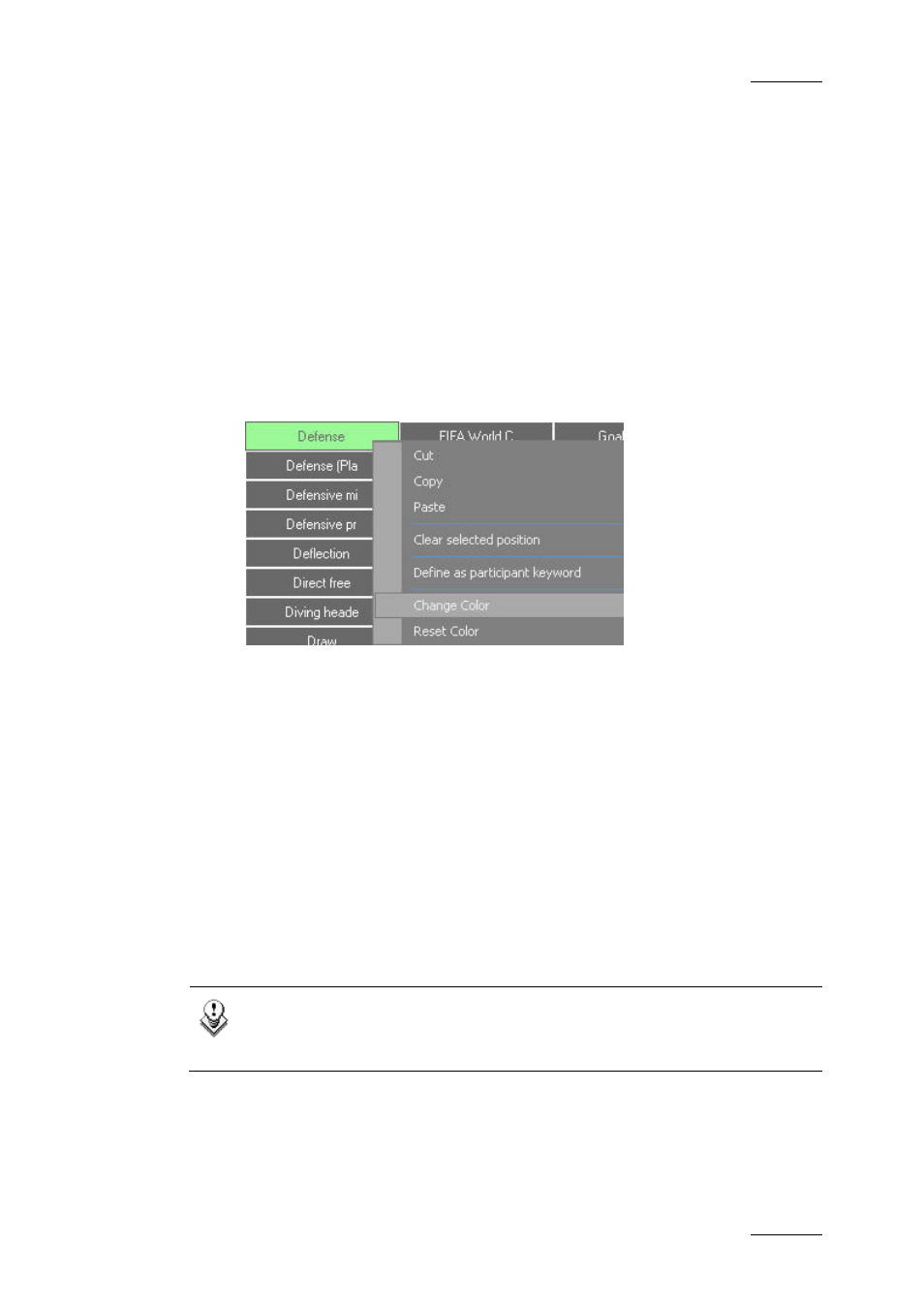
IPDirector Version 5.6 – User Manual – Part 2: Logging
EVS Broadcast Equipment – May 2009
Issue 5.6.D
69
2.3.9 H
OW TO
S
ET
K
EYWORD
C
ELL
C
OLOUR
If you want to highlight some frequently used keywords or organize them visually
in groups in a grid, you can assign a background or foreground colour to keyword
cells.
To modify the foreground and/or the background colour of a cell, proceed as
follows:
1.
Open the keyword grid you want to edit.
2.
Select the Edit command in the menu bar.
3.
Right-click the cell you want to edit.
4.
Select Change Color from the contextual menu:
The Keyword Colors window opens.
5.
To apply a foreground color to the cell, click the Define Foreground button
and select the colour you want to apply, then click OK.
The Foreground field in the Keyword Colors window shows you an example
of your selection.
6.
To apply a background color to the cell, click Define Background button
and select the colour you want to apply, then click OK.
The Foreground field in the Keyword Colors window shows you an example
of your selection.
7.
Click the Close button.
The selected cell displays your colour selection.
Note
To reset the Foreground or Background colour, select Reset Color from
the contextual menu.
