Changing playing mode, Changing playing speed, 6 changing playing mode – EVS nanoAir Version 1.0 - April 2013 User Manual
Page 49: 7 changing playing speed, Using shuttle bar, With shuttle pro, Using fast rewind/fast forward commands
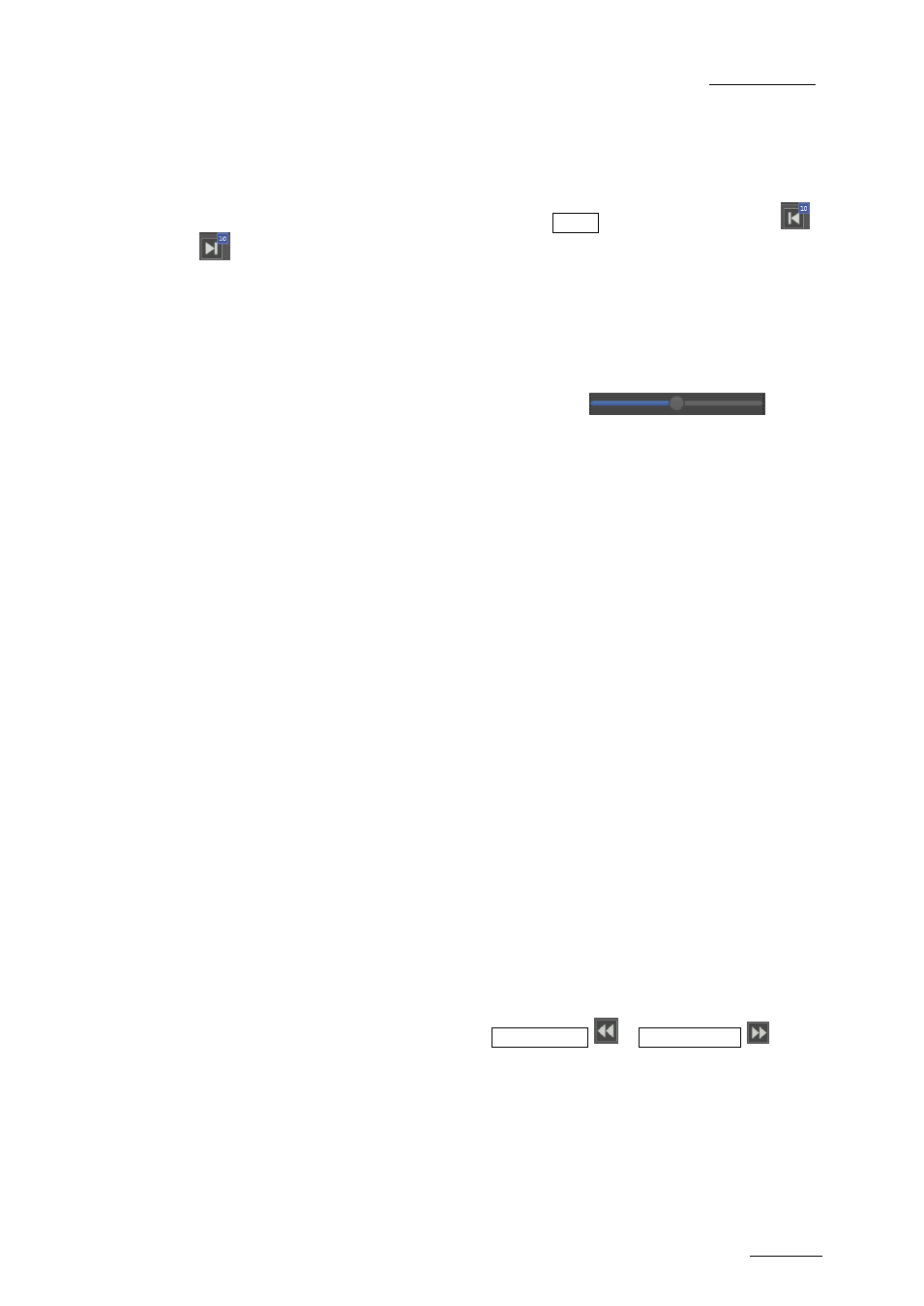
nanoAir
– Version 1.00 – User Manual
EVS Broadcast Equipment
– April 2013
Issue 1.00.A
43
5.1.6 Changing Playing Mode
While playing a clip or a record train, the normal playing mode is playout by one frame.
To change the playing mode by 10 frames, press SHIFT, and simultaneously click
,
or left and right arrow.
The bullet moves 10 frames in Pause mode.
5.1.7 Changing Playing Speed
The jog bar allows playing the content at different speed
, and it
must represent the current value of the actual speed.
Audio will not be available at the speed higher than 300% or lower than -300%.
The shuttle ranges are:
-300 -200 -100
-75
-50
-25 0 +25 +50
+75
+100
+200
+300
Three methods are available to change the playing speed:
Using Shuttle bar
Changing speed by moving ball, playing speed will be changed according to the
corresponding shuttle range.
When the user moves the bullet left or right without release the mouse, the player
plays according to the speed relative to the bullet
’s position.
When the user releases the mouse, the bullet goes back in the center and playback
stops.
With Shuttle Pro
Rotate the Shuttle clockwise or anti-clockwise to change speed by each multiple value of
50.
Rotate the Jog clockwise or anti-clockwise to change speed by one frame.
See section 5.5.1 for more information about Shuttle function to changing speed.
Using Fast Rewind/Fast Forward commands
To change playing speed, you can click Fast Rewind
or Fast Forward
in the
shuttle bar.
