Radar page – Garmin GPSMAP 3010C User Manual
Page 99
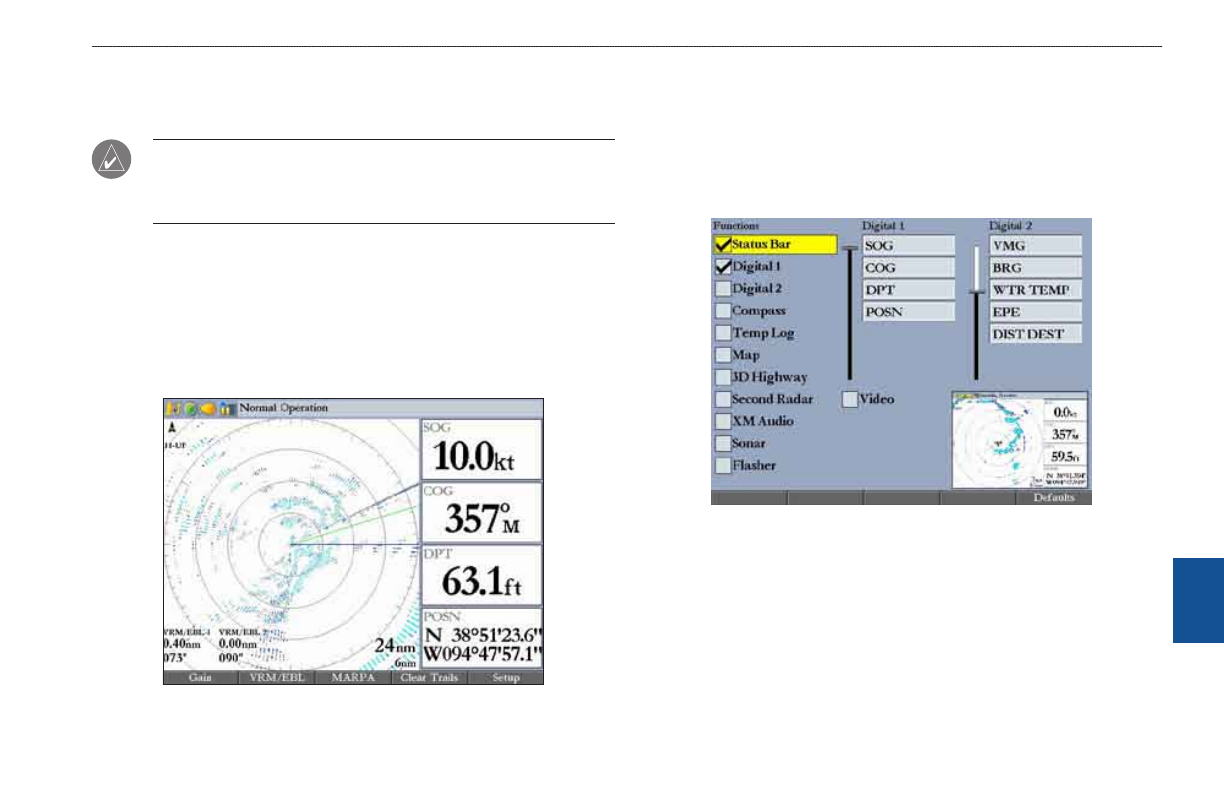
GPSMAP 3006C/3010C Owner’s Manual
1
u
sIng
r
adar
>
r
adar
P
age
r
adar
Radar Page
With the radar properly installed, when you turn on your GPSMAP 3006C/3010C,
it should detect the radar as a new network connection.
NOtE: A software update may be needed for the radar to function properly.
If the message “Incompatible Software Version” appears when you turn on
the GPSMAP 3006C/3010C, you must update your GPSMAP 3006C/3010C
software. A software update card is provided with the radar.
When the new radar is detected, the Radar Page is added to the page sequence.
If the Radar Page is not available, press and hold ADJ/MENU to open the Main
Menu. Highlight the System tab, and select Radar from the Services list at the
bottom of the page.
To view the Radar Page:
Press
PAGE repeatedly until the Radar Page appears.
Radar Page
Configuring the Radar Page
You can customize the appearance of the Radar Page. See “Configuring Main
To add or remove functions on the Radar Page:
1. Open the Radar Page, and then press and hold the
DATA/CNFG key to
open the Configuration window.
2. Using the
ROCKER, highlight the function you want to add or remove, and
press
ENTER. Only functions with a check mark in the check box next to
them appear on the Radar Page.
