Initializing the gps receiver – Garmin GPSMAP 3010C User Manual
Page 14
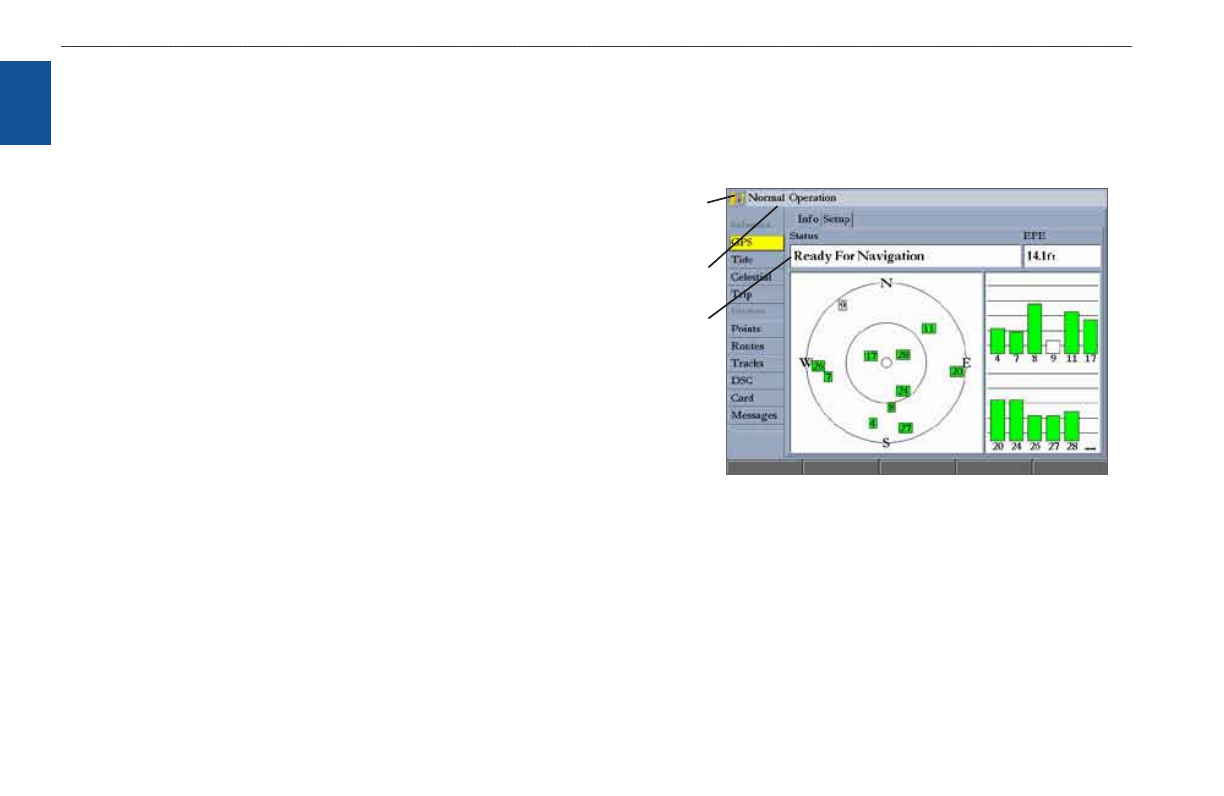
6
GPSMAP 3006C/3010C Owner’s Manual
g
ettIng
s
tarted
>
I
nItIalIzIng
the
gPs r
eceIver
G
ett
In
G
s
tarted
Initializing the GPS Receiver
When you turn on the GPSMAP 3006C/3010C, a Warning Page appears,
showing unit information, network connections (attached devices), and important
information regarding the proper use of the unit. It takes a few seconds for the
GPSMAP 3006C/3010C to search for attached devices. When the search is
complete, the I Agree button is highlighted. After reading the warning, press
ENtER.
Next, you see the first of the main pages, the Map Page. The GPSMAP
3006C/3010C begins searching for GPS satellites. The first time the unit acquires
satellites takes several minutes. Afterward, acquisition times are quicker during
normal use. The GPS status icon on the left side of the status bar shows the
progress of the satellite acquisition process.
GPS status icon colors are:
•
Red—acquiring satellites/lost satellite reception.
• Orange—ready for navigation/ready for navigation with WAAS.
• Gray—lost GPS connection. (Check GPS antenna wiring connections.)
A detailed visual reference of the satellite acquisition, GPS receiver status, and
accuracy is available on the GPS tab on the Main Menu.
To view the GPS tab information:
1. Press and hold
ADJ/MENU to open the Main Menu.
2. Use the
ROCKER to highlight the GPS tab.
When viewing the GPS Info sub tab, a signal strength bar for each satellite in
view appears on the right of the page, with the appropriate satellite number
underneath each bar. The numbers below each bar represent the particular satellite
that is being received. Numbers above 33 indicate WAAS satellites. For more
information about WAAS, see the
“Appendix
”.
The sky view shows a birds-eye view of the location of each satellite relative to
the receiver’s last known location. The outer circle represents the horizon (north
up), the inner circle 45º above the horizon, and the center point a location directly
overhead. You can also set the sky view to track up, which causes the top of the
sky view to align along your current track heading.
GPS Tab
Status field
GPS status
con
Status bar
The progress of satellite acquisition is shown in three stages:
•
No signal strength bars—the receiver is looking for the satellites
indicated.
• hollow signal strength bars—the receiver has found the indicated
satellite(s) and is collecting data.
• Solid green signal strength bars—the receiver has collected the necessary
data and the satellite(s) are ready for use.
