Tracback tips – Garmin GPSMAP 3010C User Manual
Page 32
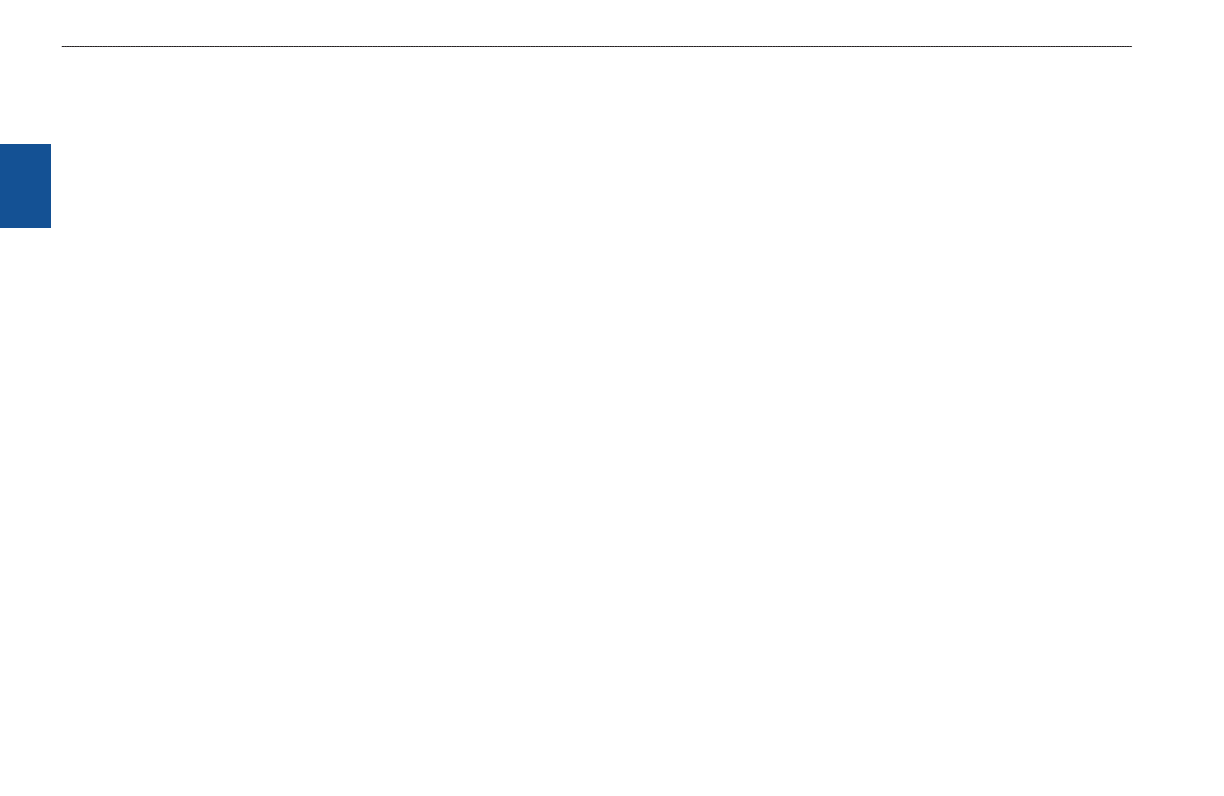
2
GPSMAP 3006C/3010C Owner’s Manual
b
asIc
o
PeratIon
>
n
avIgatIng
to
a
d
estInatIon
b
as
Ic
o
pera
tIon
Initiating a Follow Track
You must save a track before using the Follow Track option. If there are no saved
tracks, the message “There are no Saved Tracks to follow” appears.
To follow a track using the NAV key:
1. Press
NAV, highlight Follow Track, and press ENTER. The Select Track
Page appears.
2. Highlight the track you want to follow, and press
ENTER.
3. To invert the Follow Track (navigate it in the reverse direction), press
NAV,
highlight
Invert Route, and press ENTER.
To start a TracBack using the NAV key:
1. Press
NAV to open the Navigation Menu.
2. Highlight
TracBack, and press ENTER. The TracBack Through window
appears.
3. Highlight the time, date, or
Entire Log, and press ENTER.
To stop TracBack navigation:
1. Press
NAV.
2. Highlight
Stop Navigation, and press ENTER.
TracBack Tips
When a TracBack is active, the GPSMAP 3006C/3010C takes the track log stored
in memory and divides it into segments called legs. Up to 300 temporary turns
(BEGIN, TURN 1, TURN 2,...., TURN X, END) are created to mark the most
significant features of the track log to duplicate your exact path as closely as
possible. To get the most out of the TracBack feature, remember the following
tips:
• Always clear the track log at the starting point.
• The Record Mode option on the track log setup page must be set to
Fill or
Wrap.
• At least two track log points must be stored in memory to create a
TracBack route.
• If the track log Interval field is set to time, the route may not follow your
exact path (keep the interval set to Resolution for best performance).
• If the receiver is turned off or satellite coverage is lost during your trip,
TracBack draws a straight line between any point where coverage was lost
and where it resumed.
• If your track log’s changes in distance and direction are too complex,
300 waypoints might not mark your path accurately. The receiver then
assigns the 300 waypoints to the most significant points of your track, and
simplifies segments with fewer changes in direction.
