Using additional map data, Using the map pointer – Garmin GPSMAP 3010C User Manual
Page 19
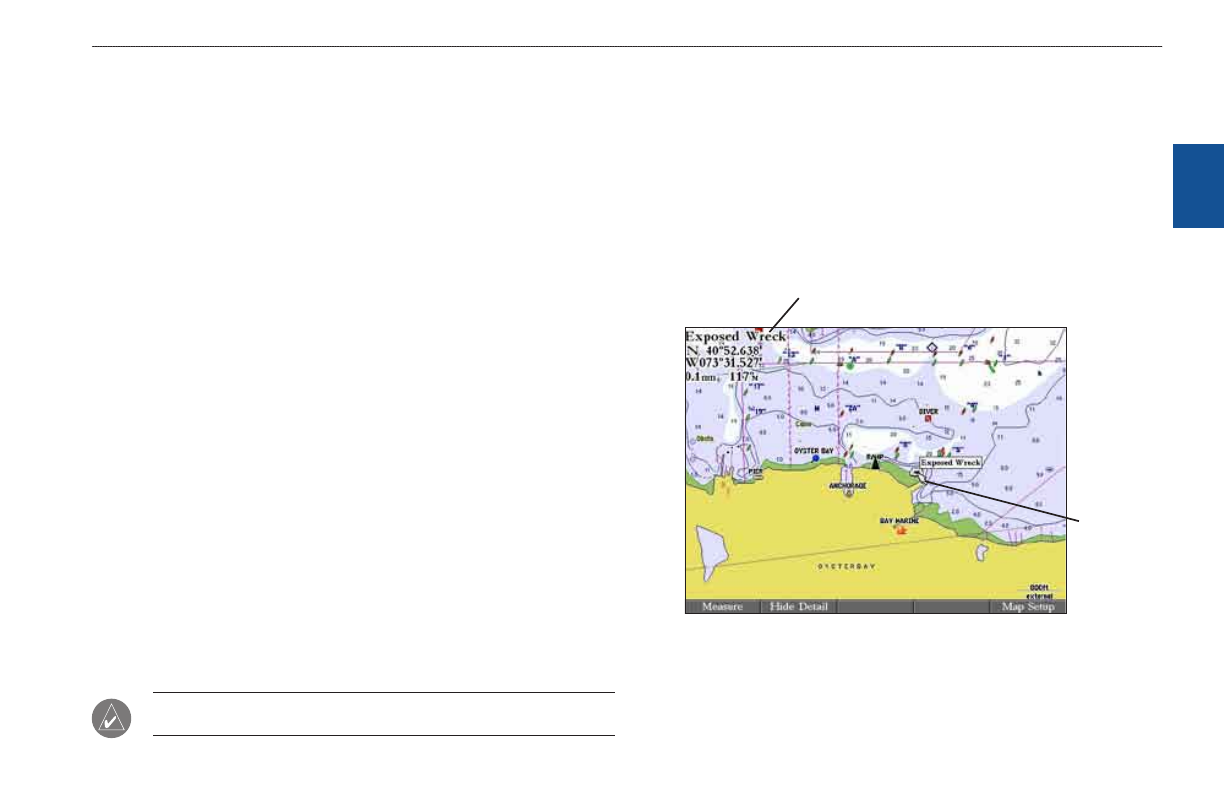
GPSMAP 3006C/3010C Owner’s Manual
11
b
asIc
o
PeratIon
>
u
sIng
the
gPsMaP 3006c/3010c
b
as
Ic
o
pera
tI
on
3. Press right on the
ROCKER to move to the next character on the line
or press left to move back to the previous character. Press left on the
ROCKER from the first character position to clear the field. If there are
more than two lines of data, keep pressing right on the
ROCKER to go to
the next line.
4. Press
ENTER to accept data and move to the next field.
Not all data fields are programmable. When moving around a page with these
fields, the highlight skips them.
Using Additional Map Data
The GPSMAP 3006C/3010C comes standard with a built-in basemap
showing cities, interstates, coastline detail, and U.S. Tide stations. Optional
preprogrammed Garmin data cards and MapSource CD-ROMs and DVDs
enhance the versatility of your GPSMAP 3006C/3010C. With optional BlueChart
cartography, you can access marine navaids, wrecks, obstructions, anchorage
locations, shaded depth contours, inter-tidal zones, spot soundings, port plans, and
more.
The GPSMAP 3006C/3010C supports BlueChart
®
g2
™
cartography. This
cartography features integrated mapping, 2-D or 3-D map perspective, tide and
current data, improved IALA symbols, navaids, marinas, boat ramps, roads, and
more. You can also access additional data including highly detailed coastal roads
and points of interest such as restaurants, lodging, and local attractions. Full-color
aerial photographs of ports, marinas, bridges, and navigational landmarks are also
included on many preprogrammed BlueChart g2 data cards.
See your Garmin dealer or visit the Garmin W
) for
more information on preprogrammed Garmin data cards and other MapSource
programs.
NOtE: When networking with a Garmin GPSMAP 4000 or 5000 series unit,
map data is not shared.
Using the Map Pointer
Use the map pointer to pan away from your current location and scroll to other
map areas around the world (even outside of your current detail coverage). As
you pan past the edge of the current map display, the screen actively scrolls
forward to provide continuous map coverage. An hourglass symbol appears by
the pointer while the unit is busy drawing new map detail.
Controlled by the ROCKER, the map pointer is an important tool that can be
used to pan to other map locations, mark and edit waypoints and routes, and
review location data of on-screen map items and waypoints.
Map tem name, ponter coordnates,
dstance, and bearng
Map
ponter
To move the map pointer:
Press the
ROCKER to move the map pointer up, down, left, right, or
diagonally.
