Garmin GPSMAP 76CSx User Manual
Gpsmap, 76csx, With sensors and maps quick reference guide
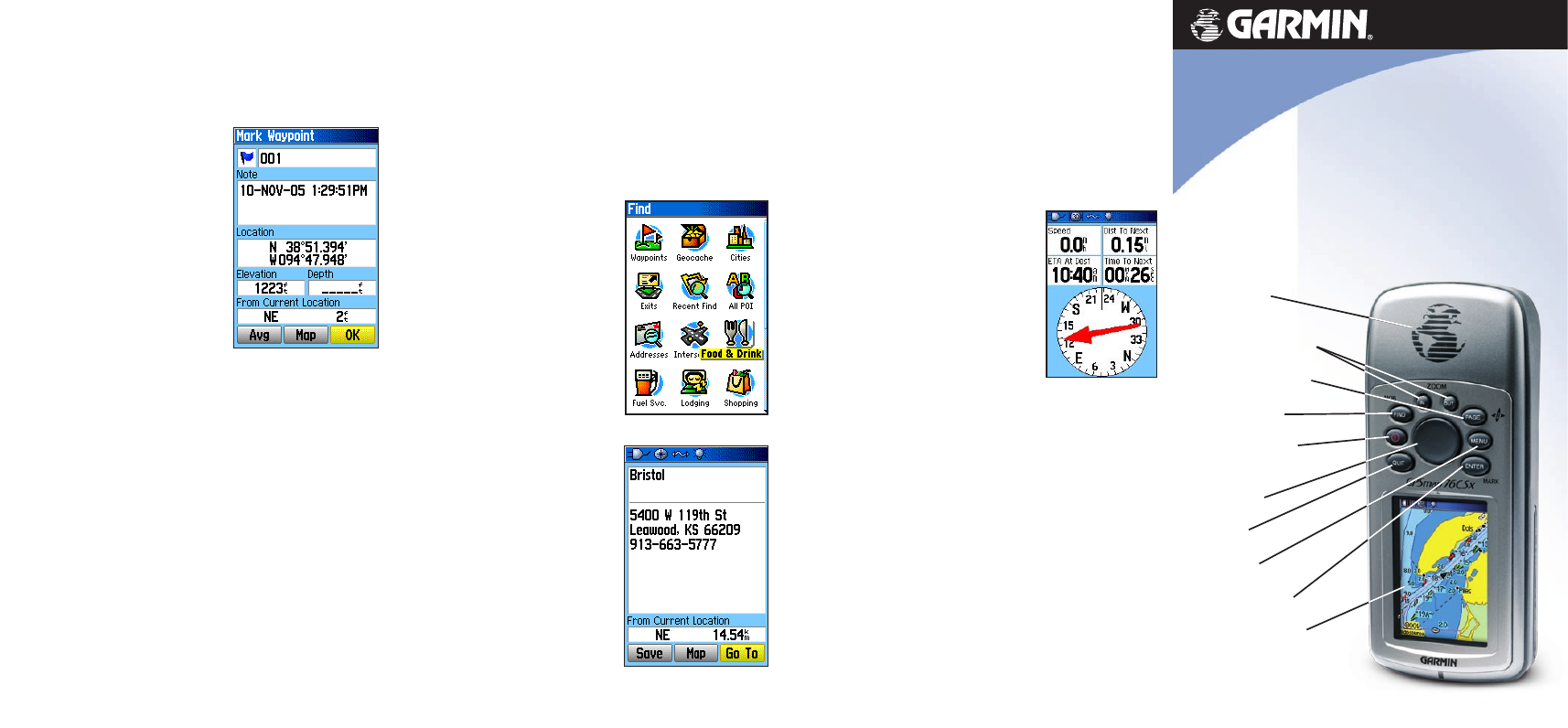
with sensors and maps
quick reference guide
GPSMAP
®
76CSx
Marking Your Location as a Waypoint
A waypoint is a geographic location that you save. It can be
your current location, a point on the Map Page, or any item
from the Find Menu.
Finding a Destination
You can search for a destination using the Find Menu. A
destination can be any map item such as a Waypoint, City, or
Point of Interest, such as a restaurant or museum, available
from the map database. Without downloaded detailed map
data from Garmin MapSource
®
, only items in the unit
basemap, such as waypoints, cities, interstate exits, tide
stations, and geocache points can be used as destinations.
1. Press
FIND to show the Find
Menu.
2. Use the
ROCKER to select an
icon, such as
Food & Drink,
and then press
ENTER to
show the list of destinations.
By default, the list displays
only those nearest to your
current location. Press
MENU
to view the options list.
3. Use the
ROCKER to scroll
through the list until the your
destination is highlighted.
Then press
ENTER to show
the information page for that
waypoint.
4. Use the
ROCKER to select
the
Go To button at the
bottom of the page. Then
press
ENTER to begin
navigation.
Navigating to a Waypoint
When using Go To to navigate, you are directed to follow a
direct line (or course) to the waypoint. The direction you are
to move is the heading (N, S, E, W). If you stray off course
you can use a bearing (compass pointer) to be redirected
toward your destination. The Map, Compass, and Trip
Computer Pages use these elements to direct your navigation
efforts.
1. Press
PAGE repeatedly until the
Compass Page appears. This
page contains a Bearing Pointer
and a Compass Ring.
The Bearing Pointer indicates the
direction to go and the Compass
Ring rotates to indicate North
orientation when you begin to
move. Data fields at the top of the
page display selectable navigation
information, such as speed,
distance to go, and elapsed time.
2. Press
PAGE or QUIT to open the Map Page and see
your progress toward the waypoint. A Bearing line
appears on the map and the Position Arrow moves as
you move.
3. Press
PAGE or QUIT again to open the Trip Computer
Page. This page provides travel data, such as a trip
odometer, and maximum speed.
4. To stop navigation, press
MENU with the Compass or
Map Page shown, then select
Stop Navigation and
press
ENTER.
© Copyright 2005 Garmin Ltd. or its subsidiaries
Part Number: 190-00558-01 Rev. A Printed in Taiwan
1. Press and hold
ENTER/
MARK to show the Mark
Waypoint Page. Observe
that your current position
is assigned a map symbol,
a unique identification
number, a date and time
of recording, location
coordinates, and if
available elevation and
depth.
2. To save the waypoint, use
the
ROCKER to select
OK, and press ENTER.
To personalize the Waypoint, refer to the “Using
Waypoints” section of the Owner’s Manual.
Internal GPS
Antenna
In/Out (Zoom) Keys
Page/Compass Key
Find/MOB Key
Power/Backlight
Key
Rocker Key
Quit Key
Menu Key
Enter/Mark Key
Color LCD Display
Compass Page
Find Menu
Waypoint
Information Page
Shown with optional MapSource
®
data.
