Navigating to a destination, Selecting a map item go to destination – Garmin GPSMAP 3010C User Manual
Page 29
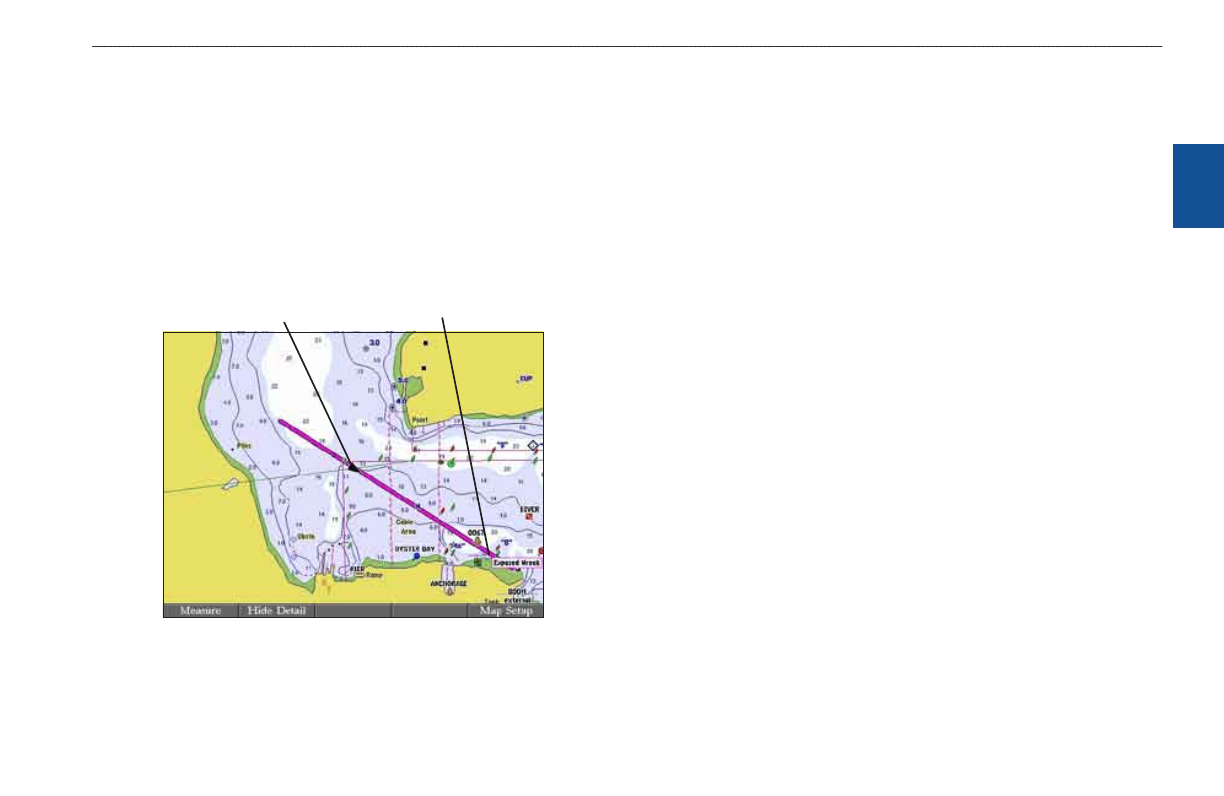
GPSMAP 3006C/3010C Owner’s Manual
21
b
asIc
o
PeratIon
>
n
avIgatIng
to
a
d
estInatIon
b
as
Ic
o
pera
tI
on
Navigating to a Destination
Using the NAV key, the GPSMAP 3006C/3010C provides four ways to navigate
to a destination: Go To Point, Follow Track, TracBack, and Follow Route.
When you are actively navigating, you see a straight line on the Map Page that
always runs from your current location to the destination. The easiest method
for selecting a destination is the Go To function, which allows you to select a
destination point, and then set a direct course to it from your present location. If
you highlight a point on a list or the map and press NAV, Go to
appears in addition to Go to Point. The Go To function can be accessed from any
list of points or from the map display.
Destnaton
Current locaton
Navigating to a Destination
To Go To a point:
1. Press
NAV.
2. Highlight
Go To Point, and press ENTER. The Find From Current Position
Page opens.
3. Highlight
Waypoints, and press ENTER. (You can also choose to go to
other points from this list, such as cities or tide stations.)
4. Select a waypoint, and press
ENTER to open the Review Waypoint Page
for the selected waypoint.
5. Press the
Go To soft key to begin navigation. A magenta line appears on
the map showing the course from your present location to the
Go To point.
To stop navigation:
1. Press
NAV.
2. Highlight
Stop Navigation, and press ENTER.
Selecting a Map Item Go To Destination
A Go To can be used to select one of three items from the map—an existing
waypoint, on-screen map items such as rivers, cities, navaids, or a new map point.
If you select a map item as the Go To destination, the GPSMAP 3006C/3010C
automatically uses the name of the map item, but the point is not stored in
the waypoint list. If you select a new map point (non-map item) as the Go To
destination, the GPSMAP 3006C/3010C automatically creates a waypoint named
MAP at the pointer location.
To Go To an existing waypoint or map item from the map:
1. Use the
ROCKER to highlight the waypoint or map item to which you want
to navigate on the Map Page, and press
NAV.
2. On the Navigation Menu, highlight
Go To
ENTER.
